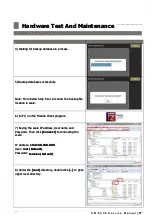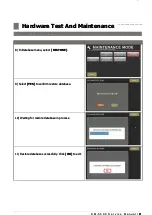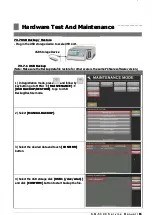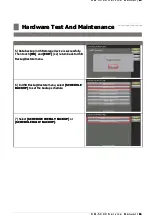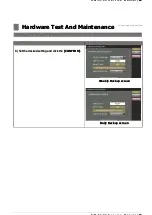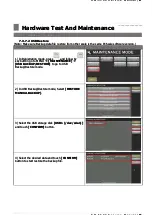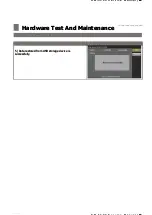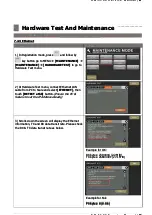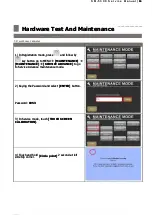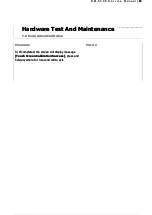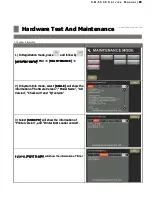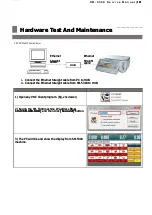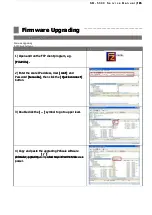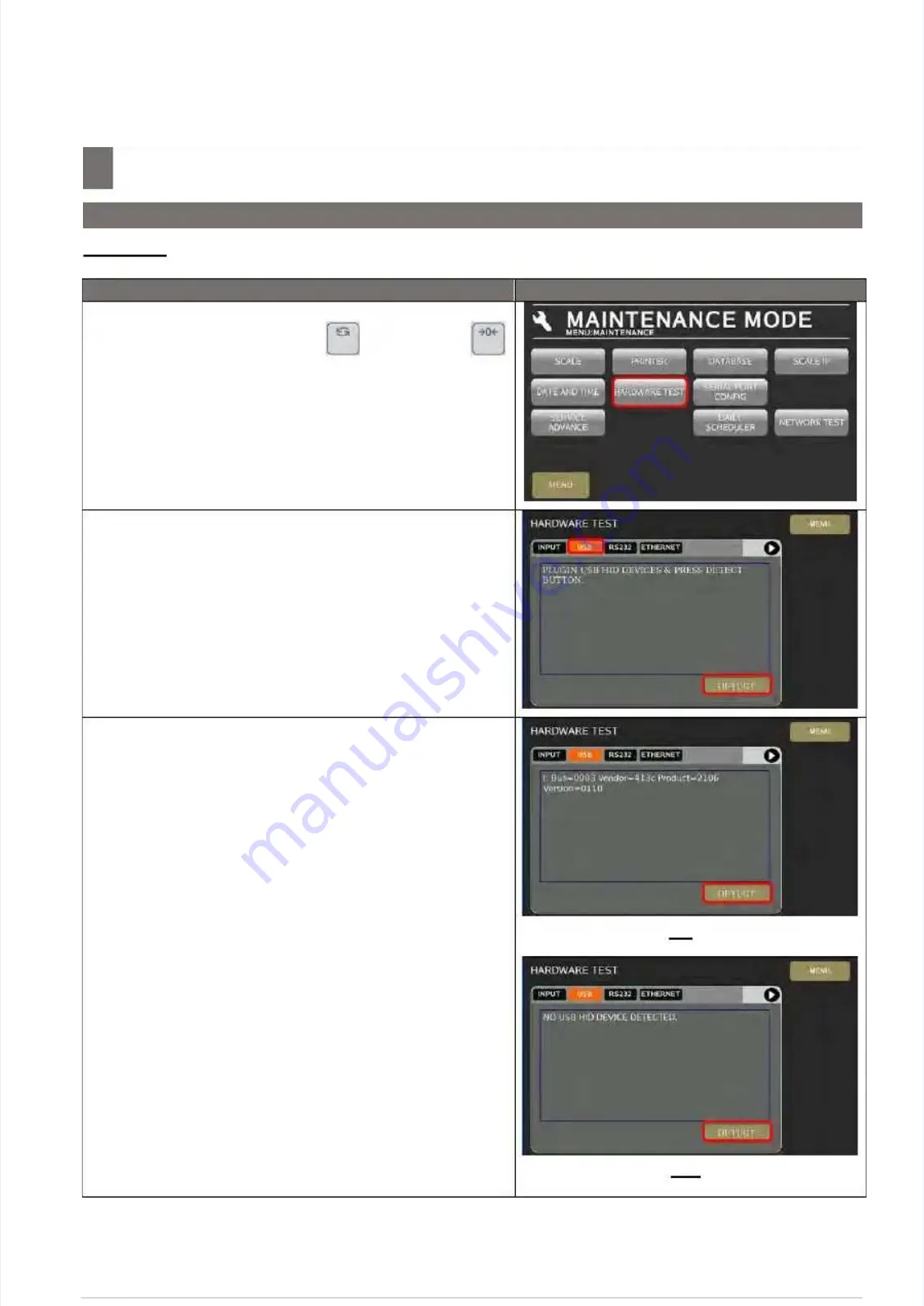
S M - 5 3 0 0 S e r v i c e M a n u a l
S M - 5 3 0 0 S e r v i c e M a n u a l
|
|
90
90
S M
5 3 0 0 S
i
M
l
S M
5 3 0 0 S
i
M
l
||
91
91
Hardware Test And Maintenance
Hardware Test And Maintenance
–––––––––––––––––––
–––––––––––––––––––
7.4 Hardware Test
7.4 Hardware Test
7.4.2 USB
7.4.2 USB
Procedure
Picture
Procedure
Picture
1)
1) In
In Registration
Registration mode,
mode, press
press
and
and follow
follow by
by
key button go to MENU
key button go to MENU
[MAINTENANCE]
[MAINTENANCE]
[MAINTENANCE]
[MAINTENANCE]
[HARDWARE TEST]
[HARDWARE TEST]
to go to
to go to
Hardware Test menu.
Hardware Test menu.
2) At Hardware Test
2) At Hardware Test menu, connect USB
menu, connect USB
keyboard/Mouse to scale USB port, then select
keyboard/Mouse to scale USB port, then select
[USB]
[USB]
and touch
and touch
[DETECT]
[DETECT]
button.
button.
3) If Ok, the screen will display message
3) If Ok, the screen will display message
[I:
[I:
Bus=0003 Vendor=413c Product=2106…]
Bus=0003 Vendor=413c Product=2106…]
, If fail
, If fail
the message will display
the message will display
[NO USB HID DEVICE
[NO USB HID DEVICE
DETECTED]
DETECTED]
..
Ok
Ok
Fail
Fail