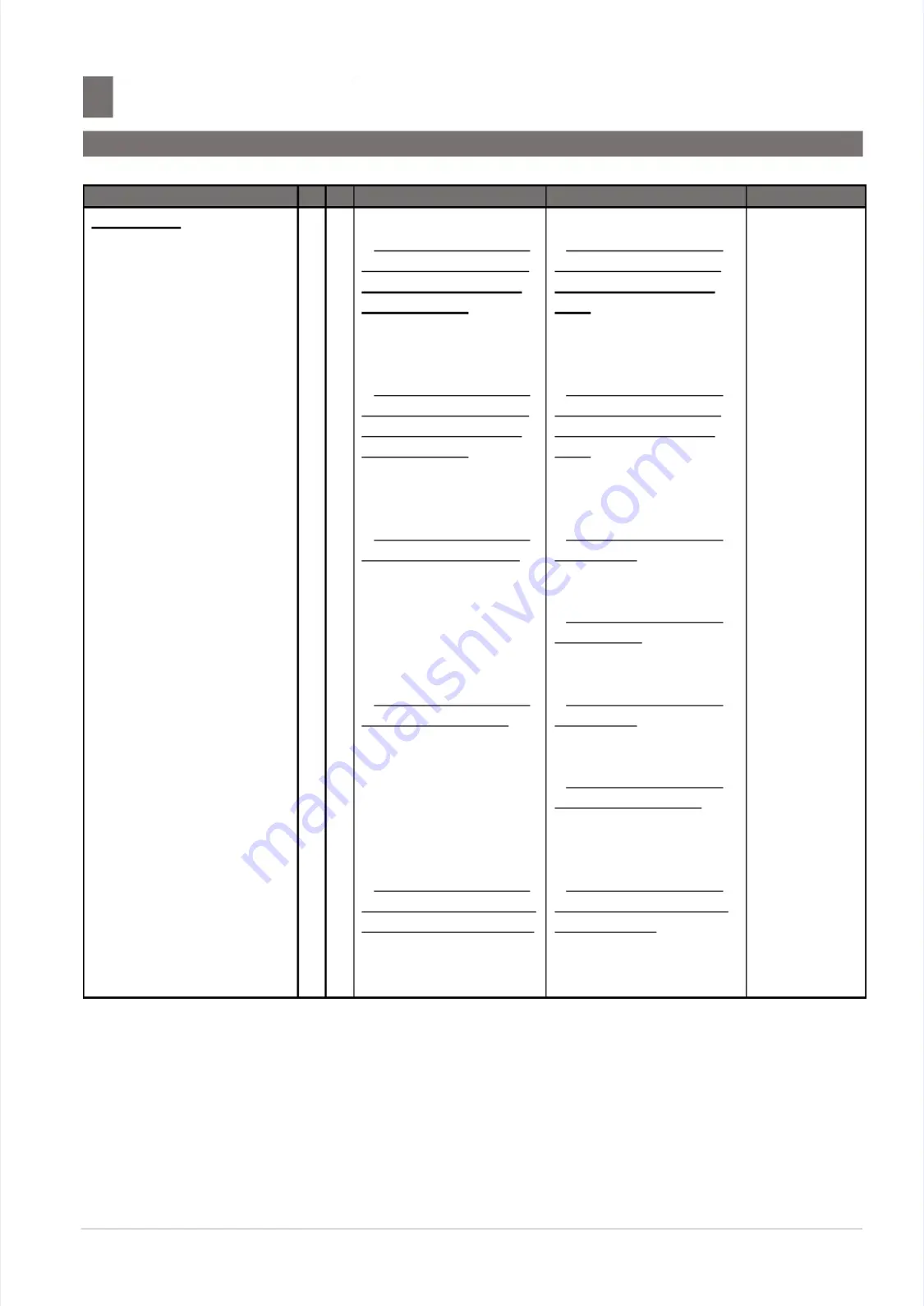
S M - 5 3 0 0 S e r v i c e M a n u a l
S M - 5 3 0 0 S e r v i c e M a n u a l
|
|
14
14
Treatment And Recovery of WEEE
Treatment And Recovery of WEEE
–––––––––––––––––
–––––––––––––––––
Items
Items
Y
Y
N
N
Identification
Identification
Removal procedure
Removal procedure
Comments
Comments
Pole Type:
Pole Type:
1.
1. Base
Base Board
Board
-- 9.2.3 Disassembly of
9.2.3 Disassembly of
Base Board, Keyboard
Base Board, Keyboard
and Operator Display
and Operator Display
LCD
LCD
–
–
Item 1.
Item 1.
-- 9.2.3 Disassembly of
9.2.3 Disassembly of
Base Board, Keyboard
Base Board, Keyboard
and Operator Display
and Operator Display
LCD.
LCD.
(Step 1 ~ 2)
(Step 1 ~ 2)
2.
2. Keyboard
Keyboard
-- 9.2.3 Disassembly of
9.2.3 Disassembly of
Base Board, Keyboard
Base Board, Keyboard
and Operator Display
and Operator Display
LCD
LCD
–
–
Item 2.
Item 2.
-- 9.2.3 Disassembly of
9.2.3 Disassembly of
Base Board, Keyboard
Base Board, Keyboard
and Operator Display
and Operator Display
LCD.
LCD.
(Step 1 ~ 4)
(Step 1 ~ 4)
3.
3. Power
Power Unit
Unit
-- 9.2.4 Disassembly of
9.2.4 Disassembly of
Power Unit
Power Unit
–
–
Item 3.
Item 3.
-- 9.2.2 Disassembly of
9.2.2 Disassembly of
Top Cover.
Top Cover.
(Step 1 ~ 2)
(Step 1 ~ 2)
-- 9.2.4 Disassembly of
9.2.4 Disassembly of
Power Unit.
Power Unit.
4.
4. AD
AD Board
Board
-- 9.2.5 Disassembly of
9.2.5 Disassembly of
AD Board
AD Board
–
–
Item 4.
Item 4.
-- 9.2.2 Disassembly of
9.2.2 Disassembly of
Top Cover.
Top Cover.
(Step 1 ~ 2)
(Step 1 ~ 2)
-- 9.2.5 Disassembly of
9.2.5 Disassembly of
AD Board
AD Board
–
–
Item 4.
Item 4.
(Step 1 ~ 2)
(Step 1 ~ 2)
5.
5. IO
IO Board
Board
-- 9.2.1 Disassembly of
9.2.1 Disassembly of
Pole, Customer Display
Pole, Customer Display
Board & LCD
Board & LCD
–
–
Item 5.
Item 5.
-- 9.2.1 Disassembly of
9.2.1 Disassembly of
Pole, Customer Display
Pole, Customer Display
Board & LCD.
Board & LCD.
(Step 1 ~ 2)
(Step 1 ~ 2)















































