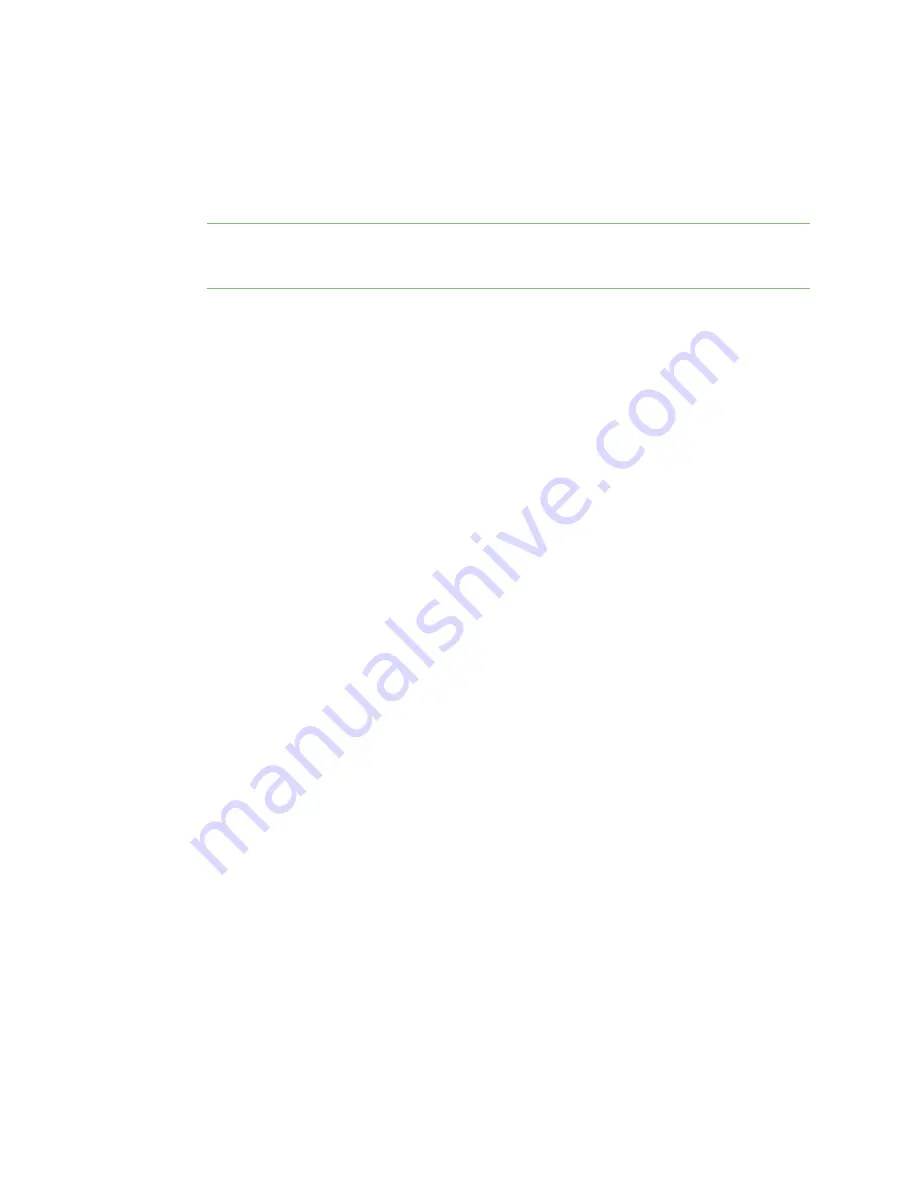
Get started with Digi ConnectPort X Family products
Connect the hardware and power on the device
Digi ConnectPort X Family
25
1.
if it is not already open.
2. Connect one end of the Ethernet cable to the ConnectPort X4 H.
3. Connect the other end of the Ethernet cable to your PC.
4.
Note
Digi recommends that you use 2.5 inches per pound of torque when tightening the
screws. You should tighten the screws in a criss-cross pattern to ensure that the cover is not
bent or skewed during this process.
Connect the hardware and power on the device
You can connect the antennas.
1. Connect the wire whip antenna.
2. Connect the cellular antenna.
3. Connect the AC power cord to a proper power source and power up the device.
4. After you have connected all the hardware, you must configure the unit. For configuration
information, see the
ConnectPort X4 Getting Started Guide
, which you can download from
www.digi.com/support/ConnectPortX4
Assign an IP address
This section describes how to assign an IP address to Digi ConnectPort X products and manage that
IP address.
Default IP address and DHCP settings
All products that have a cellular (WAN) interface ship with a static IP address for the Ethernet port of
192.168.1.1 and DHCP
server
enabled by default. Therefore, simply connecting a laptop computer to
the Ethernet port of these products allows direct access to the web interface for configuration.
Configure the Ethernet port on the laptop to automatically receive an IP address and DNS server
address.
All products that only have an Ethernet or Wi-Fi (LAN) interface ship with DHCP
client
enabled by
default. Accessing the web interface on these products is most easily done by connecting it to a LAN
that has a DHCP server.
To discover the IP address assigned to the device, use the Device Discovery Utility for Windows. See
Use Digi Device Discovery utility to sign in to the web interface
for more information.
Configuring IP addresses
You can use any of the following methods to assign an IP address to a Digi device:
n
Use Dynamic Host Configuration Protocol (DHCP) from the web interface.
n
Use the command-line interface.
n
Use Automatic Private IP Addressing (APIPA), also known as Auto-IP.
Digi ConnectPort X Family devices have two IP addresses: one for Ethernet and one for cellular. The
pre-defined default Ethernet Port IP address is
192.168.1.1
.






























