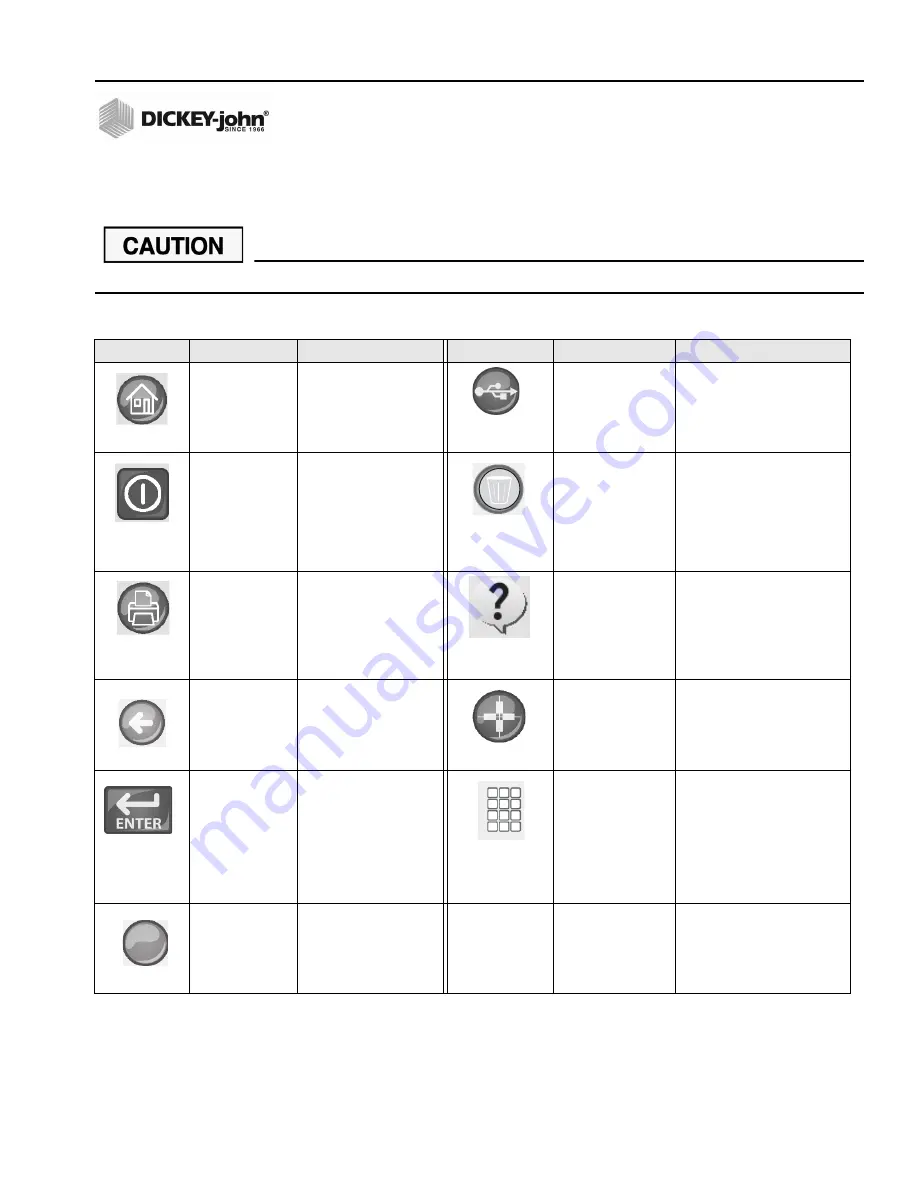
Instalab 700 Quick Start Guide
11001-1608-201702 Rev B
3
INSTALAB 700 QUICK START GUIDE
NAVIGATION
The user interacts with the IL700 via the LCD touch screen display. Screen interaction by finger touch or using a dull, pointed
object, such as a stylus or retracted pen is recommended.
Do not use any sharp objects on the display. Damage to screen can result.
TOUCH SCREEN BUTTON FUNCTIONS
Button Image
Button Function
Description
Button Image
Button Function
Description
HOME
R
eturns to the Main Menu
screen.
USB
Connects the unit direct to a
computer for downloading
software and installing
calibrations.
POWER OFF
Turns the system off from
the touch screen display.
The system must be turned
on using the On/Off button
located on the front panel
but can be turned off from
either the screen display or
the On/Off button.
CLEAR
Removes a test result and does
not save the result to the
database.
Prints test results to a
connected printer.
INSTRUMENT
INFORMATION
Appears on the Main Menu
screen providing details
regarding unit service date,
serial number, and software
version. Typically used for
troubleshooting purposes.
BACK
Returns to the previous
screen.
LCD DISPLAY
TOUCH SCREEN
CALIBRATION
Re-calibrates the display when
screen responsiveness does not
occur effectively to a finger touch
or stylus.
ENTER
Accepts the action taken
and proceeds to next
screen. Parameters
changed on the screen
typically requires the Enter
button to be pressed to
save changes.
KEYPAD
Keypad icon appears on those
screens that require text entry.
Pressing the Keypad icon opens
the virtual keyboard for typing
text on the screen. The virtual
keyboard is used when an
external keyboard, mouse, or
barcode scanner are not
available.
ID
Displays the ID screen to
manually modify or add a
Customer ID or Sample ID.
ID


























