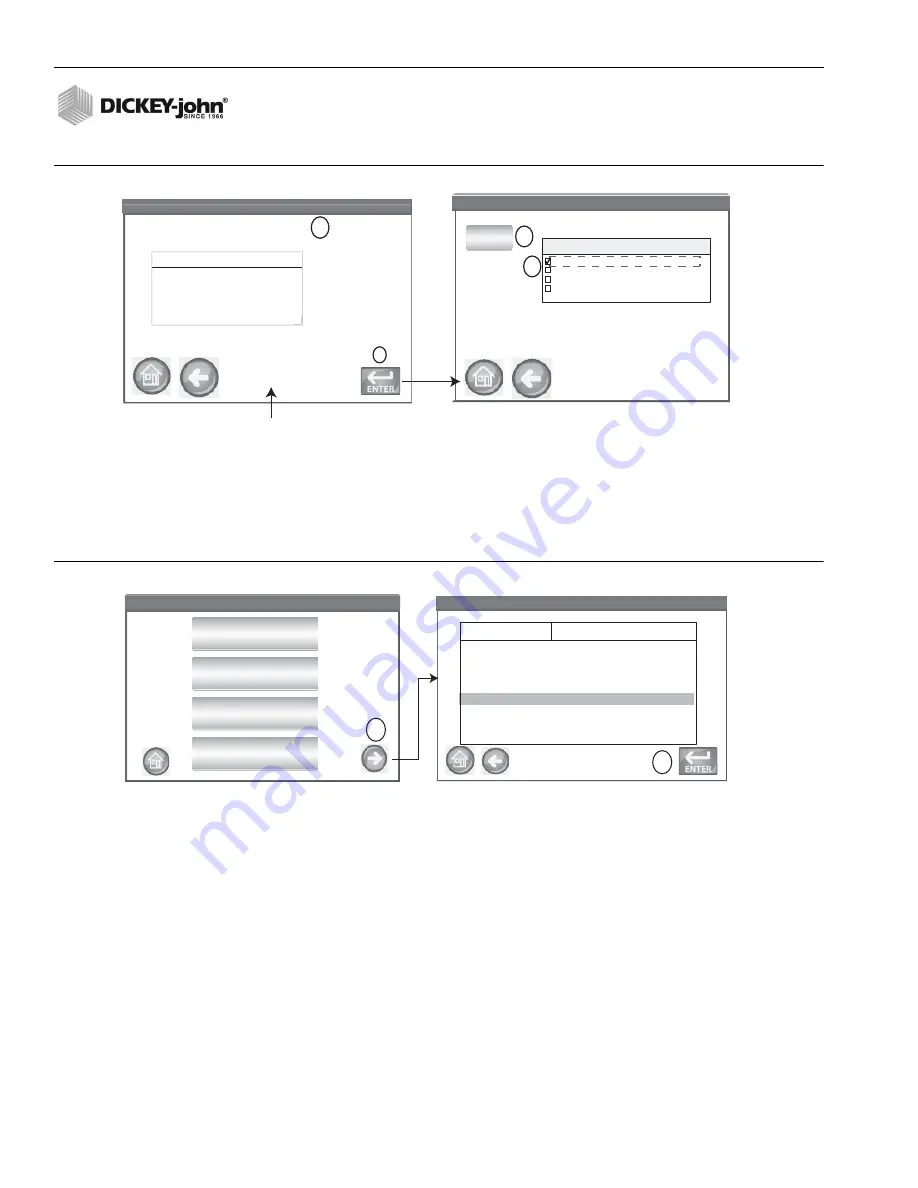
Instalab 700 Quick Start Guide
11001-1608-201702 Rev B
6
INSTALAB 700 QUICK START GUIDE
Figure 5
Import Product
ANALYZE
1. At the Main Menu screen, press the
Analyze
button. A pre-defined list of the 4 most recent products tested appear on the
Select Product screen. Products are saved in a “last used” order.
2. To view additional products, press the
More
button.
3. Highlight the desired product and press
Enter
to select.
Figure 6
Select Product
4. A screen may prompt to open the drawer to prepare for analysis if not already open or if a recent reference has
not been recorded.
5. Open drawer to complete open position and insert sample. A reference scan will not start if drawer is not in the complete
open position.
– A status bar indicates progress if a scanning reference is required.
6. Insert Sample and close drawer at screen prompt to begin analysis.
7. The Enter ID screen appears only if a sample ID and/or a customer ID is required.
8. Press the
Enter
button to proceed.
– When enabled, Auto Sequencing will automatically enter the next sample ID number.
– When enabled, Last Used Customer ID will continue loading a Customer ID until the next power cycle occurs.
– If neither are required, this screen is skipped.
INSTALAB 700
INSTALAB 700
Label
File
HRWW_4 IL700.HRWW_4.20110908
Directory: \Hard Disk\Samples\
CORN
IL700.CORN.20110505
HRWW IL700.HRWW.20110505
SOYBEANS IL700.SOYBEANS.20110505
9
INSTALAB
Select Directory
INSTALAB
0 Directories, 4 Files Exist. Push ENTER to
view.
\Hard Disk\Samples\
8
7
Directory Contents
..\
Import
10
Select Product
INSTALAB 700
Select Product
INSTALAB 700
WHEAT RED
WHEAT WINTER
SOYBEANS
CORN
Select Product
INSTALAB 700
Select Product
INSTALAB 700
WHEAT RED
SOYBEANS
Data Collect
Data Collect
Data Collect
Data Collect
CORN
Label
IL700.Wheat-Red.20080504
IL700.Soybeans.20090321
SM Enabled. Standard Gain
SM Disabled. Standard Gain
SM Enabled. Enhanced Gain
SM Disabled. Enhanced Gain
IL700.Corn.20100629
File
2
3








