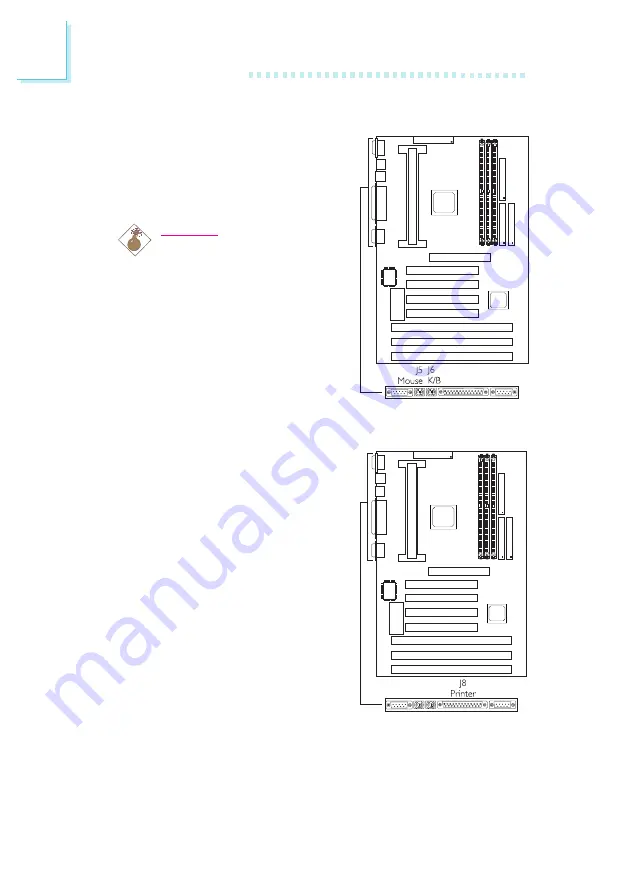
2
18
Hardware Installation
2.7.2 PS/2 Mouse and PS/2 Keyboard Ports
The PS/2 mouse port uses IRQ12. If
a mouse is not connected to this
port, the system will reserve IRQ12
for other expansion cards.
Warning:
Make sure to turn off your
computer prior to connecting
or disconnecting a mouse or
keyboard. Failure to do so may
damage the system board.
2.7.3 Parallel Port
The system board has a standard
printer port for interfacing your PC
to a parallel printer. It supports SPP,
ECP and EPP modes. You can set the
ports mode in the Integrated Periph-
erals setup of the Award BIOS.
















































