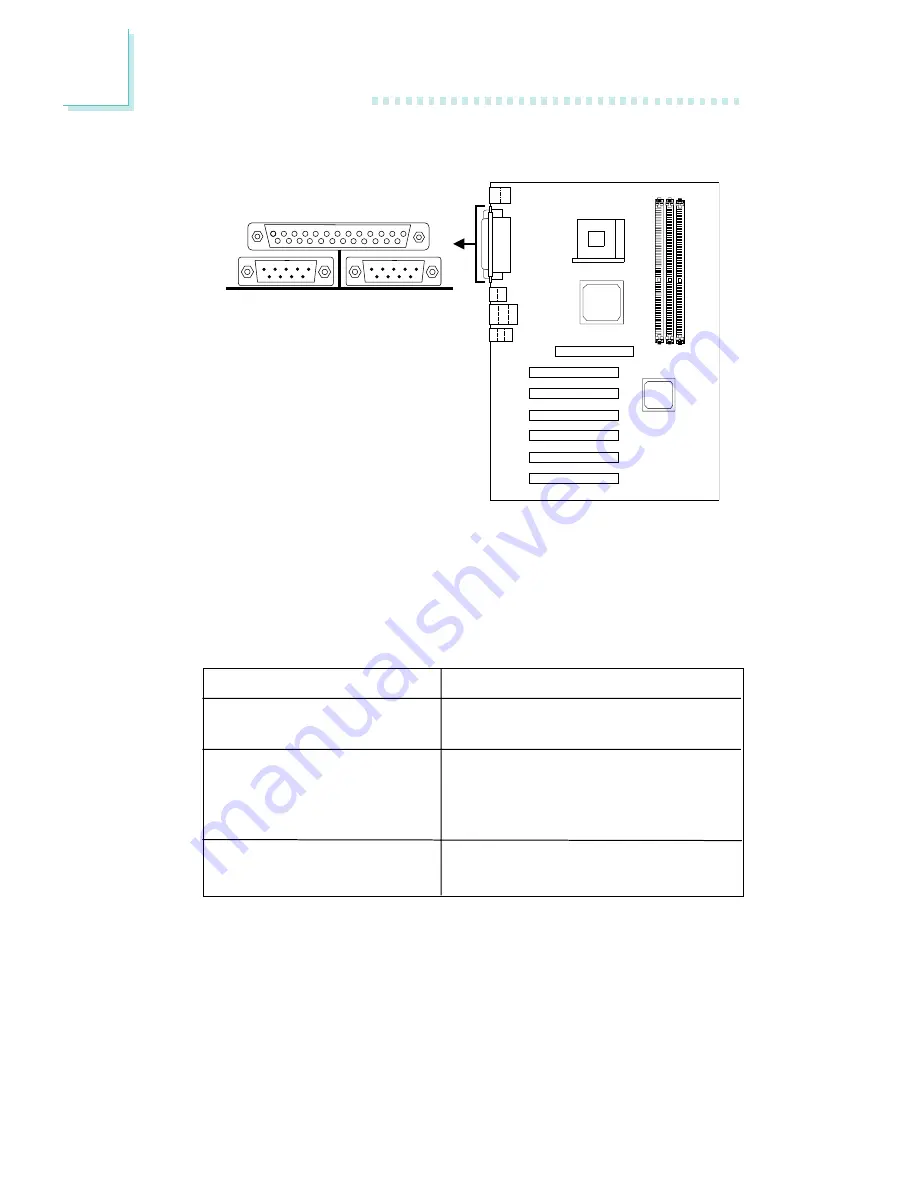
2
24
Hardware Installation
J6
Setting
SPP
(Standard Parallel Port)
ECP
(Extended Capabilities Port)
EPP
(Enhanced Parallel Por t)
Function
Allows normal speed operation but
in one direction only.
Allows parallel port to operate in
bidirectional mode and at a speed
faster than the SPP’s data transfer
rate.
Allows bidirectional parallel port op-
eration at maximum speed.
2.4.3 Parallel Port
The system board has a standard parallel port (J6 - Burgundy)
located at the ATX double deck por ts of the board for interfacing
your PC to a parallel printer. It suppor ts SPP, ECP and EPP modes.
You can select the por t’s mode in the Integrated Peripherals
submenu (“Onboard Super IO Device” field) of the BIOS.
Parallel Por t















































