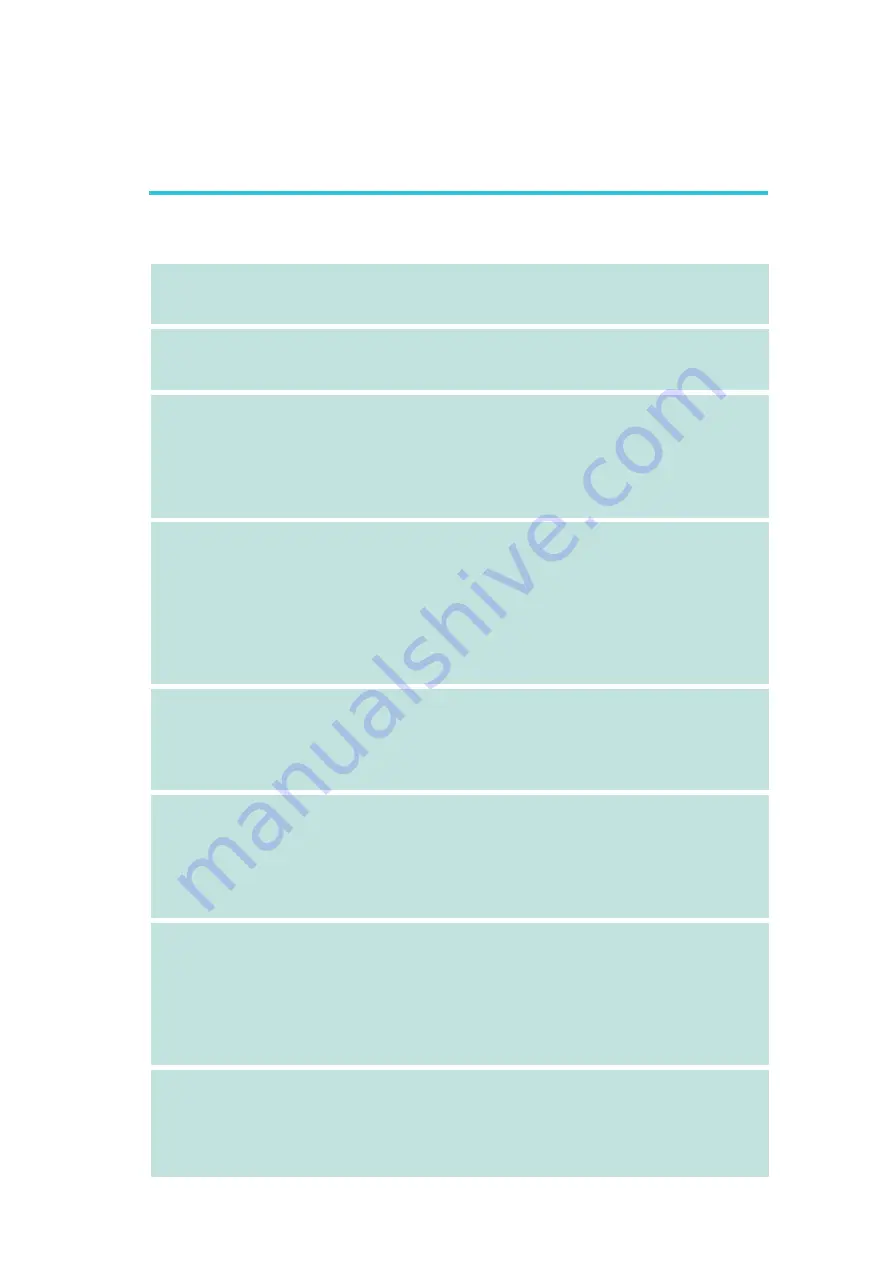
1
Introduction
23
Ðóññêèé ÿçûê
Ðóññêèé ÿçûê
Ðóññêèé ÿçûê
Ðóññêèé ÿçûê
Ðóññêèé ÿçûê
Ïðîöåññîð
Ïðîöåññîð
Ïðîöåññîð
Ïðîöåññîð
Ïðîöåññîð
×èïñåò
×èïñåò
×èïñåò
×èïñåò
×èïñåò
Îïåðàòèâíàÿ
Îïåðàòèâíàÿ
Îïåðàòèâíàÿ
Îïåðàòèâíàÿ
Îïåðàòèâíàÿ
Ïàìÿòü
Ïàìÿòü
Ïàìÿòü
Ïàìÿòü
Ïàìÿòü
óïðàâëåíèå
óïðàâëåíèå
óïðàâëåíèå
óïðàâëåíèå
óïðàâëåíèå
ñèëû
ñèëû
ñèëû
ñèëû
ñèëû
BIOS
BIOS
BIOS
BIOS
BIOS
óïðàâëåíèå
óïðàâëåíèå
óïðàâëåíèå
óïðàâëåíèå
óïðàâëåíèå
ñèëû
ñèëû
ñèëû
ñèëû
ñèëû
ìîíèòîð
ìîíèòîð
ìîíèòîð
ìîíèòîð
ìîíèòîð
îáîðóäîâàíèÿ
îáîðóäîâàíèÿ
îáîðóäîâàíèÿ
îáîðóäîâàíèÿ
îáîðóäîâàíèÿ
L A N
L A N
L A N
L A N
L A N
•AMD
®
Athlon
TM
64 FX / Athlon
TM
64 X2 / Athlon
TM
64
•
ãíåçäî AM2
•
Èíòåðôåéñ ñèñòåìíîé øèíû 2000MT/s
•NVIDIA nForce
®
590 SLI MCP
- Ñåâåðíûé ìîñò: NVIDIA
®
C51XE
- Þæíûé ìîñò: NVIDIA
®
MCP55PXE
•4 240-pin DDR2 DIMM ãíåçäà
•Ïîääåðæèâàåò DDR2 533 è DDR2 667 DIMMs
•Ïîääåðæèâàåò äâóõêàíàëüíóþ ïàìÿòü (128-áèò)
•Ïîääåðæèâàåò äî 4ÃÁ ñèñòåìíîé ïàìÿòè
•Ïîääåðæèâàåò òîëüêî non-ECC x8 è x16 DIMM
•Ïîääåðæèâàåò íåáóôô. DIMM
•2 PCI Express x16 ñëîòîâ
- Ðåæèì SLI èëè Ðåæèì îäíîãî VGA: Ïðîïóñêíàÿ
ñïîñîáíîñòü êàæäîãî ñëîòà ñîñòàâëÿåò x16
- 2 âèäåîêàðòû SLI-ready (èñïîëüçóéòå îäèíàêîâûå
ïëàòû) íà ñëîòàõ PCI Express x16
•1 PCI Express x1 ñëîòîâ
•1 PCI Express x8 ñëîòîâ
•3 PCI ñëîòîâ
•Award BIOS
•CMOS Reloaded
•Ïîâûøåíèå ÷àñòîòû CPU/DRAM
•Ïîâûøåíèå íàïðÿæåíèÿ CPU/DRAM/Chipset
•4Mbit Flash
Ïàìÿòü
•ACPI è OS Directed Power Management
•ACPI STR (Suspend to RAM)
•Àêòèâèçàöèÿ Íà Äâèæåíèå Ìûøè
•Àêòèâèçàöèÿ Íà Âõîäÿùèé Çâîíîê
•RTC Òàéìåð äëÿ Âêëþ÷åíèÿ Ñèñòåìû
•Ñêà÷êè Íàïðÿæåíèÿ
•Mîíèòîðèíã òåìïåðàòóðû ïðîöåññîðà/ñèñòåìû/
×èïñåò
•Mîíèòîðèíã íàïðÿæåíèé 12V/5V/3.3V/Vcore/Vbat/
5Vsb/Vdimm/Vchip
•Mîíèòîðèíã ñêîðîñòè âðàùåíèÿ âåíòèëÿòîðà
•Çàùèòà ïðîöåññîðà - Âûêëþ÷åíèå ïðè ïåðåãðåâå –
àâòîìàòè÷åñêîå âûêëþ÷åíèå êîìïüþòåðà ïðè
ïåðåãðåâå
•NVIDIA
®
MCP55PXE ñî âñòðîåííîé òåõíîëîãèåé
Gigabit MAC (Media Access Control)
•2 Vitesse VSC8601 Gigabit Phy
•Ïîääåðæèâàåò IEEE 802.3 (10BASE-T), 802.3u
(100BASE-TX) è 802.3ab (1000BASE-T)
Õàðàêòåðèñòèêè è ñâîéñòâà
Õàðàêòåðèñòèêè è ñâîéñòâà
Õàðàêòåðèñòèêè è ñâîéñòâà
Õàðàêòåðèñòèêè è ñâîéñòâà
Õàðàêòåðèñòèêè è ñâîéñòâà















































