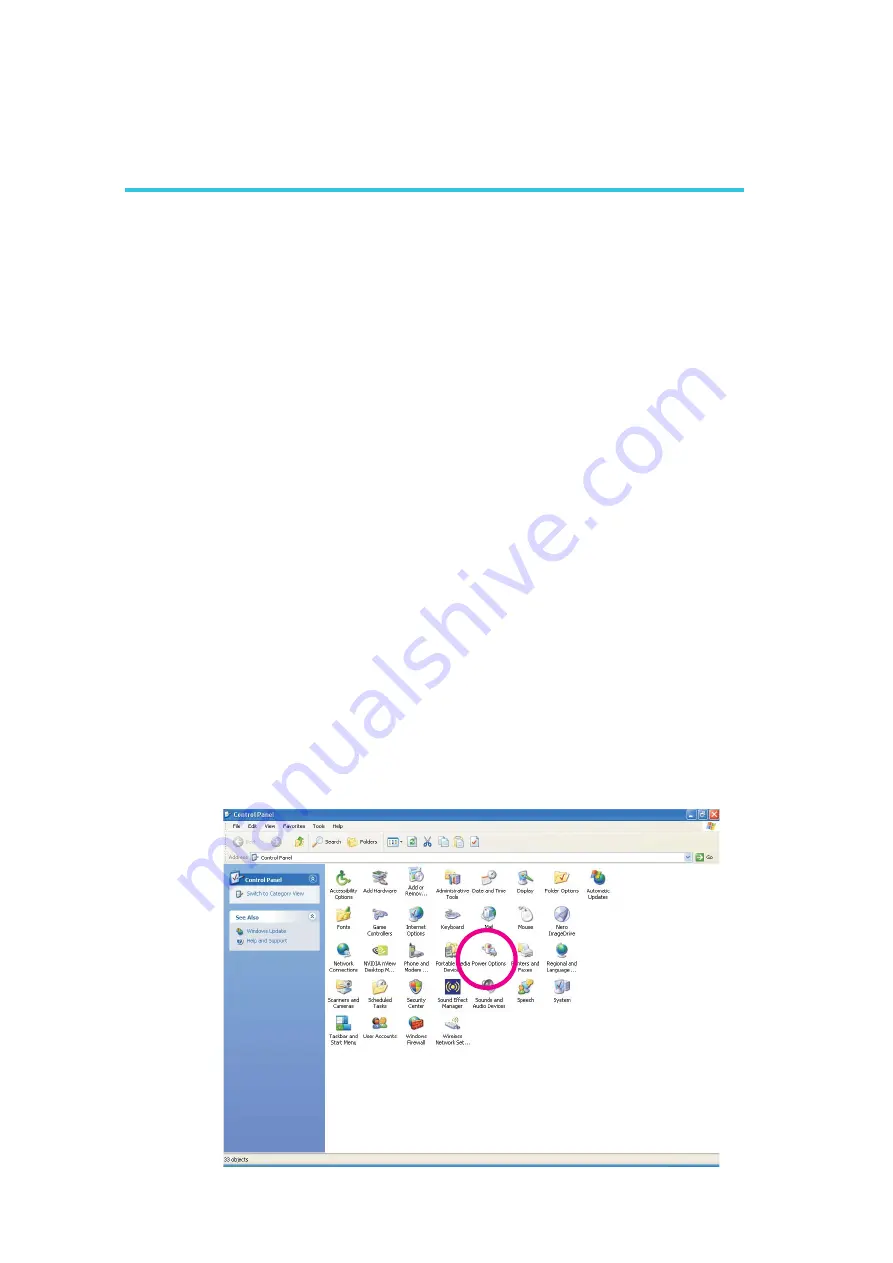
144
5
Cool‘n’Quiet Technology
Step 1: Install the Cool‘n’Quiet
TM
Driver
AMD’s website provides free download of the Cool‘n’Quiet
TM
driver.
Make sure to install the appropriate driver for the CPU that you are
using.
Cool‘n’Quiet Technology
The AMD Cool‘n’Quiet
TM
technology allows the system to detect the
CPU’s tasks and utilization status. When the CPU’s task slows down,
the system effectively lowers power consumption by lowering its
CPU speed and voltage, subsequently decreasing its noise level.
To enable the Cool‘n’Quiet
TM
technology, the following settings are
required.
1. Install the Cool‘n’Quiet
TM
driver.
2. Configure Power Management in Windows.
Chapter 5 - Cool’n’Quiet Technology
Step 2: Configure Power Management in Windows
1. On the Windows desktop, click Start then select Control Panel.
2. In Control Panel, double-click the Power Options icon.






























