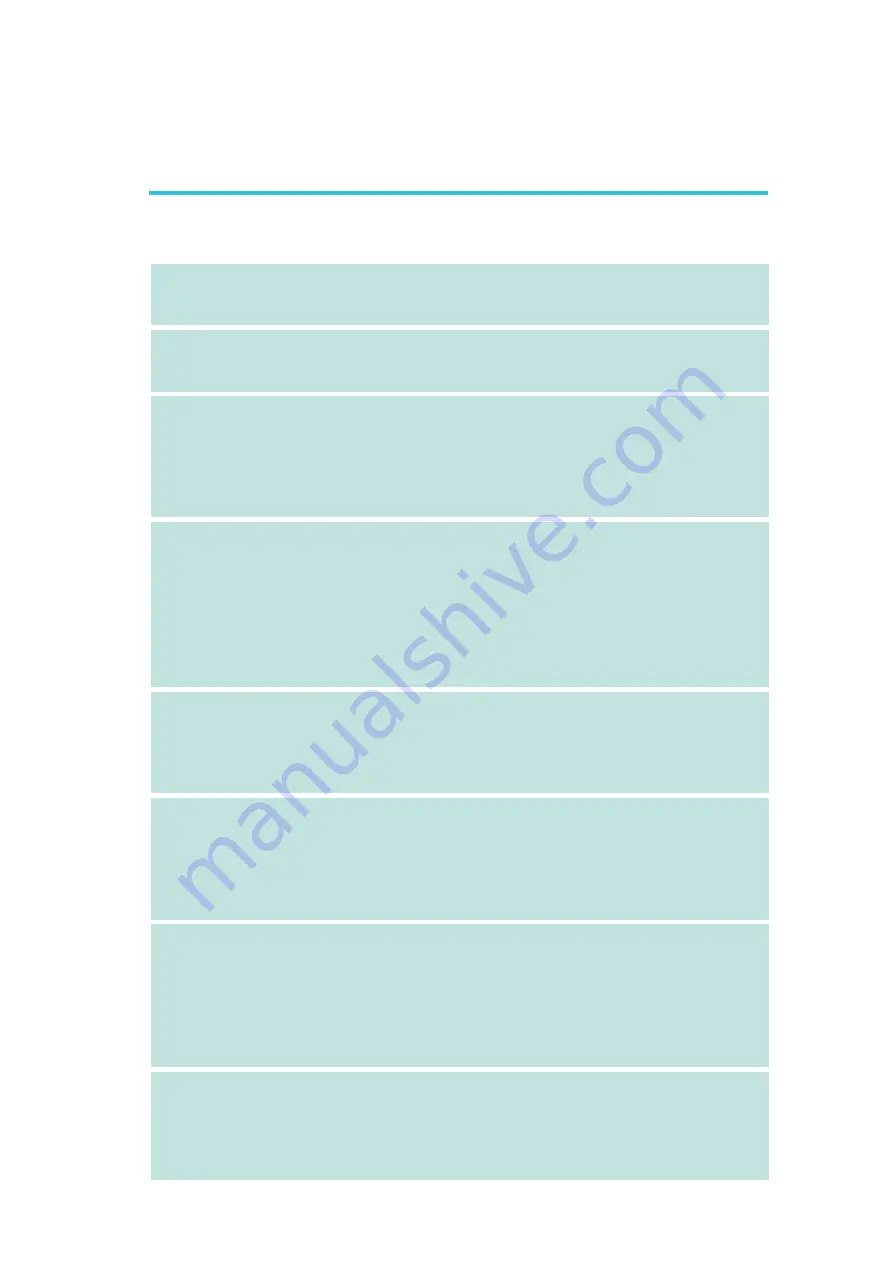
1
Introduction
19
Deutsch
Prozessor
Chipset
Systemspeicher
Expansion Schlitz
BIOS
Energie
Management
Kleinteilmonitor
LAN
• AMD
®
Athlon
TM
64 FX / Athlon
TM
64 X2 / Athlon
TM
64
• Socket AM2
• Interface HyperTransport 2000MT/s
• NVIDIA nForce
®
590 SLI MCP
- Nordbrücke: NVIDIA
®
C51XE
- Südbrücke: NVIDIA
®
MCP55PXE
• 4 Sockel 240-pin DDR2 DIMM
• Unterhält DDR2 533 und DDR2 667 DIMMs
• Unterhält 128-bit – Speiher mit den zwei Kanälen
• Unterhält bis zum 4GB-Systemspeicher
• Unterhält nur non-ECC x8 und x16 DIMMs
• Unterhält DIMMs ohne Dämpfer
• 2 PCI Express x16-Einbauplätzen
- SLI-Modus oder Single-VGA-Modus: - Die Bandbreite der
Steckplätze beträgt jeweils x16
- Benutzen Sie identische SLI-bereite PCI ausdrückliche Karten
der Graphiken x16
• 1 PCI Express x1-Einbauplätzen
• 1 PCI Express x8-Einbauplätzen
• 3 PCI-Einbauplätzen
• Kompatibilität mit Award BIOS
• CMOS Reloaded
• Die Frequenzerhöhung CPU/DRAM
• Spannungserhöhung CPU/DRAM/Chipset
• Flash-Speicher (4Mbit)
• ACPI und OS Directed Power Management
• ACPI STR (Suspend to RAM) funktion
• Wecken bei Betätigung der PS/2 Tastatur/Maus
• Wecken des Systems durch das Netzwerk
• RTC-Taktgeber zum Einschalten des Systems
• Wiederherstellung der Wechselstromversorgung nach einem Ausfall
• Überwachung der Temperatur des CPU/Systems/Chipset sowie
Warnsignal bei Überhitzung
• Überwachung der Spannungen des 12V/5V/3.3V/Vcore/Vbat/
5Vsb/Vdimm/Vchip
• Überwachung der Geschwindigkeit des Ventilators
• Prozessor-Shutz - Die Ausschaltung bei der Überhitzung – die
automatische Ausschaltung des Computers bei der Überhitzung
• NVIDIA
®
MCP55PXE integriert mit Gigabit MAC (Media Ac-
cess Control) Technologie
• 2 Vitesse VSC8601 Gigabit Phy
• Unterstützt IEEE 802.3 (10BASE-T), 802.3u (100BASE-TX) und
802.3ab (1000BASE-T)
Leistungsmerkmale und Technische Daten















































