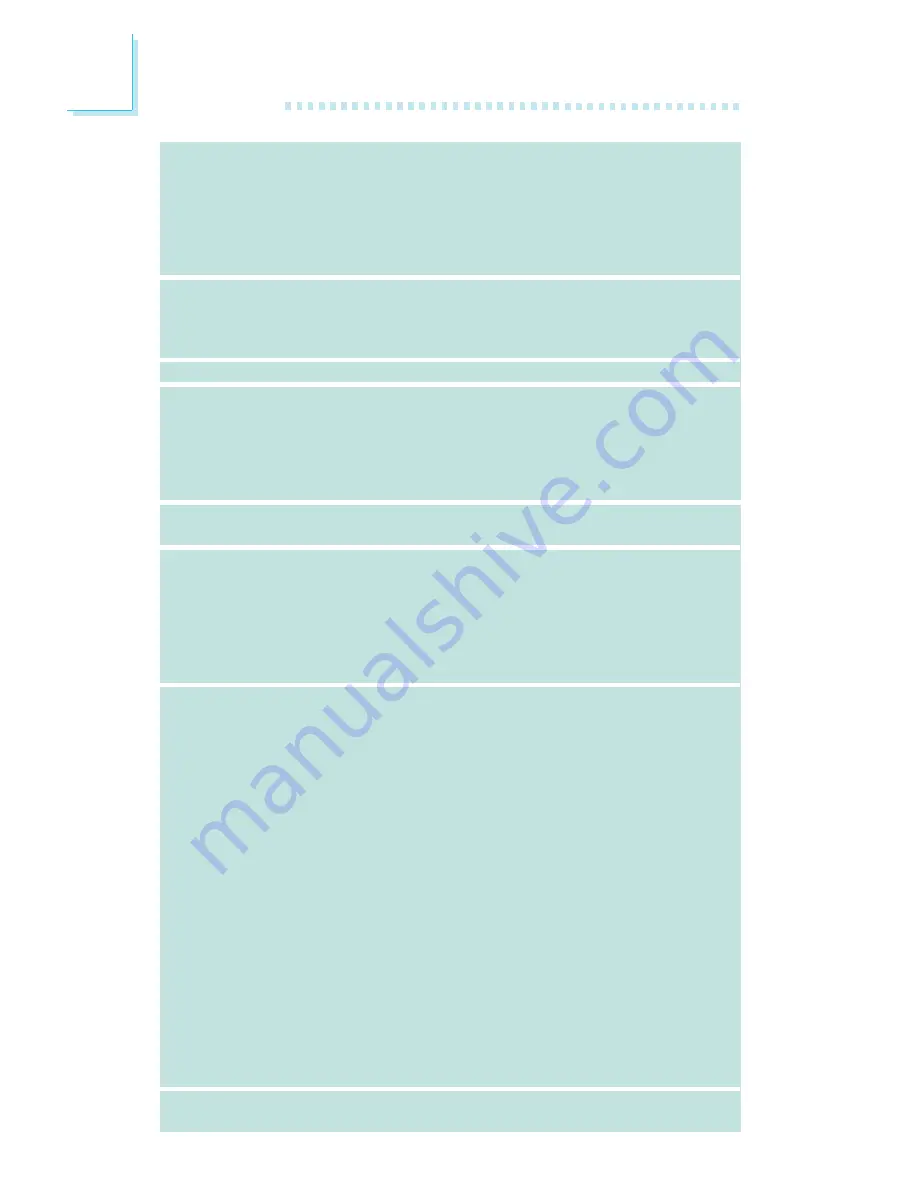
Introduction
1
20
Audio
LAN
IDE
Serial ATA con
RAID
IEEE 1394
Panel Trasero I/O
Conectador Interno
PCB
Tablero de Karajan
- Realtek ALC882 8-canal Alta Definición Audio CODEC
- 6 enchufes de audio
- 1 conector de CD-in audio interno
- 1 conectador audio delantero
Auténtico salidas de nivel de línea estéreo
Interfáz de S/PDIF-in/out
Dos Gigabit LAN - Mar vell 88E8052 y Mar vell 88E8053
Gigabit PCI LAN
Sopor ta IEEE 802.3 (10BASE-T), 802.3u (100BASE-TX) y
802.3ab (1000BASE-T)
Soporta las unidades duras hasta de UltraDMA 133Mbps
4 ports de Serial ATA soporta por ULI M1575
- SATA se acelera a 3Gb/s
- RAID 0, RAID 1, RAID 0+1 y JBOD
4 ports de Serial ATA soporta por Silicon Image Sil 3114
- SATA se acelera a 1.5Gb/s
- RAID 0, RAID 1, RAID 0+1 y RAID 5
VIA VT6307
Soporta 2 ports 100/200/400 Mb/sec
1 puerto de ratón PS/2
1 puerto de teclado PS/2
2 enchufes de S/PDIF RCA (S/PDIF-in y S/PDIF-out)
1 tablero de Karajan (6 enchufes de audio)
1 puerto de IEEE 1394
2 puertos de RJ45 LAN
6 puertos de USB 2.0/1.1
1 conector para 2 puertos de USB 2.0/1.1 externo adicional
1 conector para un puerto de IEEE 1394
1 conector para un puerto de DB-9 serie externa
1 conector para un módulo de sonido de Karajan
1 connector de sonido delantera por linea externa y micrófono
interno (en el módulo de sonido de Karajan)
1 conector de CD-in audio interno (en el módulo de sonido de
Karajan)
1 S/PDIF mortaja para conección de cable óptico
1 conector de IR
1 conector de CIR
8 conectores de Serial ATA
2 conector de IDE
1 conector de 90
o
FDD
1 conector 24-pin de fuente de alimentación de ATX
1 conector 8-pin 12V de fuente de alimentación de ATX
1 4-fichas conectadores de energía de 5V/12V (FDD-tipo)
1 conector de panel delante
5 conectores de abanicos
1 indicadores diagnósticos
EZ conmutadores (conmutadores de alimentación y reset)
ATX forme el factor
24cm (9.45") x 30.5cm (12")
Summary of Contents for LanParty UT CFX3200-DR
Page 1: ...System Board User s Manual 935 CF3291 000G 90800601 ...
Page 23: ...23 1 Introduction ...
Page 24: ...24 Introduction 1 ...
Page 25: ...25 2 Hardware Installation System Board Layout Chapter 2 Hardware Installation ...
Page 143: ...143 4 Supported Software 4 Click Finish 5 Reboot the system for the driver to take effect ...
Page 146: ...146 4 Supported Software 7 Click Finish 8 Reboot the system for the driver to take effect ...
















































