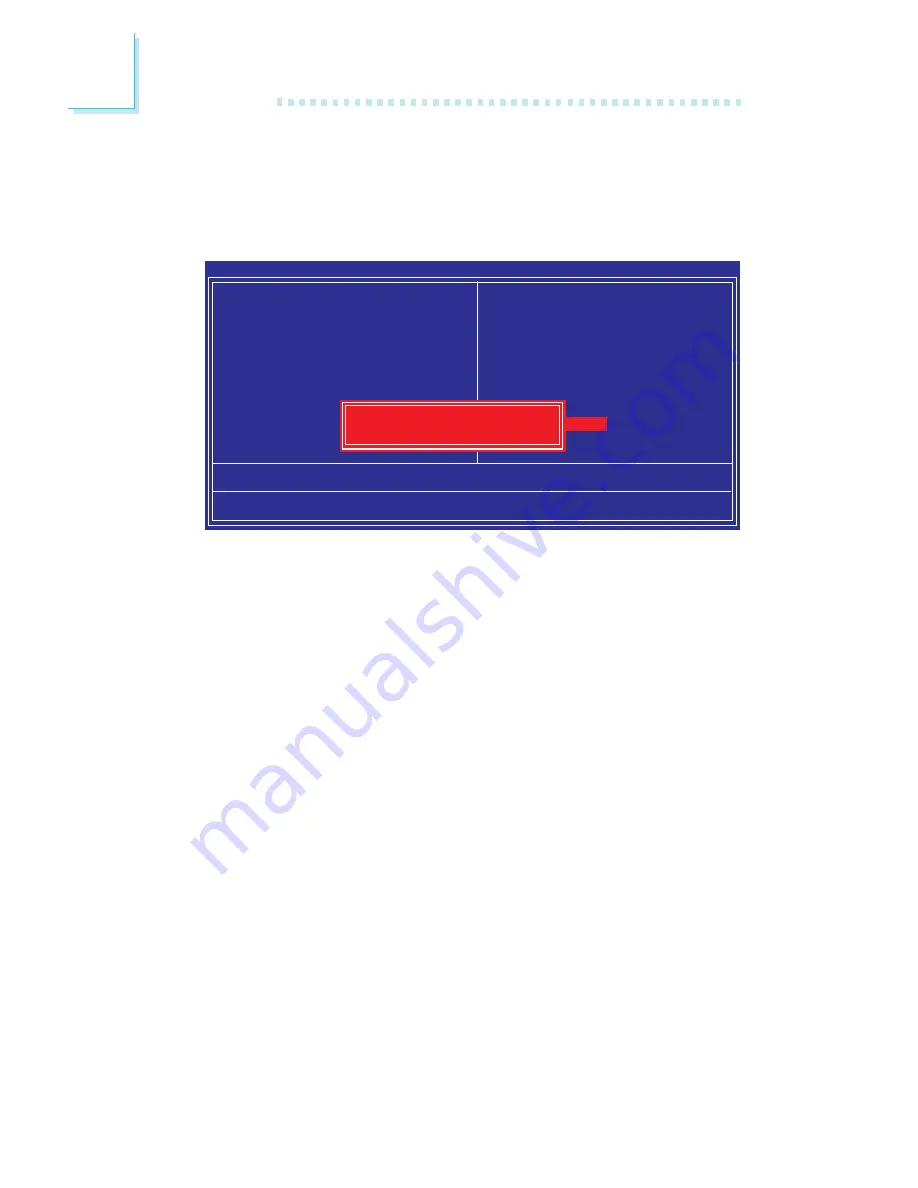
120
3
BIOS Setup
Exit Without Saving
When you do not want to save the changes you have made, high-
light “Exit Without Saving” and press <Enter>.
Type “Y” and press <Enter>. The system will reboot and you will
once again see the initial diagnostics on the screen. If you wish to
make any changes to the setup, press <Ctrl> <Alt> <Esc> simulta-
neously or <Del> aft
er memory testing is done.
Phoenix - AwardBIOS CMOS Setup Utility
Esc : Quit
F10 : Save & Exit Setup
↑ ↓ → ←
: Select Item
Load Fail-Safe Defaults
X
Standard CMOS Features
X
Advanced BIOS Features
X
Advanced Chipset Features
X
Integrated Peripherals
X
Power Management Setup
X
PnP/PCI Configurations
X
PC Health Status
X
Genie BIOS Setting
X
CMOS Reloaded
Load Optimized Defaults
Set Supervisor Password
Set User Password
Save & Exit Setup
Exit Without Saving
Quit Without Saving (Y/N)? N
















































