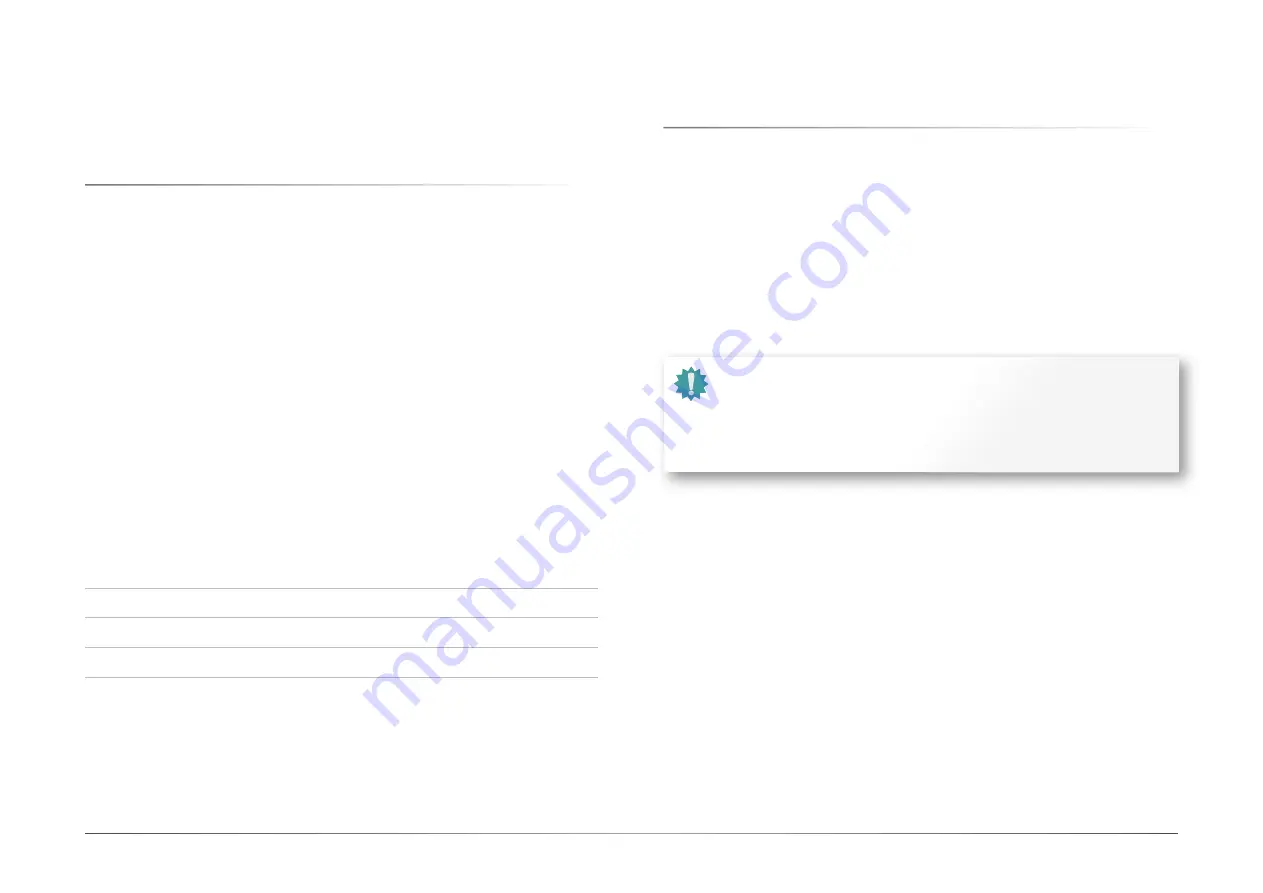
63
User's Manual |
CS631
Chapter 5
RAID
Chapter 5 - RAID
The system board allows configuring RAID on Serial ATA drives. It supports RAID 0, RAID 1,
RAID 5 and RAID 10.
X
RAID Levels
RAID 0 (Striped Disk Array without Fault Tolerance)
RAID 0 uses two new identical hard disk drives to read and write data in parallel, interleaved
stacks. Data is divided into stripes and each stripe is written alternately between two disk
drives. This improves the I/O performance of the drives at different channel; however it is not
fault tolerant. A failed disk will result in data loss in the disk array.
RAID 1 (Mirroring Disk Array with Fault Tolerance)
RAID 1 copies and maintains an identical image of the data from one drive to the other drive.
If a drive fails to function, the disk array management software directs all applications to the
other drive since it contains a complete copy of the drive’s data. This enhances data protection
and increases fault tolerance to the entire system. Use two new drives or an existing drive and
a new drive but the size of the new drive must be the same or larger than the existing drive.
RAID 5
RAID 5 stripes data and parity information across hard drives. It is fault tolerant and provides
better hard drive performance and more storage capacity.
RAID 10 (Mirroring and Striping)
RAID 10 is a combination of data striping and data mirroring providing the benefits of both
RAID 0 and RAID 1. Use four new drives or an existing drive and three new drives for this con-
figuration.
RAID Level
Min. Drives Protection
Description
RAID 0
2
None
Data striping without redundancy
RAID 1
2
Single Drive Failure
Disk mirroring
RAID 5
3
Single Drive Failure
Block-level data striping with
distributed parity
RAID 10
4
1 Disk Per Mirrored
Stripe (not same mirror)
Combination of RAID 0 (data striping)
and RAID 1 (mirroring)
X
Setup Procedure
To enable the RAID function, the following settings are required.
1. Install SATA drives.
2. Enable RAID in the Insyde BIOS.
3. Create a RAID volume.
4. Install the Intel Rapid Storage Technology Utility.
Step 1: Install SATA Drives
Refer to chapter 2 for details on connecting the Serial ATA drives.
Step 2: Enable RAID in the AMI BIOS
1. Power-on the system then press <Del> to enter the main menu of the AMI BIOS.
2. Go to “Chipset” menu and select the “PCH-IO Configuration” menu then “SATA And RST
Configuration” menu.
3. Change the “SATA Mode Selection” to “Intel RST Premium With Intel Optane System
Acceleration” mode.
4. Press F10 to save the changes.
5. Reboot the system.
Important:
1. Please make sure the SATA drives that you are to create a RAID volume with
are connected and powered, and are able to be detected by the system. Other-
wise, the RAID BIOS utility would not be accessible.
2. While creating a RAID volume, please make sure the system, drives, and cables
are perfectly steady and mounted correctly. Disturbance during creating a
RAID volume will result in irreversible data corruption sotred on the drive.











































