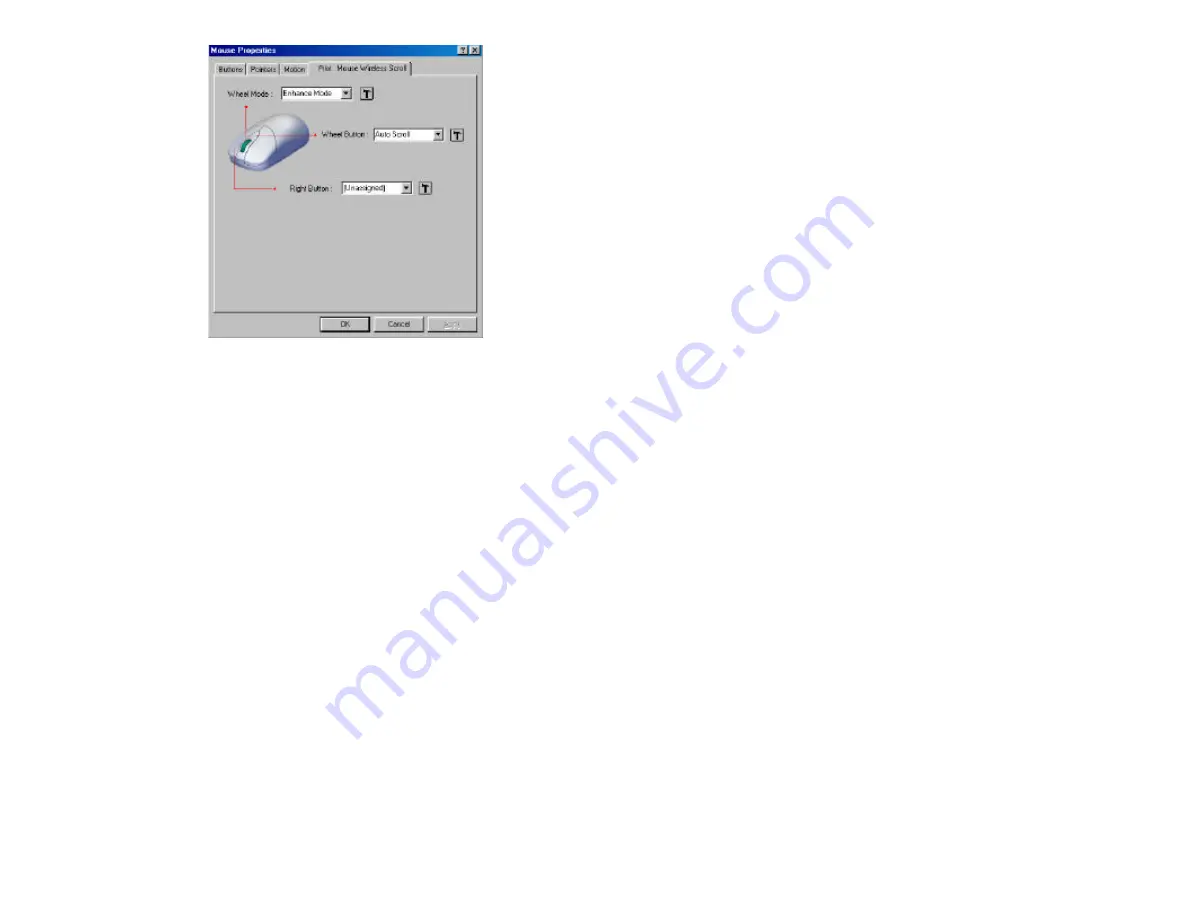
7
Power Saving Mode & Wake Up
When the mouse is idle (not in use) for 2 minutes, it will turn into power saving
mode. Please move this mouse for more than 0.3 second or double click any key
switch to wake up the mouse (to come out of the power saving mode).
Troubleshooting
1. Mouse does not function
??
If mouse is not functional, please close all of your open programs and shut
down your PC as you normally would.
??
Check the cable is firmly attached to the computer mouse port.
??
Check the channel selection of both the receiver and mouse are the same.
??
Check if the batteries are properly inserted.
The
"+"
and
"-"
on the batteries must match the
"+"
and
"-"
on the slots. If
the batteries aren't inserted correctly, the device won't work.
??
Restart the computer again.
??
If you used another brand of mouse, did you
uninstall
the software for
those devices? For more information, refer to the other device's
documentation or the original documentation that came with your
computer.
2. Reducing Interference with Other Wireless Devices
All 27MHz radio-based devices are subject to interference from other 27MHz
radio-based devices, such as cordless telephones, cordless baby monitors, and
cordless toys, and other wireless mice.
It may help to move the receiver unit and the base unit for the other wireless
device (such as cordless telephone cradle) as far apart as possible. You may
need to experiment to determine the locations that are best for your
environment.
Normally, the effective transmit distance is about 4 to 5 feet, depending on the
environment. If the effective distance between the mouse and the receiver is
bad, try to change the location of the receiver.
3. If you have difficulty connecting the wireless mouse:
??
Increase the distance between the set of wireless mouse and other radio
device units.
??
Turn off the other wireless devices, or their base units, that are in close
proximity to the receiver of this wireless mouse.
??
Try connecting the wireless mouse and its receiver again.
??
To verify that your device is connected and working properly, open a
document and try the device.
For additional suggestions, read the FCC Compliance Statement on the follow
page.
GENERAL SPECIFICATIONS
Digital Radio Frequency wireless mouse with receiver
??
256 ID selections for your options to prevent interruption.
??
3 buttons design for multimedia purpose to immediately play
??
The Second, Third buttons assignment
??
Ergonomic design for comfortable grip
Electromagnetic Characteristics (EMC)
??
EMI: FCC part 15
??
CE - Type acceptance: ETS 300 220 Short range devices
ELECTRIC SPECIFICATIONS
??
Operating Voltage: Transmitter: 1.8 to 3.2V DC (powered by batteries)
Receiver: 4.5 to 5.5V DC (powered by PS/2 port)
??
Operating Current: Transmitter: 11mA
Receiver: 30mA typical
??
Standby Current:
Transmitter: 0.2mA or lower
??
FSK transmission, 4K transmission rate with one way error detection


























