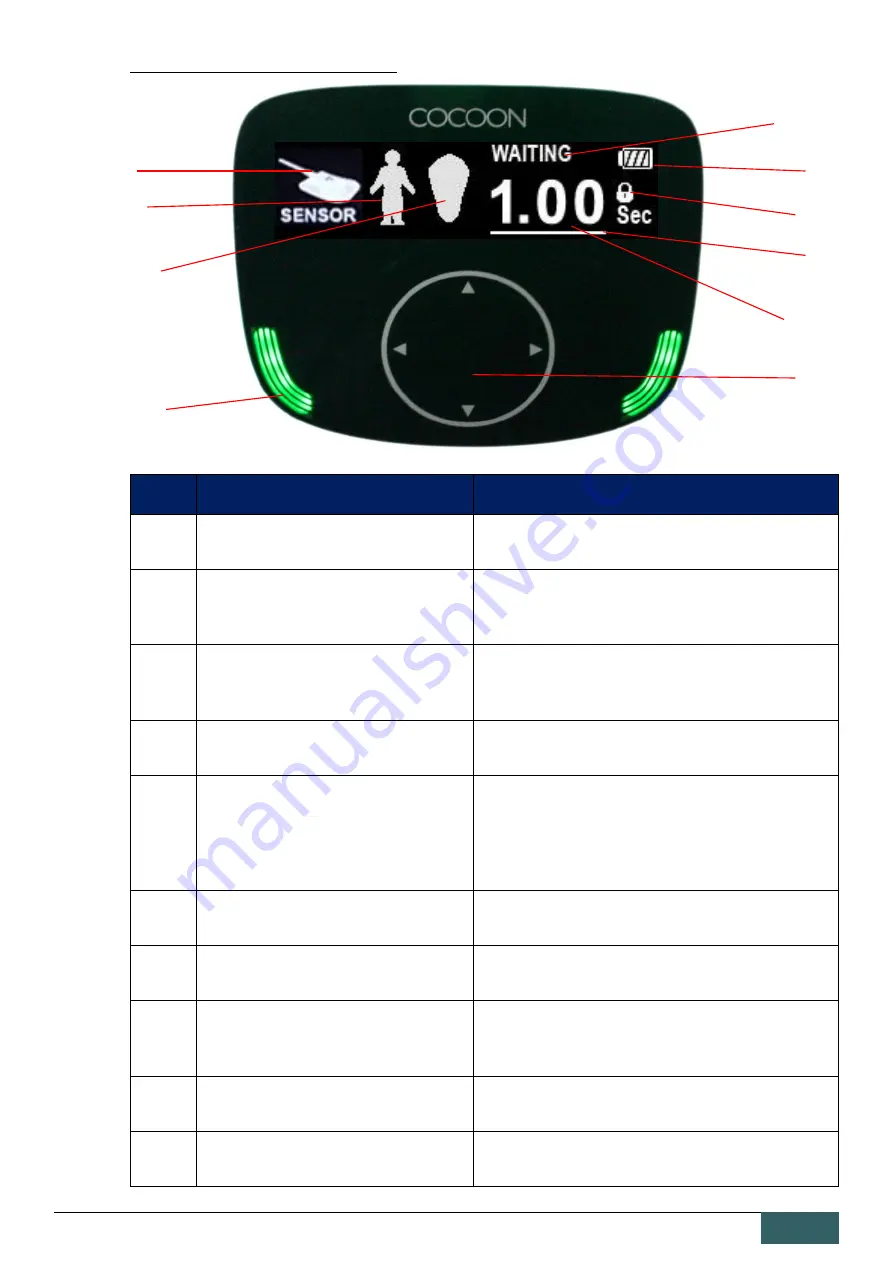
(Model: DX-7020) User Manual
25
OLED Main Menu Display Screen
NO.
Item
Description
1
Sensor Type
Can select the sensor type
2
Patient Type
Can select the type of patient receiving
diagnosis and treatment
3
Tooth Type
Can select the type of tooth being exposed to
radiation
4
Control Panel
Selects parameters and changes its settings
5
Exposure Light
Indicates whether the X-ray is ready to emit
radiation or not
(Ready: Green/ Emitting Radiation: Yellow)
6
Battery Status
Indicates the current battery level
7
Safety Mode
Indicates whether safety mode is on or not
8
Exposure Status Indicator
Indicates whether the X-ray is ready to emit
radiation
9
Selected Setting Indicator
Indicates which setting is being modified
10
Exposure Time
Shows the X-ray exposure time
5
3
2
9
7
4
1
6
8
10
Summary of Contents for COCOON DX-7020
Page 1: ...USER MANUAL Model DX 7020 Manual Version 1820 8 ...
Page 2: ... Model DX 7020 User Manual 2 More Safe More Convenient More Durable ...
Page 10: ... Model DX 7020 User Manual 10 3 Adapter Label 4 Main Label ...
Page 55: ... Model DX 7020 User Manual 55 2 Maximum ratings chart 3 Emission Filament characteristics ...
















































