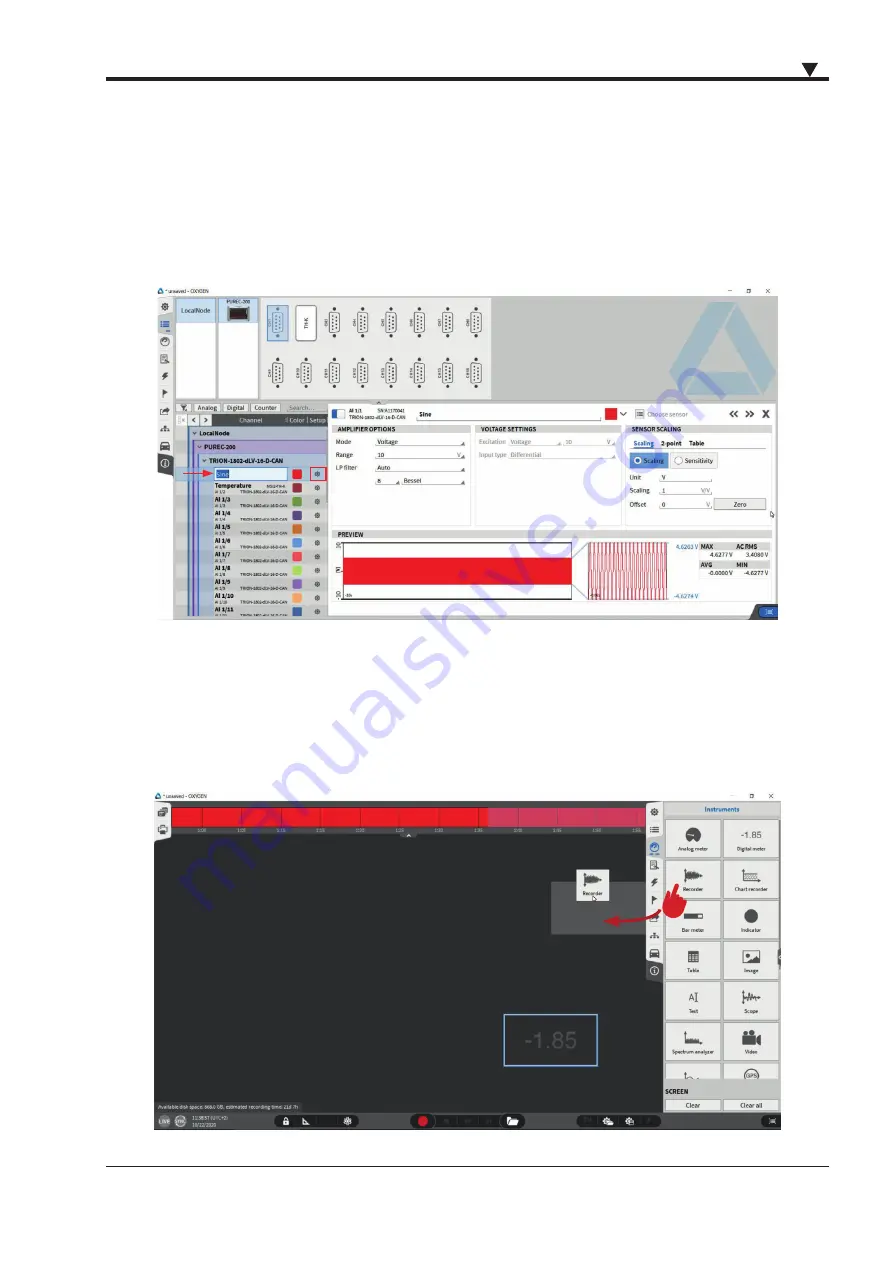
45
45
450182 • PU[REC] • Technical Reference Manual • Printing version 1.0.0 • November 2
nd
, 2020
MAIN SYSTEM
Changing channel settings
The next step is to change the channel settings. By simply clicking on the channel name in the list, a new name can be
entered. Also, by clicking on the gear button the channel setting will open, seen in Figure 4. There different settings
are available, like a sensor scaling if needed. Just enter the unit and a scaling or sensitivity factor. Table scaling for
a non-linear scaling is also available here. All settings are automatically saved when entered and do not have to be
saved separately.
Figure 4
Design the measurement screen
After the channel settings are done, return to the measurement screen by again double clicking/tapping on the menu
tab or swiping the menu to the right. Click or tap on the Instrument menu tab and drag and drop a recorder on the
measurement screen. More instruments can be added and adjusted like this, when being in Design Mode (see 2 in
Figure 1). Click on the Data Channel menu tab and add the signal by selecting the instrument and the signal to be
shown or by drag and dropping the signal into the instrument. Disable the Design Mode.
Figure 5
Summary of Contents for PUREC
Page 4: ...4 PREFACE Notes...
Page 18: ...18 18 MAIN SYSTEM Notes...
Page 24: ...24 24 MAIN SYSTEM Notes...
Page 56: ...56 DESCRIPTION OF VOLTAGE SPECIFICATIONS Notes...
Page 58: ...C2 NOTES...




























