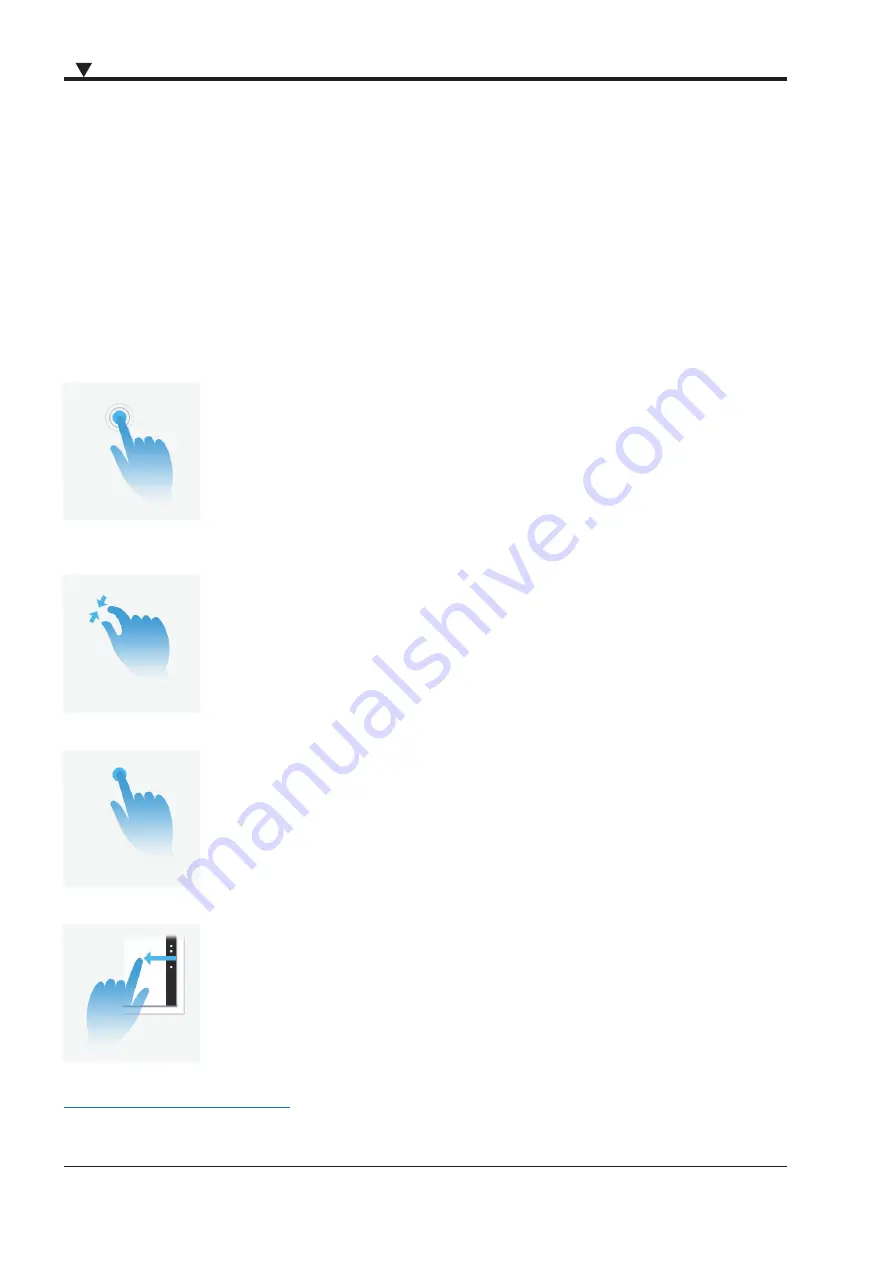
42
42
MAIN SYSTEM
Operating with the Touchscreen
Touchscreen gestures
The PU[REC] is equipped with a bright 15.6" full HD wide screen multi-touch panel to control the instrument.
You can use your fingers on the touchscreen, like you would on a smartphone. For example, drag the sidebar from the
right side across the screen to open the channel setup.
Tap? Swipe? Here's a glossary of touch gestures that you can use with the PU[REC].
Tap
How to do it
: Tap once on something.
What it does
:
Open, selects, or activates whatever you tap.
Similar to clicking with a mouse.
Pinch or stretch
How to do it
: Touch the screen with two fingers, and then move the fingers toward
each other (pinch) or away from each other (stretch).
What it does
:
Zooms in or out of a graph or data.
Tap and hold
How to do it
: Press your finger down and hold for about a second.
What it does
:
Rearranges objects on your main screen.
Swipe / Drag
How to do it
: Drag your finger on the screen.
What it does
:
- Scrolls through recorded data (like scrolling with a mouse).
- Drags the sidebar from the right side across the screen to open
the channel setup
Further information on how to operate with OXYGEN please find in the corresponding user manual available at:
Summary of Contents for PUREC
Page 4: ...4 PREFACE Notes...
Page 18: ...18 18 MAIN SYSTEM Notes...
Page 24: ...24 24 MAIN SYSTEM Notes...
Page 56: ...56 DESCRIPTION OF VOLTAGE SPECIFICATIONS Notes...
Page 58: ...C2 NOTES...






























