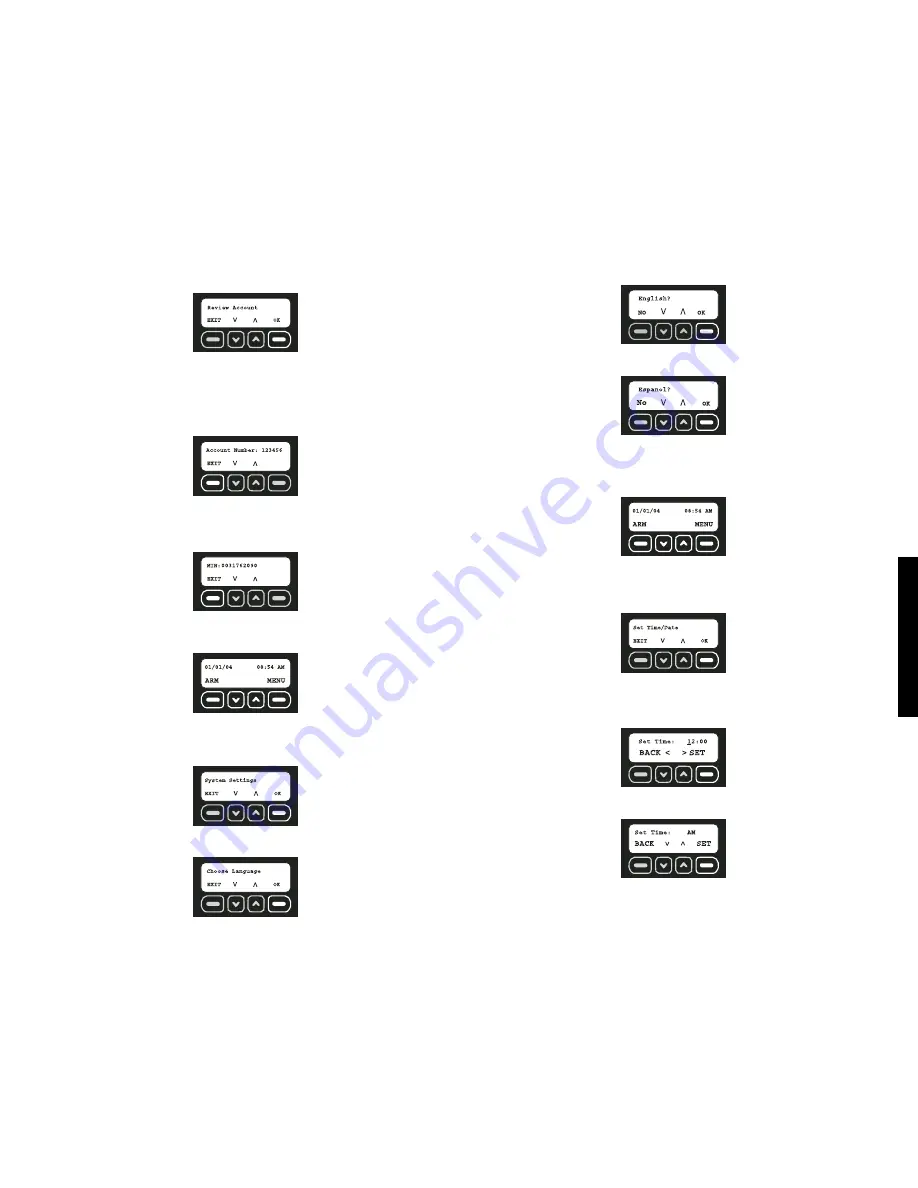
Featur
es & Options
16
5. Use the up and down arrows to scroll through the menu until the Review Account
screen is displayed. Select OK.
Customer Service information
NOTE: To activate the monitoring of this system, contact customer service.
To View Account Number
Use the up and down arrows to scroll through the menu until the Account Number
screen is displayed. This screen will display the account number. This number is impor-
tant to provide to customer service. To exit this screen, select EXIT.
To View the Mobile Identification Number (MIN)
Use the up and down arrows to scroll through the menu until the MIN screen is dis-
played. This screen will display the Mobile Identification Number. This number is impor-
tant to provide to customer service. To exit this screen, select EXIT.
CHOOSE LANGUAGE
Choose from three different languages (English, Spanish and French) for the LCD screen.
1. Start at the main screen.
2. Select MENU or press MAIN MENU on the keypad.
3. Using the keypad, enter the master code.
4. Use the up and down arrows to scroll through the menu until the System Settings menu
is displayed. Select OK.
5. Use the up and down arrows to scroll through the menu until the Choose Language
screen is displayed. Select OK.
6. To continue in English, select OK.
7. To choose another language, use the arrow keys to find the correct language. When
the desired language is displayed, select OK.
Set Date/Time
The event log will list all events according to date and time. Be sure that the time and date
are accurate.
1. Start at the main screen.
2. Select MENU or press MAIN MENU on the keypad.
3. Using the keypad, enter the master code.
4. Use the up and down arrows to scroll through the menu until the Set Time/Date menu
is displayed. Select OK.
5. Using the numbers on the keypad, set the clock to the appropriate time, changing
hours first and then minutes. The character that is being changed will be underlined.
To move back a character, use the down arrow. To move forward a character, use the
up arrow. Select SET.
6. Choose AM or PM. Use the up and down arrows to toggle between AM and PM. Select
SET.
Summary of Contents for DS200
Page 2: ......
Page 29: ...Appendix 22 Coverage Map ...
Page 61: ...54 Appendice Carte de la zone de couverture cellulaire analogique ...
Page 95: ...88 Mapa de cobertura Apéndice ...
Page 102: ......
Page 103: ......






























