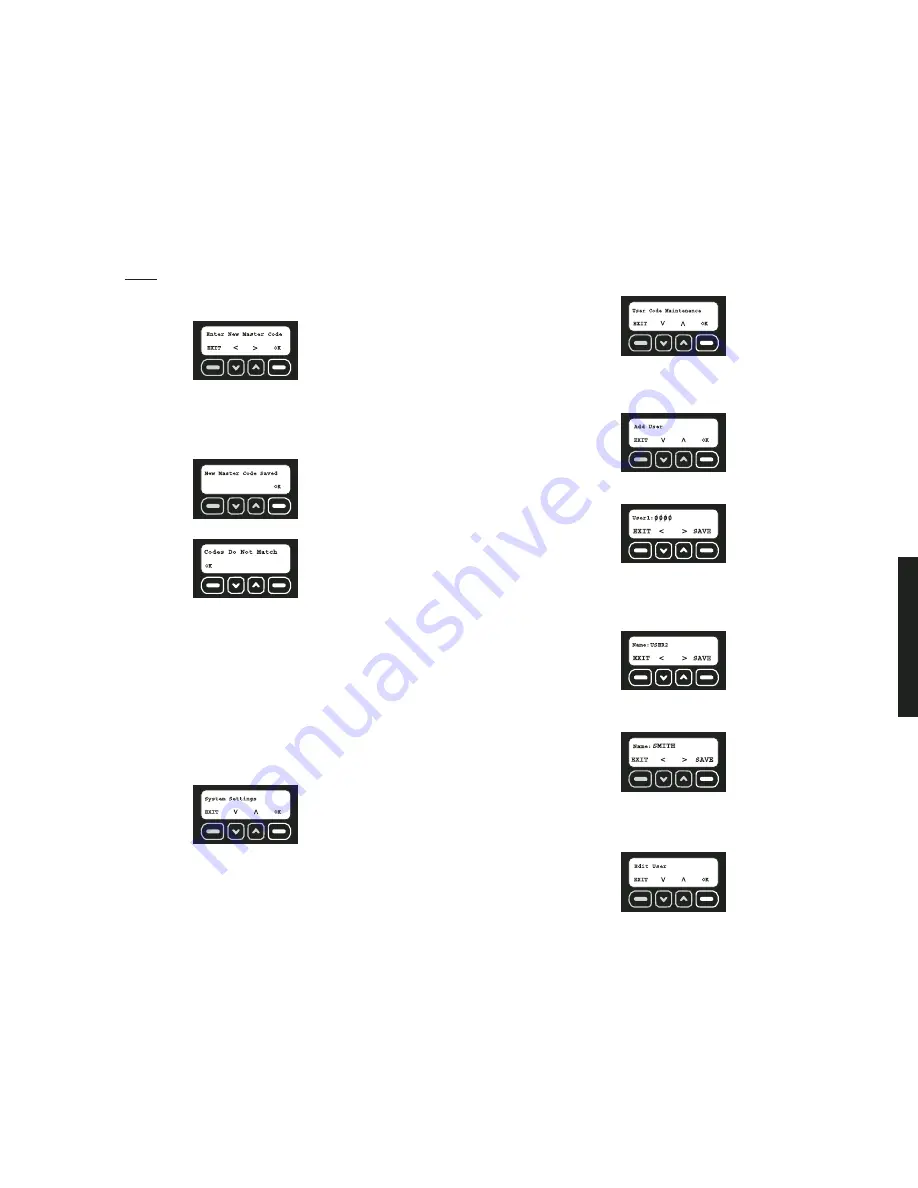
Featur
es & Options
12
6. Re-enter the
current master code. This allows verification that the master user is
making the change.
7. If a valid master code is entered, the system will ask for a new master code. Using the
numbers on the keypad, enter a new four digit master code. Then, select OK.
8. Re-enter the new master code to confirm. Again, using the numbers on the keypad,
enter the new four digit master code. The character that is being changed will be under-
lined. To move back a character, use the down arrow. To move forward a character,
use the up arrow. Then, select OK.
9. If the codes match, the system will confirm that the master code has been changed.
Select OK.
NOTE:
If the codes do not match, the Codes Do Not Match screen is displayed:
If Master Codes Do Not Match
1. Select OK.
2. The Change Master Code screen is displayed (Step 5,
Change Master Code
). The
original master code is the default code until it is changed and verified.
USER CODE MAINTENANCE
After the initial setup, a user code and name can be added, edited or removed.
• Adding a User
• Editing a User
• Removing a User
1. Start at the main screen.
2. Select MENU or press MAIN MENU on the keypad.
3. Using the keypad, enter the master code.
4. Use the up and down arrows to scroll through the menu until the System Settings
screen is displayed. Select OK.
5. Use the up and down arrows to scroll through the menu until the User Code
Maintenance screen is displayed. Select OK.
To Add a User
NOTE:
Up to 6 users including the master user can be programmed.
1. Use the up and down arrows to scroll through the menu until the Add User screen is
displayed. Select OK.
2. Starting with the next available user, enter a four digit access code. To move back a
character, use the down arrow. To move forward a character, use the up arrow.
3. After entering the user code, select SAVE.
4. Next, add the name for the user. Use the keypad to type a name (up to 8 characters).
The character that is being changed will be underlined. To move back a character, use
the down arrow. To move forward a character, use the up arrow. To select letters,
reference the
Alpha/Numeric Chart
in the
Appendix
.
IMPORTANT:
Write the name and corresponding user number on the
Sensor
Location List
. Keep this sheet for reference.
5. Select SAVE.
6. Continue to add users or choose EXIT.
To Edit a User
1. Use the up and down arrows to scroll through the menu until the Edit User screen is
displayed. Select OK.
Summary of Contents for DS100
Page 2: ......
















