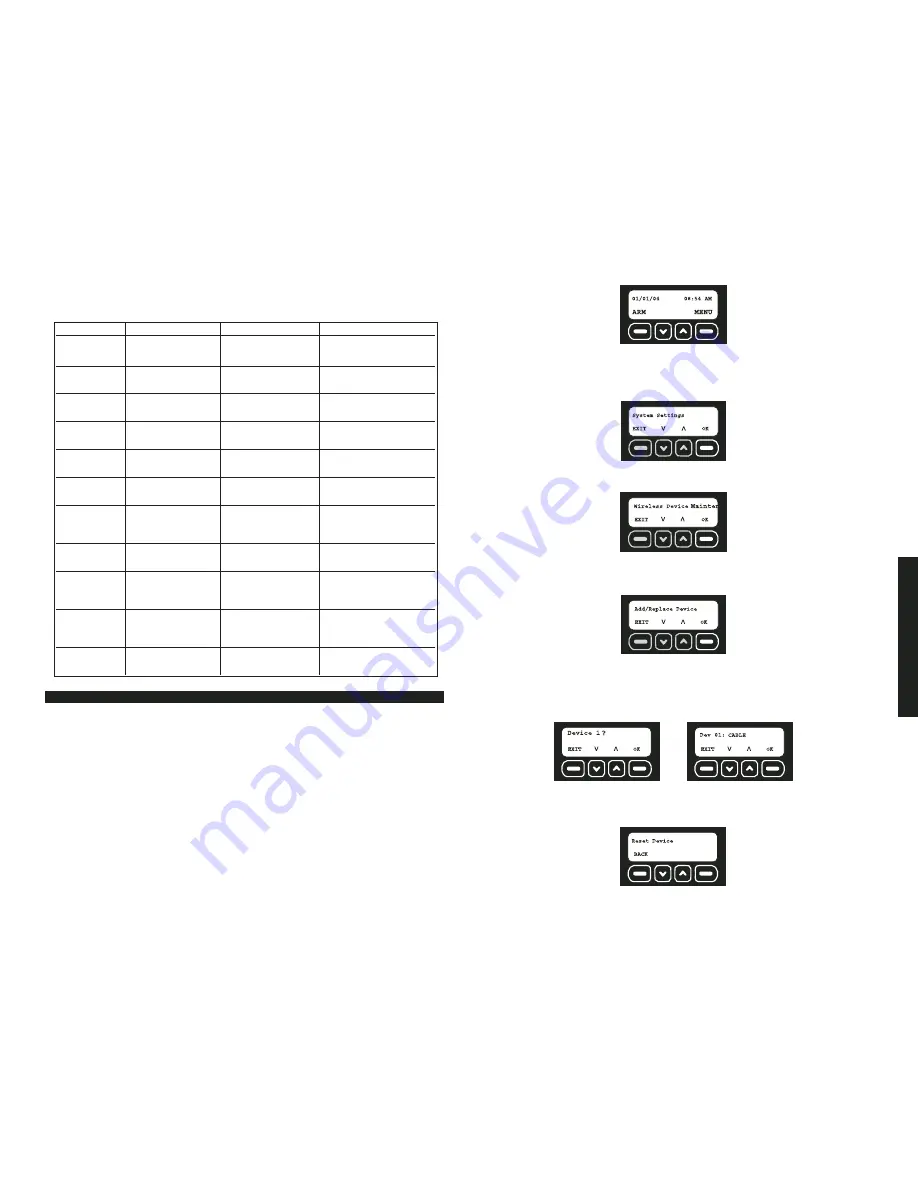
Featur
es & Options
10
DESCRIPTION OF FAULT CODES
NOTE:
See the
Troubleshooting Guide
for more detailed information.
System Settings
The systems settings menu allows for changes in user codes, wireless devices, automatic
arming, delays and account information.
• Wireless Device Maintenance
• Clear Settings
• Change Master Code
• Auto Arm ON/OFF
• User Code Maintenance
• Auto Arm Time Set
• Set Console Devices
• Review Account
• Set Delay/Instant
• Choose Language
WIRELESS DEVICE MAINTENANCE
After the initial setup, a device such as a sensor or Key Chain Remote can be added,
edited or removed.
• Adding or Replacing a Device
• Editing a Device
• Removing a Device
FEATURES & OPTIONS
Fault Code
Fault Display
Description
Action
Power
Primary Power
No power to
Check power supply
Lost Base
Base Unit
DevPower
Primary Power Lost
No battery power
Change battery, reset
Device #
in device
BaseLowBatt
Base
Base Unit
Plug in power supply
Low Battery
battery low
to recharge battery
DevLowBatt
Low Battery
Device battery
Change battery, reset
Device #
low
WeakSig
Weak Signal
Transmission signal
Check for interference;
Device #
from device is weak
move device
Unsecured
Unsecured
Device has
Check for intrusion;
Device #
been tripped
re-secure device
NoCheckIn
No Check In
Device check-in
Check for interference;
Device #
messages have not
move device
been received
Tamper
Tamper
Device has been
Close device or
opened or damaged
replace if damaged
BaseBadBatt
Bad Battery
Base Unit battery has
Needs to be repaired
Base
dropped below the
at D
E
WALT authorized
voltage limit
service center
CellRadio
Cell Radio
Cellular radio
Move Base Unit to
Fault
signal is lost
a location where
CELL light is solid
Receiver
Receiver Fault
2-way transmission
Call customer service
Device #
of device is lost
to test system for issues
DESCRIPTION OF FAULT CODES
1. Start at the main screen.
2. Select MENU or press MAIN MENU on the keypad.
3. Using the keypad, enter the master code.
4. Use the up and down arrows to scroll through the menu until the System Settings
screen is displayed. Select OK.
5. Use the up and down arrows to scroll through the menu until the Wireless Device
Maintenance screen is displayed. Select OK.
To Add a Device:
1. Use the up and down arrows to scroll through the menu until the Add/Replace Device
screen is displayed. Select OK.
2. The next available device number will be displayed. If there are no slots available, the
screen will display ALL DEVICES IN USE.
To replace a device, use the up and down arrows to select the device to be replaced.
If a previously programmed device is selected, the old device will be overwritten when
the reset button on the new device is pressed.
3. When the device number is shown, select OK. The device will not register until after
the OK button is pressed and device has been reset.
4. Reset the device.
Summary of Contents for DS100
Page 2: ......


















