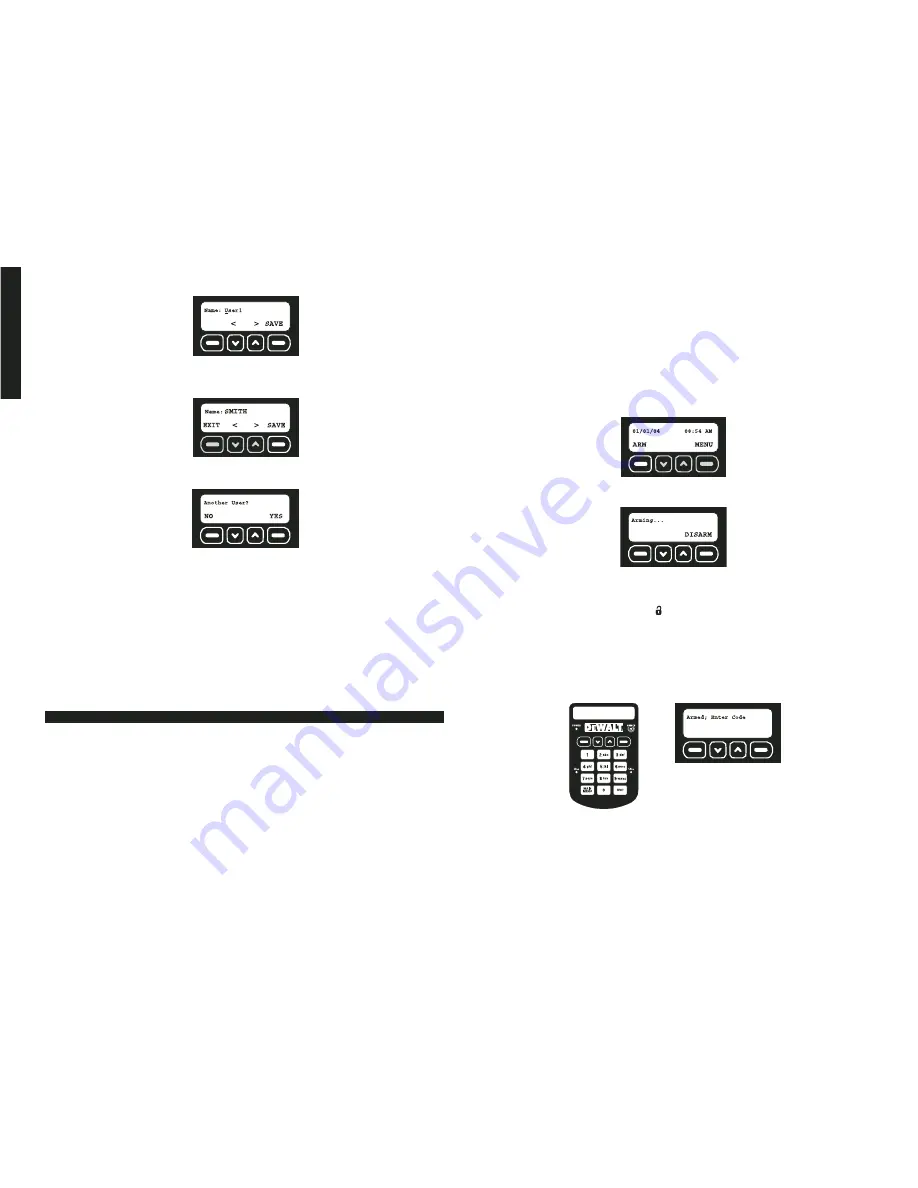
English
7
To move forward a character, use the up arrow. To select letters, reference the
Alpha/Numeric Chart
in the
Appendix
.
IMPORTANT:
Write the name and corresponding user number on the
Sensor
Location List
. Keep this sheet for reference.
5. After entering the user name, select SAVE.
6. Select YES to add a user. The user number of the next available user will be displayed.
Continue to add users or select NO to complete the initial setup.
STEP SEVEN: MONITORING SERVICE
Setting up a monitoring service will provide an option of being contacted directly or having
the authorities notified in the event of an alarm.
After registering the devices, the screen will provide information to help set up the
monitoring service. Select OK to access the account number and the MIN required for
monitoring. If choosing to have the police notified, check with local authorities to be
sure that a monitoring service can be used. Registration may be necessary and fees
may be involved. Fees are the responsibility of the owner of the system. Contact
D
E
WALT customer service to set up the monitoring service.
The initial setup in now complete.
Any future changes must be made through the main menu.
See
Features & Options
for detailed instructions.
Arming the System
Activating the alarm to protect assets and notify if an intrusion has occurred.
• Delays
• Using the Keypad
• Using the Key Chain Remote
• Arming Automatically
IMPORTANT:
After arming the system, exit before the end of the delay period or an alarm
will sound!
DELAYS
All wireless sensors and the Base Unit motion sensor are programmed with built-in
delays. This will give the user 60 seconds to exit after arming and 30 seconds to enter
before disarming without causing an alarm. Each sensor, aside from the Base Unit
motion sensor, can be changed to
Instant
so that when the system is armed, an instan-
taneous alarm occurs when the sensor is tripped.
BASIC OPERATIONS
IMPORTANT:
The vibration sensor in the Base Unit and the tamper in every sensor are
automatically set to instant. This setting cannot be changed. The purpose of this setting is
to send a notification if an intruder attempts to disable or destroy the device.
See
Set Delay/Instant
under
Features and Options
for more information.
NOTE:
To avoid a false alarm, sensors that are likely to be tripped as the user enters and
exits the site to arm/disarm the unit should remain set on delay mode.
USING THE KEYPAD
IMPORTANT:
Arming the system introduces the risk of setting a FALSE ALARM. If unable
to disarm before the monitoring system is notified, call D
E
WALT customer service to report
a false alarm. If the authorities have been dispatched, a fee may be associated with the
false alarm. This fee is the responsibility of the owner of the system.
1. To arm the system, select ARM.
2. Using the keypad, enter either the master code or a valid user code.
3. For 60 seconds, the Arming screen will display indicating that the system is arming:
During arming, the Base Unit will beep for 10 seconds followed by 40 seconds of
silence. The Base Unit will beep faster during the last 10 seconds of arming.
To disarm for any reason before arming is complete, such as the need to re-enter
the premises, press the unlock
button on the right of the Key Chain Remote or
select DISARM and enter either the master code or a user code.
NOTE:
If
Arming with Faults
is displayed with continuous warning chimes, there is a
serious issue that could leave the site unsecured. You may arm over a fault (force arm);
however, it is highly recommended that the issue be corrected prior to arming. For fur-
ther information on fault codes, see
Faults.
4. There are two indications that the system is armed. First, the ARMED light on the upper
right of the keypad will be on. Second, the Armed screen will be displayed.
USING THE KEY CHAIN REMOTE
The Key Chain Remote can be used for one-touch arming from up to 2000' away from the
Base Unit.
IMPORTANT:
Arming the system introduces the risk of setting a FALSE ALARM. When a
device is tripped (i.e., a door is opened), immediately disarm the system. If unable to dis-
arm before the monitoring system is notified, call D
E
WALT customer service to report a
false alarm. If the authorities have been dispatched, a fee may be associated with the false
alarm. This fee is the responsibility of the owner of the system.
Summary of Contents for DS100
Page 2: ......




















