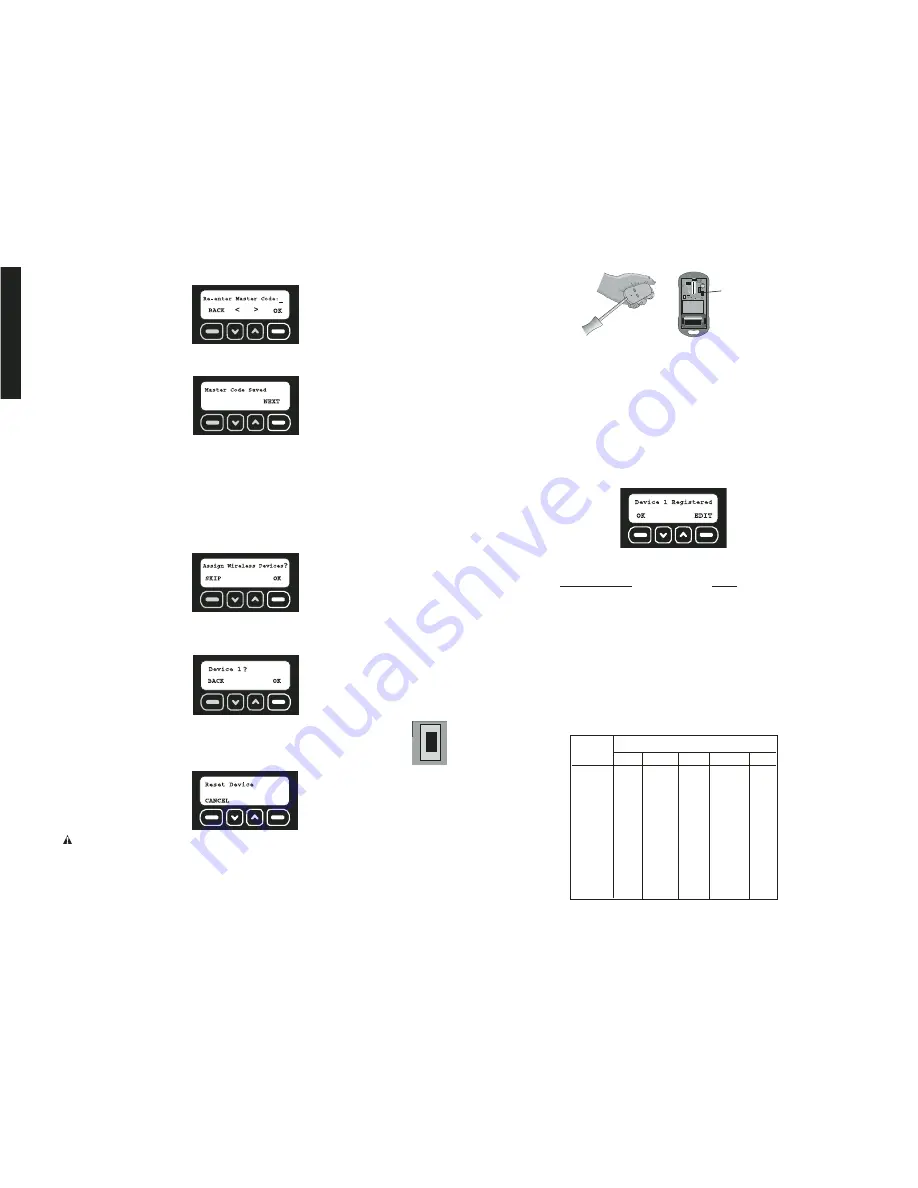
English
5
2. Re-enter the master code. Select OK.
3. If the codes match, the screen will indicate that the master code has been saved.
Select NEXT.
STEP FOUR: ASSIGN DEVICES
Up to 48 sensors and 6 Key Chain Remotes can be assigned. As each sensor is added, it
will communicate with the Base Unit to notify the user of an intrusion. Additional sensors
and remotes can be programmed at any time after the initial setup. Refer to
Wireless
Device Maintenance
.
NOTE:
Each device (Key Chain Remote or sensors) must have batteries to operate. Refer
to the instruction manual for each device to determine the type of battery required.
1. The Assign Wireless Devices screen will appear after setting the master code. To add
sensors and Key Chain Remotes, select OK.
2. The device number of the next available device will be displayed. Add the Key Chain
Remote included with the Base Unit as the first device. Select OK. The device will not
register until OK is selected and then the device reset button is pressed and released.
NOTE:
Each device has a reset button that must be pressed and
released. To locate the reset button, refer to the instructions for each
particular device.
3. Reset the device.
CAUTION:
Do not touch the electronic components inside the devices as they are
static sensitive.
TO ACCESS THE RESET BUTTON ON THE KEY CHAIN REMOTE
a. Using a flat screwdriver, open the housing. Insert the screwdriver about .25" (6mm)
at the tab on the top of the unit. Pry downward on the handle of the screwdriver until
the latch holding the cover to the housing base releases.
RESET
BUTTON
b. Install the battery using the polarity (+ and -) markings on the battery and equipment.
Do not use excessive force. If the battery does not fit, check to make sure that it
matches the polarity markings.
c. When prompted by the Base Unit to RESET DEVICE, press the reset
button located inside the Key Chain Remote to register the device. After registering
the Key Chain Remote, replace the cover.
4. Only 48 sensors and 6 Key Chain Remotes can be assigned, if there are no slots avail-
able, the screen will display ALL DEVICES IN USE. When the device has been regis-
tered, the screen will indicate which type of device has been registered. This descrip-
tion is the default description set at the factory. To provide further detail, such as the
location of the device, the description can be changed by selecting EDIT. To keep the
default description, select OK and move to step 7.
NOTE:
If the device does not register when you press the reset button, see the
Troubleshooting Guide
for more detailed information.
List of Devices
Code
Indoor Motion Sensor – PIR
I.MOTION
Door / Window Contact Sensor
DOOR/WIN
JobSite Security Cable Lock
CABLE
Container Sensor
CONTAIN
Outdoor Motion Sensor – PIR
O.MOTION
Key Chain Remote
KEYCHAIN
5. To edit the device description using the keypad, type a description of up to 8 characters.
The character that is being changed will be underlined. To move back a character, use
the down arrow. To move forward a character, use the up arrow.
To change from numbers to letters, reference the Alpha/Numeric chart below:
KEY
# of presses
PAD
1
2
3
4
5
1
1
1
1
1
1
2
2
A
B
C
2
3
3
D
E
F
3
4
4
G
H
I
4
5
5
J
K
L
5
6
6
M
N
O
6
7
7
P
Q
R
S
8
8
T
U
V
8
9
9
W
X
Y
Z
0
0
space
.
space
.
ALPHA/NUMERIC CHART
RESET
BUTTON
Summary of Contents for DS100
Page 2: ......






































