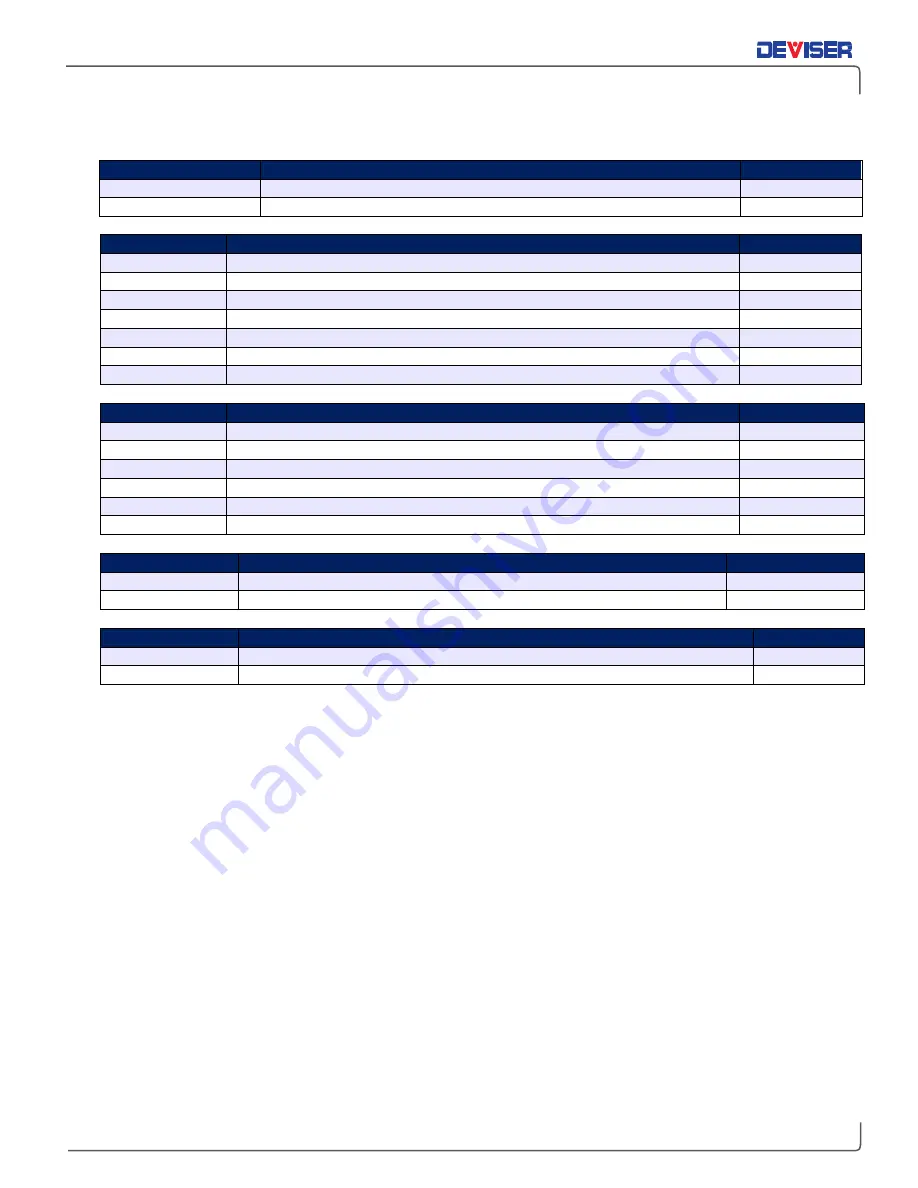
E7000L SitePROFILER
Handheld Cable/Antenna Analyzer
8
1-4
Product Accessories
Part Number
Precision Adapters (Description)
Order No.
DPAK-6G100
Precision Adapter Kit, 50Ω (PNMDM, PNFDM, PNMDF, PNFDF, PDFDF, PDFDM90
⁰
)
6130.0500.02
DPA-18NMNM
Precision Adapter, N(m) to N(m), DC to 18GHz, 50Ω
6190.0501.34
DPA-18NFNM
Precision Adapter, N(f) to N(m), DC to 18GHz, 50Ω
6190.0501.35
DPA-18NFNF
Precision Adapter, N(f) to N(f), DC to 18GHz, 50Ω
6190.0500.12
DPA-6NFDM
Precision Adapter, N(f) to 7/16 DIN(m), DC to 6GHz, 50Ω
6190.0500.17
DPA-6NFDF
Precision Adapter, N(f) to 7/16 DIN N(f), DC to 6GHz, 50Ω
6190.0500.24
DPA-6NMSF
Precision Adapter, N(m) to SMA(F), DC to 6GHz, 50Ω
6190.0500.42
Part Number
Test Cables – Armored & Phase Stable (Description)
Order No.
DTC-6PNMNF-1.5
RF Test Port Cable, Armored, Phase Stable, 1.5m, N(m) to N(f), 6GHz, 50Ω
DTC-6PNMNF-1.5
DTC-6PNMDF-1.5
RF Test Port Cable, Armored, Phase Stable, 1.5m, N(m) to 7/16 DIN(f), 6GHz, 50Ω
DTC-6PNMDF-1.5
DTC-6PNMDM-1.5
RF Test Port Cable, Armored, Phase Stable, 1.5m, N(m) to 7/16 DIN(m), 6GHz, 50Ω DTC-6PNMDM-1.5
DTC-6PNMNF-3.0
RF Test Port Cable, Armored, Phase Stable, 3.0m, N(m) to N(f), 6GHz, 50Ω
DTC-6PNMNF-3.0
DTC-6PNMDF-3.0
RF Test Port Cable, Armored, Phase Stable, 3.0m, N(m) to 7/16 DIN(f), 6GHz, 50Ω
DTC-6PNMDF-3.0
DTC-6PNMDM-3.0
RF Test Port Cable, Armored, Phase Stable, 3.0m, N(m) to 7/16 DIN(m), 6GHz, 50Ω DTC-6PNMDM-3.0
Part Number
Attenuators (Description)
Order No.
DATT-6NFNM-50-30
50W, 30dB, DC-8.5 GHz, Attenuator, N(f) to N(m), 50Ω
DATT-6NFNM-50-30
DATT-6NFNM-100-40 100W, 40dB, DC-6.0 GHz, Attenuator, N(f) to N(m), 50Ω
DATT-6NFNM-100-40
Part Number
Measurement Option Accessories (Description)
Order No.
E7000A-0040
Magnetic Mount GPS Antenna, USB
(for use with measurement option DML-120)
E7000A-0040
DI-1000LP
Fiber probe (for use with measurement option DML-017L)
DI-1000LP
Part Number
Calibration Devices (Description)
Order No.
E7000L-1000
eCAL OSL Calibration Device, 2MHz – 4.4GHz
E7000L-1000
E7000-700
“Y” OSL Calibration Device,N(m), 42 dB, DC to 6.0 GHz, 50 Ω
E7000-700









































