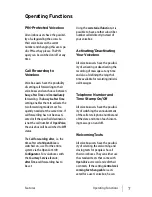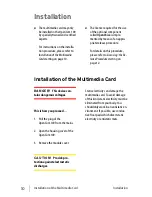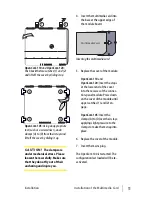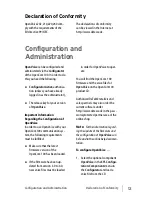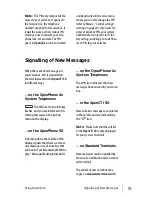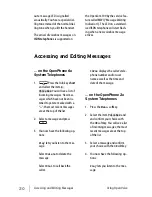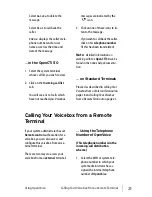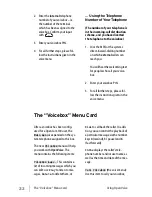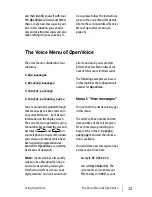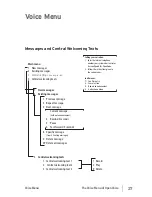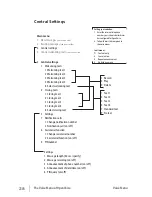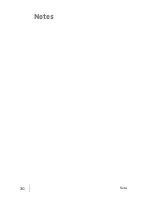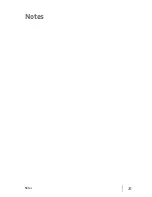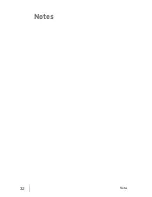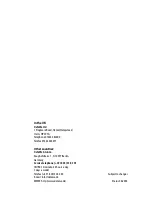21
Using OpenVoice
Calling Your Voicebox from a Remote Terminal
Select
Delete
to delete the
message.
Select
Dial
to call back the
caller.
Infos
displays the caller’s tele-
phone number and/or user
name as well as the time and
date of the message.
… in the OpenCTI 50
1. Select the system terminal
whose call list you wish to view.
2. Click on the
Incoming call list
tab.
You will see a list of calls which
have not reached you. Voicebox
messages are indicated by the
icon.
3. Click on one of these icons to lis-
ten to the message.
If you wish to call back the caller,
click on his
telephone number
(if this has been transmitted).
Note:
Detailed information on
working with the
OpenCTI 50
can be
found in the online help documenta-
tion.
… on Standard Terminals
Proceed as described in
Calling Your
Voicebox from an Internal Terminal
on
page 18 and
Calling Your Voicebox
from a Remote Terminal
on page 21.
Calling Your Voicebox from a Remote
Terminal
If your system administrator has set
Remote control
authorisation for a
voicebox, you can also access and
configure this voicebox from an ex-
ternal terminal.
There are two ways to access your
voicebox from an
external
terminal:
… Using the Telephone
Number of OpenVoice
(This telephone number is in the
incoming-call distribution
scheme)
1. Select the MSN or system tele-
phone number to which your
system administrator has as-
signed the internal telephone
number of
OpenVoice
.
Summary of Contents for OpenVoice 200
Page 1: ...OpenVoice 200 The Voice Mail System in the OpenCom 100 Communications System User Guide ...
Page 32: ...30 Notes Notes ...
Page 33: ...31 Notes Notes ...
Page 34: ...32 Notes Notes ...
Page 35: ......