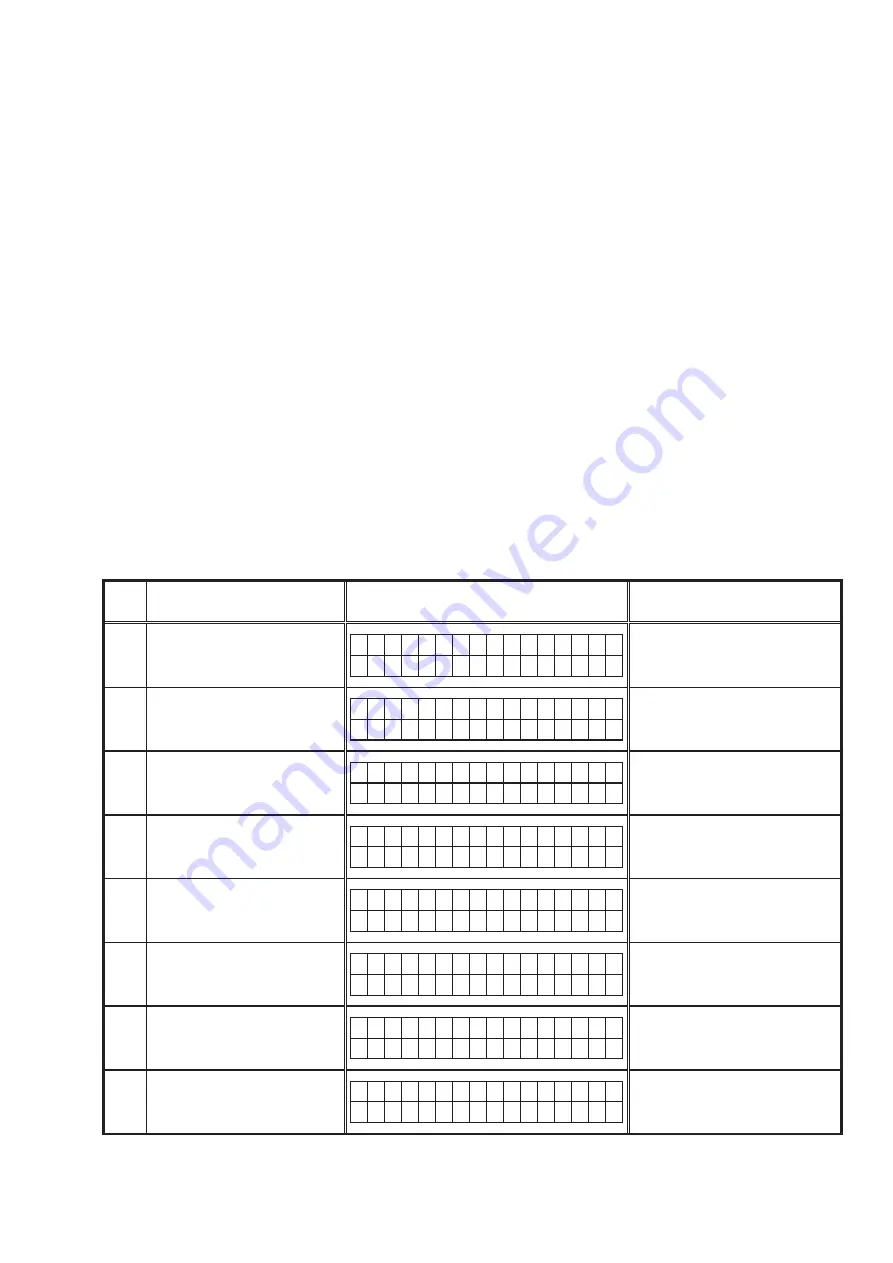
33
1.2. Check for Update and Update
Check if the latest firmware exists. You can also check approximately how long it will take to complete an update.
(1) Press the SETUP button on the remote control to display the GUI menu.
(2) Use the cursor buttons to select "Other Setup" → "Firmware Update" → "Update Check".
(3) Press the ENTER buttom.
• The latest version of the firmware uploaded to the web is displayed.
• If the latest firmware version is on the web, proceed to (4).
• f the latest firmware is already installed, press the MENU button to close the menu.
(4) Use the cursor buttons to select "Update", then press the ENTER button.
• During update, the power indicator lights red and the GUI screen is shut down. And a rough remaining time is
indicated on the display.
• When updating is complete the power indicator lights green and normal status is resumed.
(5) Press the MENU button to close the menu.
--- Cautions on Firmware Update ---
• In order to use these functions, you must have the correct system requirements and settings for a broadband Internet
connection.
• Do not turn off the power until updating is completed.
Even with a broadband connection to the Internet, approximately about 1 hour is required for the updating procedure to
be completed.
Once updating starts, normal operations on the S5BD cannot be performed until updating is completed. Also, setting
items of the GUI menu of S5BD or setting items of the image adjustment may be initialized.
Make a note of the settings before updating, and set them again after updating.
1.3. About the error code
See the chart below for error codes, details of faults, and coping strategies when firmware updates are performed
through DPMS (Denon Product Management Server).
Error
Code
Details of Error code
Display
Coping strategies
01
Log-in to DPMS has failed.
L o g i n
f a i l e d
0 1
Reset and update again.
Carry out the update in an environment
that has little network load.
02
Line, etc., is busy when logging into
DPMS.
S e r v e r
i s
b u s y
0 2
Carry out the update in an environment
that has little network load.
03
Connection to DPMS failed.
C o n n e c t i o n
f a i l
0 3
Check the network connection.
Carry out the update in an environment
that has little network load.
04
Firmware file data was requested
but error message was received.
C o n n e c t i o n
f a i l
0 4
Turn the power off then back on.
Updating starts automatically.
Carry out the update in an environment
that has little network load.
05
Firmware file data was requested
but it timed out.
C o n n e c t i o n
f a i
0 5
Turn the power off then back on.
Updating starts automatically.
Carry out the update in an environment
that has little network load.
06
Error (connection failure) message
received when downloading
firmware.
D o w n l o a d
f a i l
0 6
Turn the power off then back on.
Updating starts automatically.
Carry out the update in an environment
that has little network load.
07
Data acquisition failed (timed out)
when downloading firmware.
D o w n l o a d
f a i l
0 6
Turn the power off then back on.
Updating starts automatically.
Carry out the update in an environment
that has little network load.
08
There was invalid data in the
firmware for rewriting that
downloaded (when a Check Sum
error).
D o w n l o a d
f a i l
0 8
Turn the power off then back on.
Updating starts automatically.
Carry out the update in an environment
that has little network load.
Summary of Contents for S-5BD
Page 54: ...54 ANALOG VIDEO OUTPUT SIGNAL Signal Color Bar 100 Composite S5BD Oscilloscope 75ohm Loard...
Page 135: ...135 ADAU1328BSTZ 8U 310035 IC103 66 AVR 2310CI 2310 890 AVC 2310 ADAU1328 IC301 HDMI B D...
Page 147: ...147 2 FL DISPLAY FLD 19 ST 02GINK FL851 PIN CONNECTION GRID ASSIGNMENT...
Page 148: ...148 ANODE CONNECTION...






























