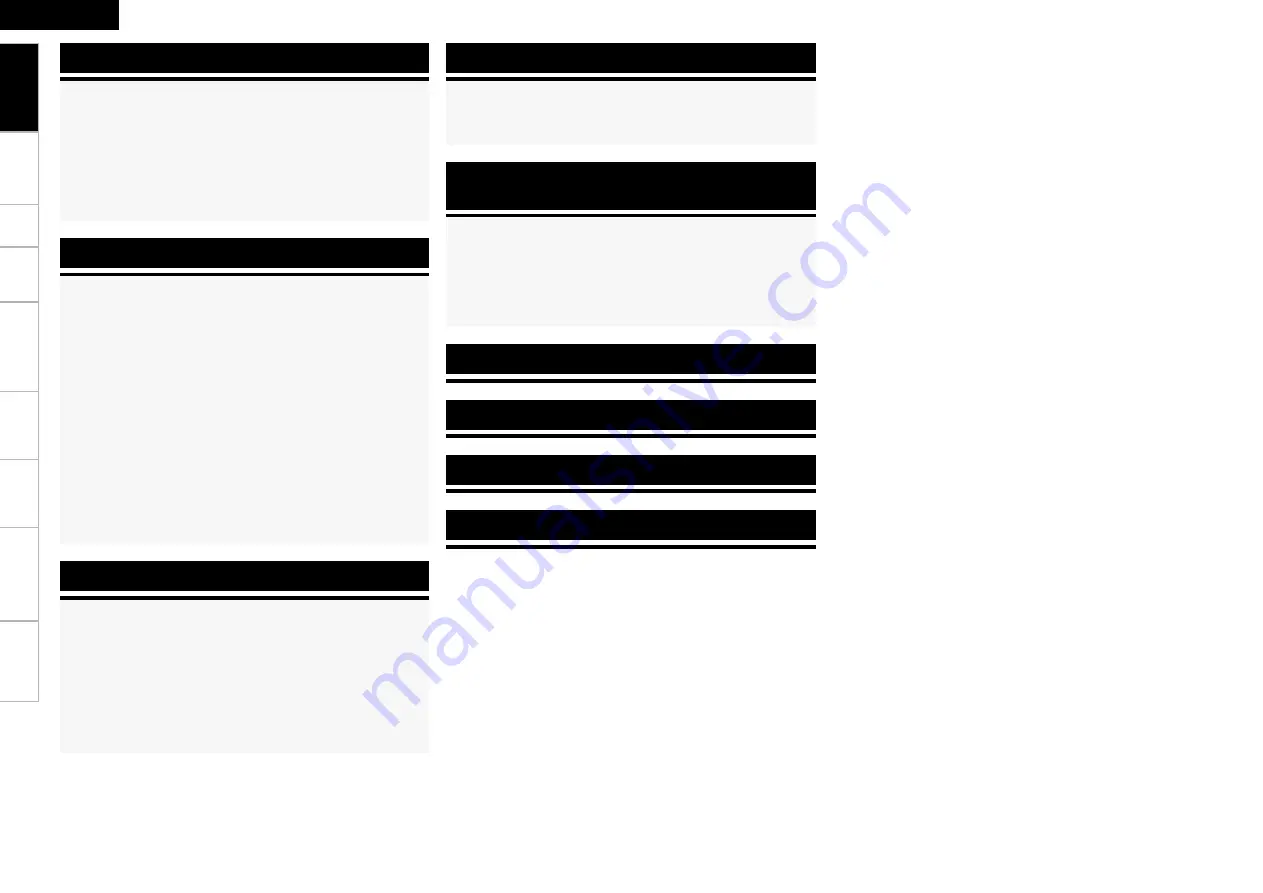
Operating DENON Audio Components
······································56
Presetting
······················································································56
Operating Preset Components
····················································56
Punch Through Function
·····························································59
Preparations
··················································································46
Turning the Power On ··································································46
Selecting the Input Source ···························································46
Operations During Playback ·························································46
Playing Video and Audio Equipment
··········································47
Basic Operation ············································································47
Listening to FM/AM Broadcasts
·················································47
Basic Operation ············································································47
Presetting Radio Stations (Preset Memory) ·································47
Listening to Preset Stations ·························································47
RDS (Radio Data System) ····························································48
RDS Search ··················································································48
PTY Search ···················································································49
TP Search ·····················································································49
RT (Radio Text) ··············································································49
iPod® Playback
·············································································50
Basic Operation ············································································50
Listening to Music ·······································································51
Viewing Still Pictures or Videos on the iPod ································51
Other Operations
··········································································52
Recording on an External Equipment (REC OUT mode) ··············52
Convenient Functions
··································································53
HDMI Control Function ································································53
Channel Level ··············································································54
Fader Function ·············································································54
Quick Select Function ··································································55
Personal Memory Plus Function ··················································55
Last Function Memory ·································································55
Backup Memory ···········································································55
Resetting the Microprocessor ·····················································55
Playback
Other Operations and Functions
Remote Control Unit Operations
Multi-zone Settings with the Amp Assign Function
·················60
Multi-zone Settings and Operations with Zone Output
···········61
Multi-zone Operations
·································································62
Turning the Power On and Off ·····················································62
Selecting the Input Source ···························································62
Adjusting the Volume ···································································62
Turning off the Sound Temporarily ··············································62
Amp Assign / Multi-zone Connections and
Operations
Other Information
···························································63
Troubleshooting
·······························································71
Specifications
···································································· 74
List of preset codes
·····························End of this manual
Status
····························································································44
a
MAIN ZONE ············································································44
s
ZONE2 ····················································································44
Audio Input Signal
········································································44
HDMI Information
·········································································45
a
HDMI Signal Information ························································45
s
HDMI Monitor Information ·····················································45
Auto Surround Mode
···································································45
Quick Select
··················································································45
Preset Station
···············································································45
Information
Get
ting Star
ted
Connections
Set
up
Pla
ybac
k
Remot
e Contr
ol
Multi-z
one
Inf
or
mation
Tr
oubleshooting
ENGLISH
Specifications







































