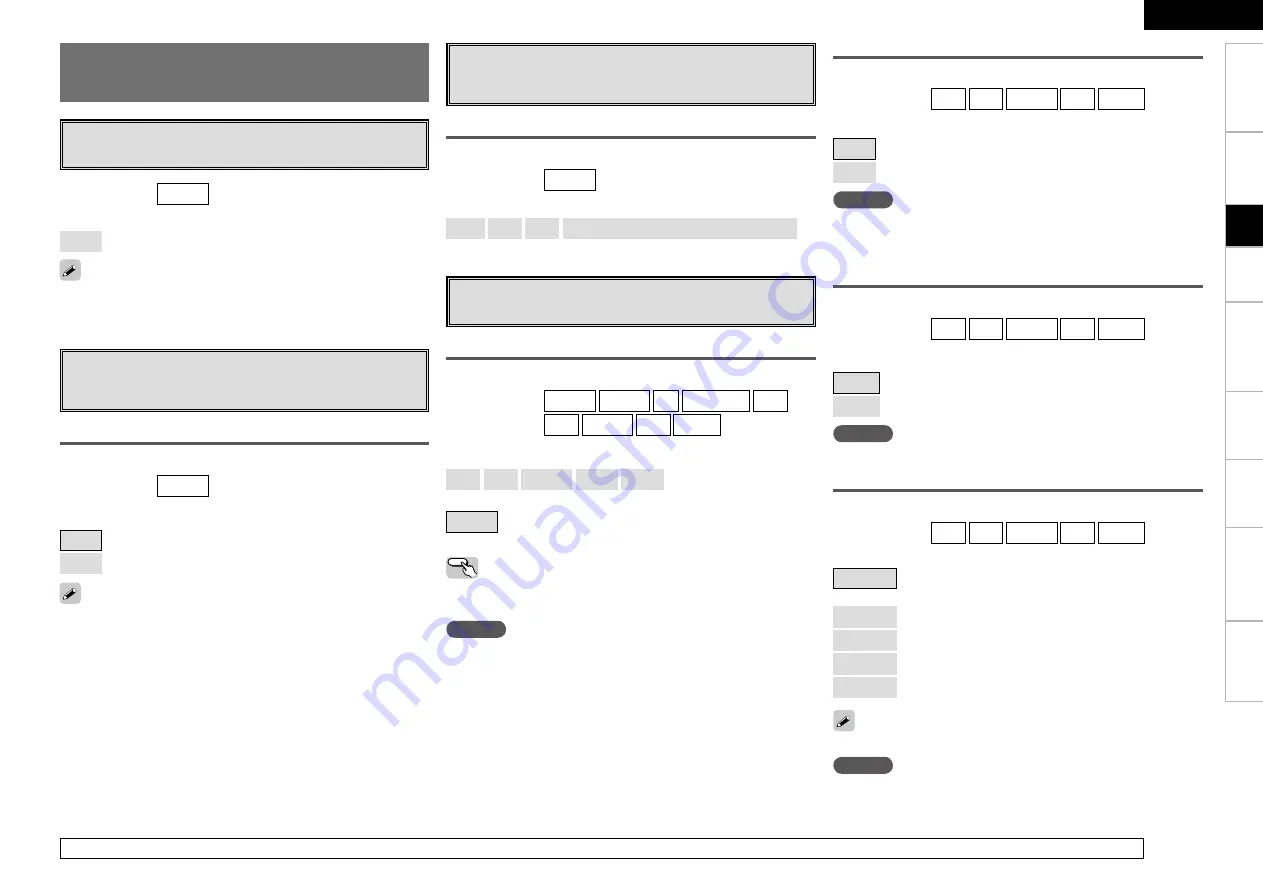
a
Auto Preset
Use the auto preset function to program radio stations.
[Input source]
TUNER
[Selectable items]
Start
: Start the auto preset process.
If an FM station cannot be preset automatically, select the desired
station by tuning it in manually, then preset it manually.
s
Preset Skip
Set the preset memories that you do not want to display when
tuning.
A ~ G
Select the preset channel(s) you do not want to display.
[Input source]
TUNER
[Selectable items]
ON
: Display this number.
Skip
: Skip this number.
d
Preset Name
Assign name to a preset memory.
Names containing up to 8 characters can be input.
A1 ~ G8
Select the preset memory number.
[Input source]
TUNER
[Characters that can be input]
A ~ Z
a ~ z
0 ~ 9
! # % & ’ ( ) * + , - . / : ; = “ ? @ [ \ ]
(space)
Settings Related to Playing Input
Sources
f
Video
Setting the video source.
Video Select
Switch video input source while listening to audio signal.
[Input source]
TUNER
PHONO
CD
CDR/TAPE
DVD
HDP
TV/CBL
VCR
V.AUX
[Selectable items]
DVD
HDP
TV/CBL
VCR
V.AUX
:
Select video input source to view.
Source
:
The video and audio for the same input source are played.
Operating from the remote control unit
Press
[VIDEO SELECT]
until the desired picture appears.
b
To cancel, press
[VIDEO SELECT]
to select “Source”.
NOTE
• It is not possible to select HDMI input signals.
• When playing HDMI video input signals, the analog video signal of
another input source cannot be selected for the HDMI video output.
• Input sources for which “Delete” is selected at “Source Delete”
cannot be selected.
Convert
Automatically convert video input signal to monitor output format.
[Input source]
DVD
HDP
TV/CBL
VCR
V.AUX
[Selectable items]
ON
: Enable conversion.
OFF
: Disable conversion.
NOTE
When a non-standard video signal from a game machine or some
other source is input, the video conversion function might not operate.
If this happens, please set the conversion mode to “OFF”.
For details on how to select, set and cancel settings for each menu, see “Menu Operations” (
v
page 17).
When set to “Skip”, it is possible to skip entire preset memory blocks
(A to G).
i/p Scaler
Make settings for i/p scaler function.
[Input source]
DVD
HDP
TV/CBL
VCR
V.AUX
[Selectable items]
A to H
: Use i/p scaler function for analog video signal.
OFF
: Do not use i/p scaler function.
NOTE
When the “Convert” setting is “OFF”, you cannot set “i/p scaler”.
NOTE
• It is not possible to convert “1080i” signals into “720p” format.
• It is not possible to convert “720p” signals into “1080i” format.
This can be set when “i/p Scaler” is set to “A to H”.
Resolution
Make settings for resolution of HDMI video output signal.
[Input source]
DVD
HDP
TV/CBL
VCR
V.AUX
[Selectable items]
Auto
: Detect monitor panel resolution and automatically set
output resolution.
480p/576p
: Output at 480p/576p resolution.
1080i
: Output at 1080i resolution.
720p
: Output at 720p resolution.
1080p
: Output at 1080p resolution.
Get
ting Star
ted
Connections
Set
up
Pla
ybac
k
Remot
e Contr
ol
Multi-z
one
Inf
or
mation
Tr
oubleshooting
ENGLISH
Specifications
















































