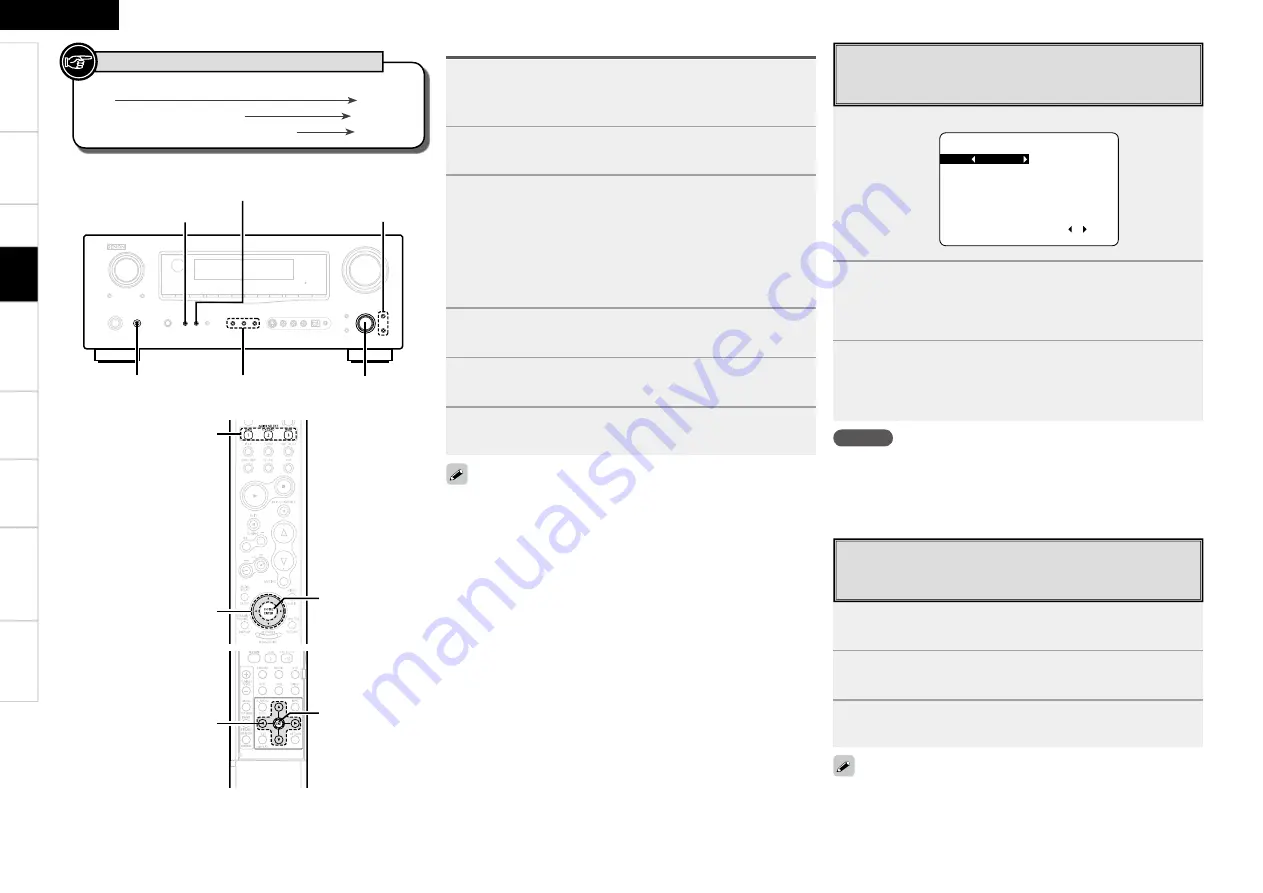
<SPEAKERS>
<INPUT MODE>
<SELECT/ENTER>,
op
ui
QUICK SELECT
<POWER>
[CH SELECT/
ENTER]
uiop
QUICK SELECT
uiop
ENTER
[Front]
[Rear]
Button located on both the main unit and the remote control
unit
BUTTON
Button only on the main unit
<BUTTON>
Button only on the remote control unit
[BUTTON]
Symbols used to indicate buttons in this manual
1
Press
<SELECT/ENTER>
or
[CH SELECT/ENTER]
.
2
Press
ui
,
<SELECT/ENTER>
or
[CH SELECT/ENTER]
to select “Fader”.
3
Use
o
p
to adjust the volume of the speakers.
(
o
: front,
p
: rear)
• The fader function does not affect the subwoofer.
• The fader can be adjusted until the volume of the speaker adjusted
to the lowest value is –12 dB.
Fader Function
This function lets you adjust (fade) the sound from all the front or
rear speakers at once.
1
Press
<SELECT/ENTER>
or
[CH SELECT/ENTER]
.
Channel Volume
FL 0.0dB
SR 0.0dB
C 0.0dB SBR 0.0dB
FR 0.0dB SBL 0.0dB
SW 0.0dB SL 0.0dB
Fader
FRONT : REAR
2
Use
ui
,
<SELECT/ENTER>
or
[CH SELECT/ENTER]
to select the speaker.
The speaker that can be set switches each time one of the
buttons is pressed.
3
Use
o
p
to adjust the volume.
b
In the case of a sub woofer, reducing the volume when it is at
“–12 dB” will change the setting to “OFF” (none).
Channel Level
You can adjust the channel level either according to the playback
sources or to suit your taste, as described below.
1
Connect the HDMI to the AVR-2309 with equipment
compatible with the HDMI control function (
v
page
53).
2
Put the power on for all the equipment connected to
the HDMI.
3
Check the settings for all the equipment connected to
the HDMI and make HDMI available to them.
b
Please consult the operating instructions for the connected
equipment to check the settings.
b
Steps 1~3 do not have to be repeated once started.
b
Carryout steps 2 and 3 should any of the equipment be plugged
out.
4
Switch the television input to the HDMI connected to
the AVR-2309.
5
Switch the AVR-2309 input to the HDMI input source
and check if the picture from the player is ok.
6
Put the television power on standby and check if the
AVR-2309 goes into standby.
If the AVR-2309 does not work please check the following.
• Is the menu “Manual Setup” – “HDMI Setup” – “HDMI Control”
(
v
page 26) set to “ON”?
• Is the menu “Manual Setup” – “HDMI Setup” – “Power Off Control”
(
v
page 26) set to “ON”?
• Is the control function used for the television HDMI properly set?
(Check the television operating instructions for details.)
• Should any of the operations below be performed, the interlocking
function may be reset, in which case, repeat step’s 2 and 3.
•
Menu “Input Setup” – “Assign” – “HDMI In” (
v
page 35) setting
has changed.
•
There is a change to the connection between the equipment and
the HDMI, or an increase in equipment.
Operations
NOTE
When the input source is “iPod”, you cannot perform channel level
setting.
Get
ting Star
ted
Connections
Set
up
Pla
ybac
k
Remot
e Contr
ol
Multi-z
one
Inf
or
mation
Tr
oubleshooting
ENGLISH
Specifi
cations
















































