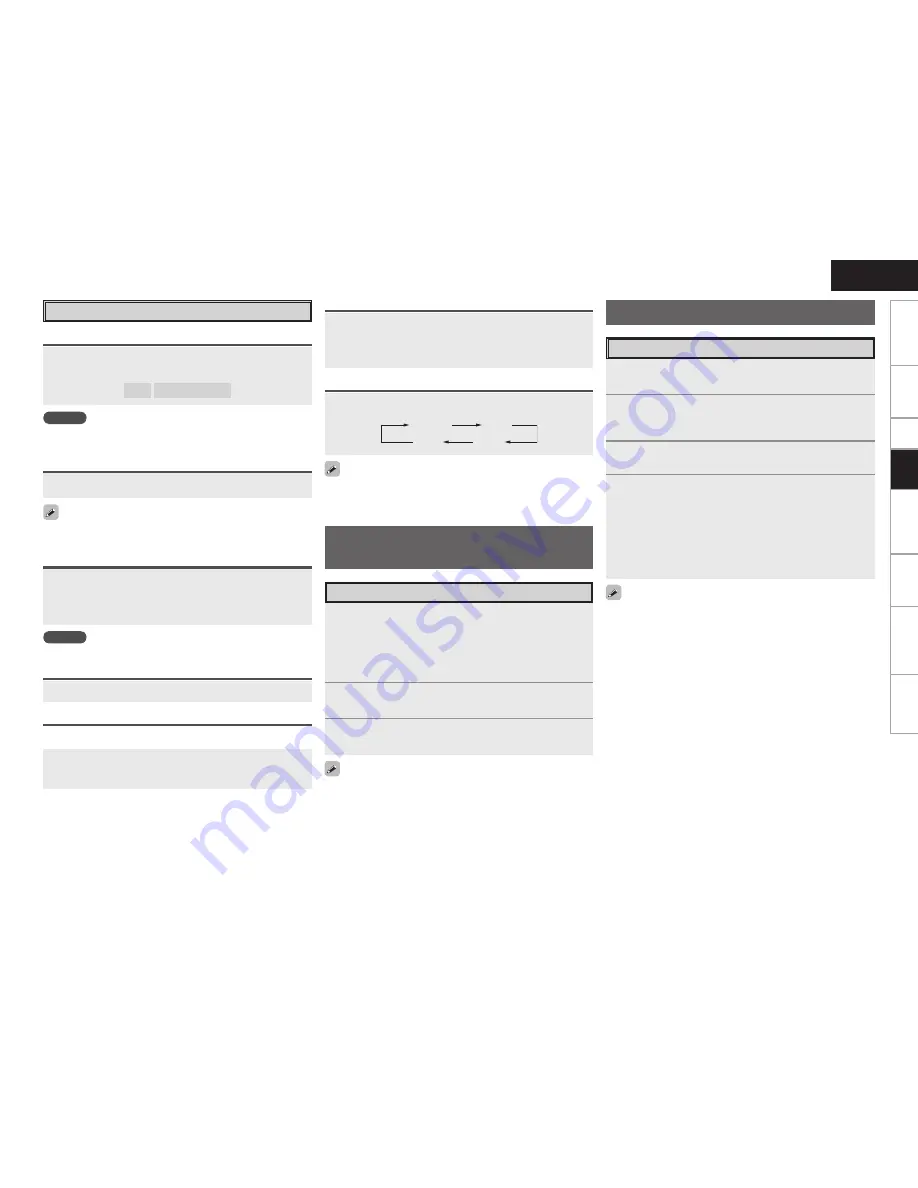
Plug the headphones into the PHONES jack on the main
unit.
The sound from the speakers and pre-out connectors is automatically
cut.
NOTE
Be careful not to set the volume too high when using headphones.
Listening with Headphones
Press
<SPEAKERS>
.
Switching the front speakers
Video Select Function
Switch video input source while listening to audio signal.
Press
[VIDEO SELECT]
until the desired picture appears.
b
To cancel, press
[VIDEO SELECT]
to select “SOURCE”.
Playing Video and Audio
Equipment
1
Prepare the equipment.
q
Load the DVD, CD or other software in the player.
(
v
See the operating instructions of the respective devices.)
w
To play a video device, switch the monitor input.
(
v
See the monitor’s operating instructions.)
2
Use
SOURCE SELECT
to select the input source.
3
Start playback.
(
v
See the operating instructions of the respective devices.)
Basic Operation
Press
[MUTING]
.
To cancel, press
[MUTING]
again. Muting can also be canceled by
adjusting the master volume.
Turning Off the Sound Temporarily (Muting)
Press
<STATUS>
.
The current program source and various settings are indicated on
the display.
For details, refer to “Information” (
v
page 29).
Checking the currently playing program source, etc.
Switching the brightness of the display
Press
<DIMMER>
.
Bright
Dim
Dark
OFF
Either turn
<MASTER VOLUME>
or press
[MASTER
VOLUME]
.
[Variable range]
– – –
–80.0dB ~ +18.0dB
Operations During Playback
Adjusting the Master Volume
The remote control unit can be used to operate external devices.
See “Remote Control Unit Operations” (
v
page 38).
NOTE
The adjustable range will differ depending upon factors such as the
type of input signal and the channel level setting.
When setting to “OFF”, the display brightness of the menu setting in
operation changes to “Dark”.
Getting Started
Connections
Setup
Playback
Remote Control
Information
Troubleshooting
ENGLISH
Specifications
1
Either turn
<SOURCE SELECT>
or press
[TUNER]
to
select “TUNER”.
2
Set
[SOURCE CONTROL 1]
to “AUDIO” and
[SOURCE
CONTROL 2]
to “TUNER”.
(
v
page 38 “Remote Control Unit Operations”)
3
Press
BAND
to select “FM” or “AM”.
4
Tune in the desired broadcast station.
q
To tune in automatically (Auto Tuning)
Press
[MODE]
to light the “AUTO” indicator on the display, then
use
TUNING
to select the station you want to hear.
w
To tune in manually (Manual Tuning)
Press
[MODE]
to turn off the display’s “AUTO” indicator, then use
TUNING
to select the station you want to hear.
Listening to FM/AM Broadcasts
• If the desired station cannot be tuned in with auto tuning, tune it in
manually.
• When tuning in stations manually, press and hold
TUNING
to change
frequencies continuously.
Basic Operation
















































