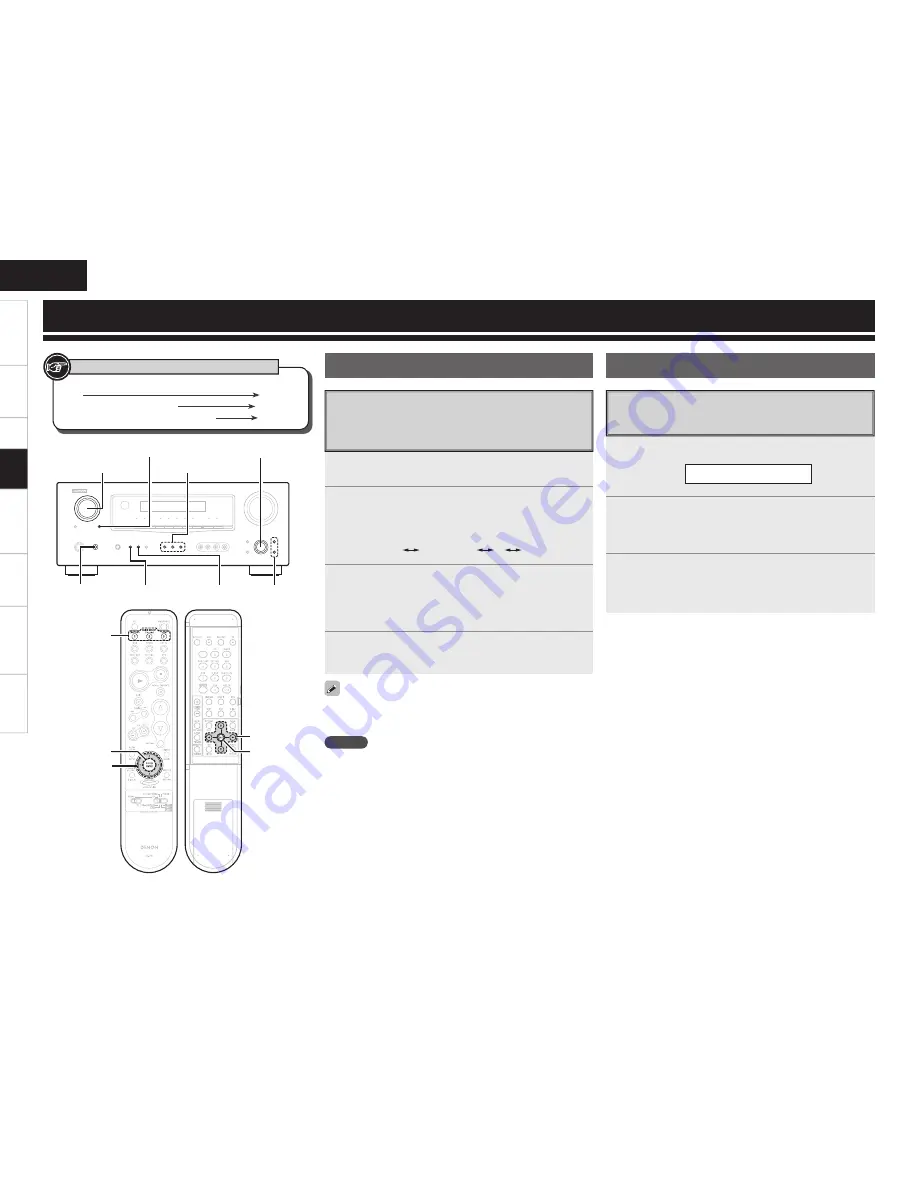
Recording on an External Device
(REC OUT mode)
You can listen to one program source while recording a different
program source.
1
Press
<REC SELECT>
until “RECOUT” appears on
the display.
2
Turn
<SOURCE SELECT>
to choose the input source
to be recorded.
The “REC” indicator and the indicator for the selected source
light.
RECOUT SOURCE
RECOUT TUNER
RECOUT V.AUX
····
3
Play the program source.
For operating instructions, refer to the respective equipment’s
operating instructions.
To record FM or AM broadcasts, select the broadcast (
v
page
31).
4
Start recording.
For operating instructions, refer to the respective equipment’s
operating instructions.
Other Operations
• To cancel, press
<REC SELECT>
, then turn
<SOURCE SELECT>
until
“RECOUT SOURCE” is displayed.
• Make a test recording before starting the actual recording.
NOTE
• Recordings you make are for your personal enjoyment and should
not be used for other purposes without permission of the copyright
holder.
• Digital signals are not output from the REC OUT (CDR/TAPE and
VCR) connector.
• Audio and video signals input from the VCR IN connector are not
output from the VCR OUT connector. Audio signal input from the
CD-R/TAPE IN connector are not output from the CD-R/TAPE OUT
connector.
Convenient Functions
1
Press
<SELECT/ENTER>
or
[CH SELECT/ENTER]
.
F L V o l . + 1 . 5 d B
2
Use
ui
,
<SELECT/ENTER>
or
[CH SELECT/ENTER]
to select the speaker.
The speaker that can be set switches each time one of the
buttons is pressed.
3
Use
o
p
to adjust the volume.
b
In the case of a sub woofer, reducing the volume when it is at
“–12 dB” will change the setting to OFF (none).
Channel Level
You can adjust the channel level either according to the playback
sources or to suit your taste, as described below.
<SOURCE SELECT>
<REC SELECT> <SELECT/ENTER>,
o p
QUICK SELECT
<POWER> <INPUT MODE> <SPEAKER A>
ui
[CH SELECT/
ENTER]
QUICK SELECT
uio p
[CH SELECT/
ENTER]
uio p
[Front]
[Rear]
Button located on both the main unit and the remote control
unit
BUTTON
Button only on the main unit
<BUTTON>
Button only on the remote control unit
[BUTTON]
Symbols used to indicate buttons in this manual
Other Operations and Functions
Getting Started
Connections
Setup
Playback
Remote Control
Information
Troubleshooting
ENGLISH
Specifi
cations
















































