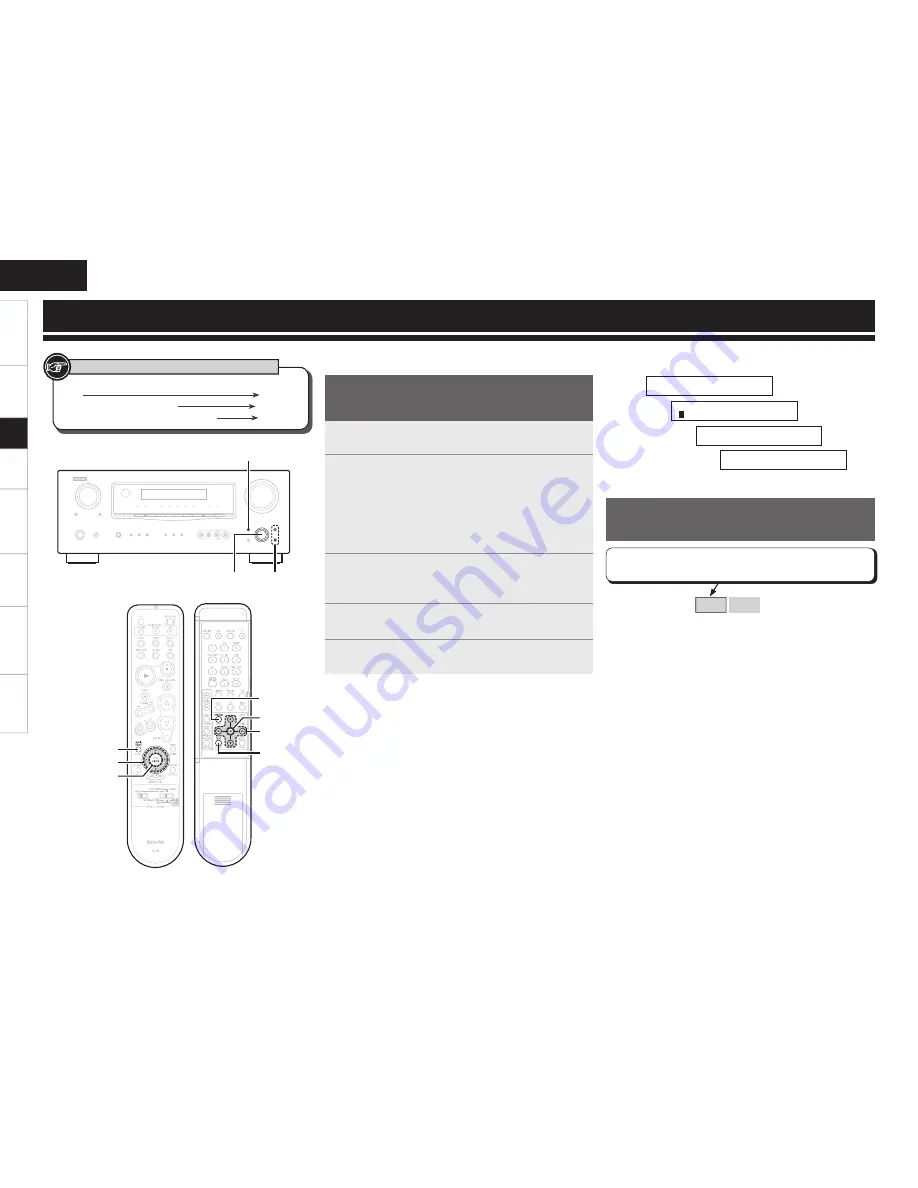
Make detail settings for various parameters.
1
Press
SYSTEM SETUP
.
“System Setup” is displayed.
2
Press
ENTER
.
Three setup menu categories are displayed.
“1. Sp” : Speaker Setup
“2. In” : Input Setup
“3. Op” : Option Setup
• The cursor of the item number selected blinks.
• For details of the items to be set in each item, see “Menu Map”
(
v
page 14).
3
Press
o
p
to select the item you want to set, then
press
ENTER
.
The detailed setup menu for each item is displayed.
4
Press
ui
to select the item you want to change, then
press
o
p
to change the setting.
5
Press
ENTER
or
i
to confi rm the next settings.
2
1
. S p 2 . I n 3 . O p
4
Q
1 F r o n t : L a r g e
1
* S y s t e m S e t u p
Q
S p e a k e r S e t u p
3
[Selectable items]
Large
Small
In lists of selectable items or adjustable ranges, the item
surrounded by a border is the default value.
ENTER
[AUDIO DELAY]
uio p
ui
ENTER,
o p
SYSTEM SETUP
uiop
ENTER
SYSTEM
SETUP
[TEST]
[Front]
[Rear]
Button located on both the main unit and the remote control
unit
BUTTON
Button only on the main unit
<BUTTON>
Button only on the remote control unit
[BUTTON]
Symbols used to indicate buttons in this manual
n
To move to a setup item of another category
Press
SYSTEM SETUP
.
• Returns to the setup menu.
• Perform steps 3 and 4.
n
To exit setup
Press
SYSTEM SETUP
while the setup menu is displayed.
• The display returns to normal.
System Setup Operation
The same operation is possible on the main unit or remote control
unit.
System Setup
Example of Display of Default
Values
Getting Started
Connections
Setup
Playback
Remote Control
Information
Troubleshooting
ENGLISH
Specifi
cations






























