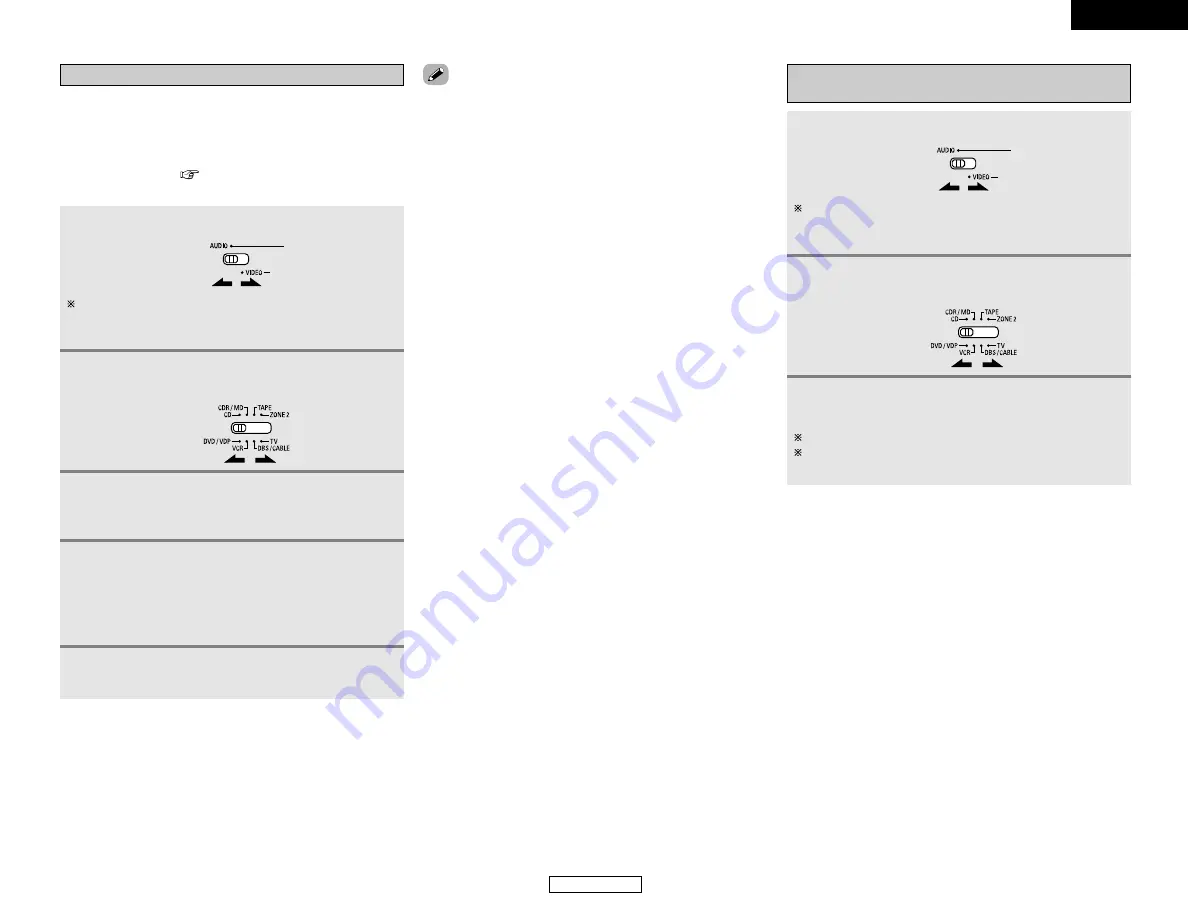
ENGLISH
32
Advanced Operation
Advanced Operation
ENGLISH
Preset memory
1
Set the
MODE 1
switch to “AUDIO” or “VIDEO”.
2
Set the
MODE 2
switch to the component to be
registered.
3
Press the
ON/SOURCE
and
OFF
button at the
same time.
• The indicator starts flashing.
• DENON and other makes of components can be operated by
setting the preset memory.
• This remote control unit can be used to operate components of
other manufacturers without using the learning function by
registering the manufacturer of the component as shown in the
list of preset codes (
End of this manual).
• Operation is not possible for some models.
Set to the AUDIO side for the CD, TAPE or CDR/MD position,
and to the VIDEO side for the DVD/VDP, DBS/CABLE, VCR
or TV position.
• The signals for the pressed buttons are emitted while setting
the preset memory. To avoid accidental operation, cover the
remote control unit’s transmitting window while setting the
preset memory.
• Depending on the model and year of manufacture, this function
cannot be used for some models, even if they are of makes
listed in the list of preset codes.
• Some manufacturers use more than one type of remote control
code. Refer to the included list of preset codes to change the
number and verify correct operation.
• The preset memory can be set for one component only among
the following: CDR/MD, DVD/VDP and DBS/CABLE.
2
The preset codes are as follows upon shipment from the
factory and after resetting:
• TV, VCR .........................................HITACHI
• CD, TAPE.......................................DENON
• CDR/MD ........................................DENON (CDR)
• DVD/VDP .......................................DENON (DVD)
• DBS/CABLE...................................ABC (CABLE)
4
Referring to the included list of preset codes,
press the
NUMBER
buttons to input the preset
code (a 3-digit number) for the manufacturer of
the component whose signals you want to store
in the memory.
5
To store the codes of another component in the
memory, repeat steps 1 to 4.
Operating a component stored in the preset
memory
1
Set the
MODE 1
switch to “AUDIO” or “VIDEO”.
2
Set the
MODE 2
switch to the component you
want to operate.
Set to the AUDIO side for the CD, TAPE or CDR/MD position,
and to the VIDEO side for the DVD/VDP, DBS/CABLE, VCR
or TV position.
3
Operate the component.
For details, refer to the component’s operating instructions.
Some models cannot be operated with this remote control
unit.
















































