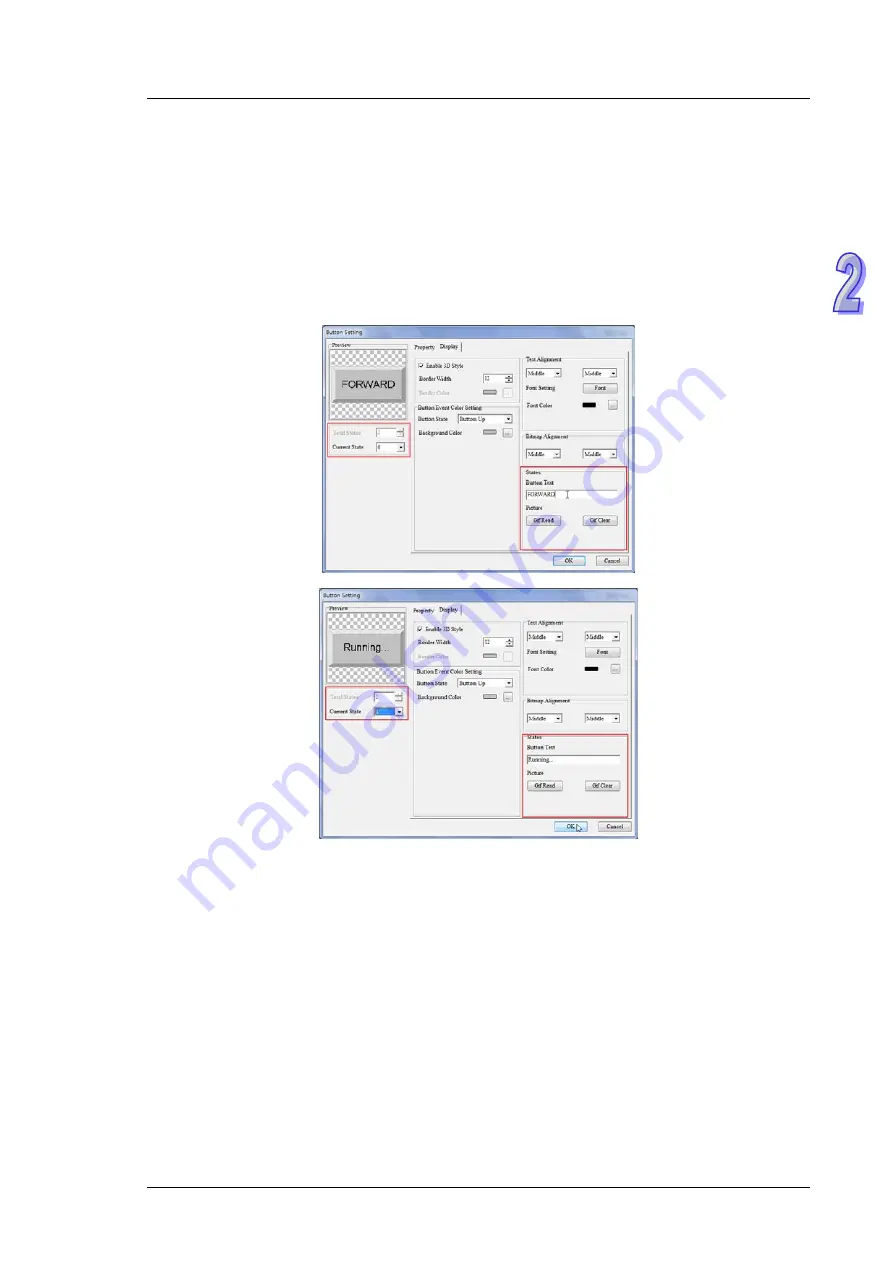
C h a p t e r 2 W r i t i n g P r o g r a m s
After the users click the
Property
tab in the window used to set the parameters of an object, they can set the
appearance of the object. After the users click the
Property
tab in the
Button Setting
window, they can select
a value in the a
Border Width
box, select colors in the
Button Event Color Setting
section, and type text or
select an image in the
States
section. The text displayed on a button varies with the current state of the button.
In the example in this chapter, “FORWARD” need to be displayed on the forward rotation control button created
if the forward roation control button is not pressed yet, and “Running…” need to be displayed on the rotation
control button created if the forward roation control button is pressed. Consequently, the users have to type
“FORWARD” in the
Button Text
when
0
in the
Current State
drop-down list box is selected, and they have to
type “Running” in the
Button Text
when
1
in the
Current State
drop-down list box is selected. After the users
click
OK
in the
Button Setting
window, the setting of the parameters and the appearance of the button created
will be complete.
2 - 11
















































