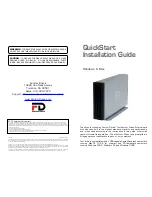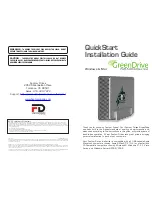24
⑩
Power production icon and numerical value
The icon and the numerical value indicate the current status of power production.
⑨
Battery’s Icon and value
Shows charge and discharge wattage and power percentage.
In the main page, the electricity numbers are all for system except battery status. It only shows
1 battery status. Therefore, if connect to more than one Inverter and battery, some parts of
batteries will be hidden, so user must click on the battery Icon to switch to another page to
get battery information.
⑧
Energy Total
Indicates the total amount of power production from the day on which power production
started to the present time.
⑥
Number of Connected Inverters and Meters icon
The number of Inverters and Meters that have been checked off in the Connection settings.
This feature cannot be used to verify erroneous wiring, since the actual wiring is irrelevant to
this indication.
⑦
Operation mode
Shows the charge and discharge mode of battery.
④
Error icon
An error icon is displayed to indicate that one or more errors are occurring.
The Error icon is ordinarily not displayed, and is displayed when one or more errors occur.
Refer to “4.When Something Seems Wrong (Troubleshooting)” (Page 85) for details.
⑤
Communication Malfunction icon
This icon is displayed when communication with the Inverter or the Meter is not available.
Communication malfunction
Communication with the Inverter or the Meter
is malfunctioning.
Icon
Operating mode
Description
⑫
Power feed-in and Power Purchase icon and numerical value
The icon and the numerical value indicate the current status of power feed-ins and purchases.
The color and text of the icon will change depending on the power feed-in and purchase status.
The color of the text is “green” when the power is feed-in and “red” when the power is being
purchased.
⑪
Power Consumption icon and numerical value
The icon and the numerical value indicate the current status of power consumption.
What Power Monitor can do