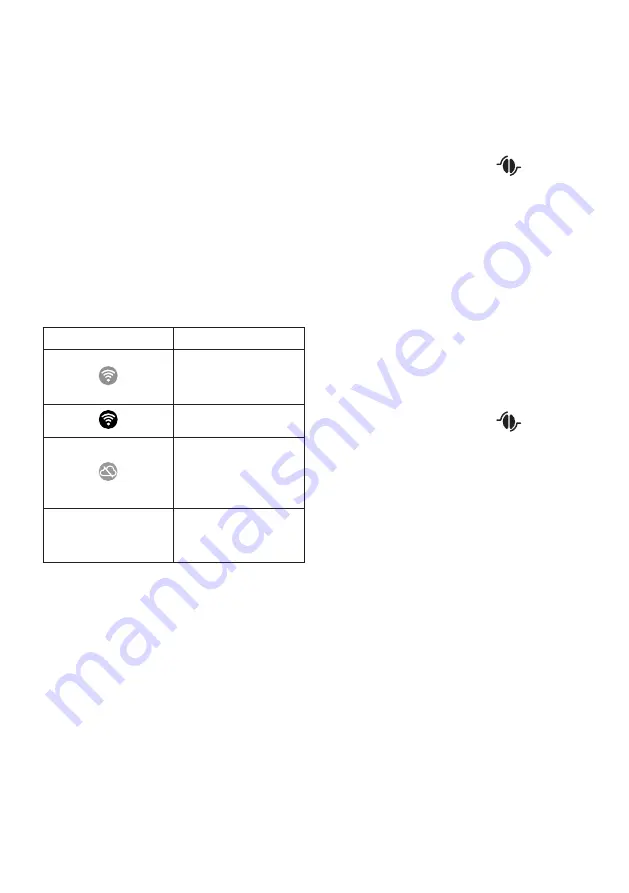
8
6.2 Descaling
For instructions on descaling, see section “16. Descaling”.
6.3 Connectivity (certain models only)
Use this function to enable or disable connectivity. Proceed as
follows:
1. Press the settings menu (C3);
2. Scroll through the pages until “Connectivity” is displayed;
3. Press “Next”;
4. Enable the Wi-Fi connection and remote control (via the
De’Longhi Coffee Link App);
5. The appliance PIN, needed to connect to the App, is dis-
played on the screen;
6. Press “
<
” to enter the settings menu;
7. Press “X” to save the new selection and go back to the
homepage (C).
On the homepage, thesymbol (C4) indicating the connection
status alternates with the other symbols (e.g. descaling, etc.)
Symbol on homepage
Meaning
Connectivity enabled: the
machine is waiting for the
first connection
The appliance is connected
The appliance is connected
to the home Wi-Fi, but there
is no network, or the cloud
cannot be reached
--
Connection disabled. To ena-
ble, enter the settings
menu
(C3)
Please note:
• If the remote connection is off, a number of the App’s func-
tions will not be available (e.g. beverage preparation).
• If you change the name or password of the Wi-Fi network,
or if you connect to a new Wi-Fi network, you will need to
perform the reset procedure as described below:
1. Proceed as described above from point 1 to point 3;
2. Press “Reset”;
3. Press “OK” to confirm cancellation of the network settings;
4. Connect with the App again and select the new credentials.
6.4 Adjust grinder
The appliance proposes a tutorial on how to adjust grinding cor-
rectly for best results:
1. Press the settings menu (C3);
2. Scroll through the pages until “Adjust grinder” is displayed;
3. Press “Read more” to consult the tutorial on how to adjust
the grinding coarseness.
Please note:
• After carrying out the above procedure, we recommend
making at least 3 coffees before adjusting again. If the
coffee is still not brewed correctly, repeat the procedure.
• The grinding coarseness regulator (A3) must only be
turned when the coffee grinder is in operation during the
initial phase of coffee preparation.
Models with Bean Adapt Technology
:
We suggest you access Bean Adapt Technology in the Coffee
Link App to adjust this parameter to an appropriate setting for
the coffee beans used.
6.5 Coffee temperature
To change the temperature of the water used to make the cof-
fee, proceed as follows:
1. Press the settings menu (C3);
2. Scroll through the pages until “Coffee temperature” is
displayed;
3. Press “Set”;
4. Select the required temperature from those proposed;
5. Press “
<
” to enter the settings menu.
Please note:
Varying the temperature has most effect for long beverages.
Models with Bean Adapt Technology
:
We suggest you access Bean Adapt Technology in the Coffee
Link App to adjust this parameter to an appropriate setting for
the coffee beans used.
6.6 Languages
To change the language on the homepage, proceed as follows:
1. Press the settings menu (C3);
2. Scroll through the pages until “Languages” is displayed;
3. Press “Next”;
4. Press the flag corresponding to the language you want
to set (press “Next” or “Back” to display all the languages
available). The display is immediately updated with the
selected language;
5. Press “
<
” to save the new selection and go back to the set-
tings menu;
6. Press “X” to go back to the homepage (C).
6.7 Create and edit profiles
You can use this function to modify the image and colour of the
icon for each profile. To customise the icon, proceed as follows:
1. Press the settings menu (C3);
2. Scroll through the pages until “Create and edit profiles” is
displayed;
3. Press “Next”;
4. To create a new profile, press “Add new”;
To edit an existing profile, select the profile and press
“Edit”;























