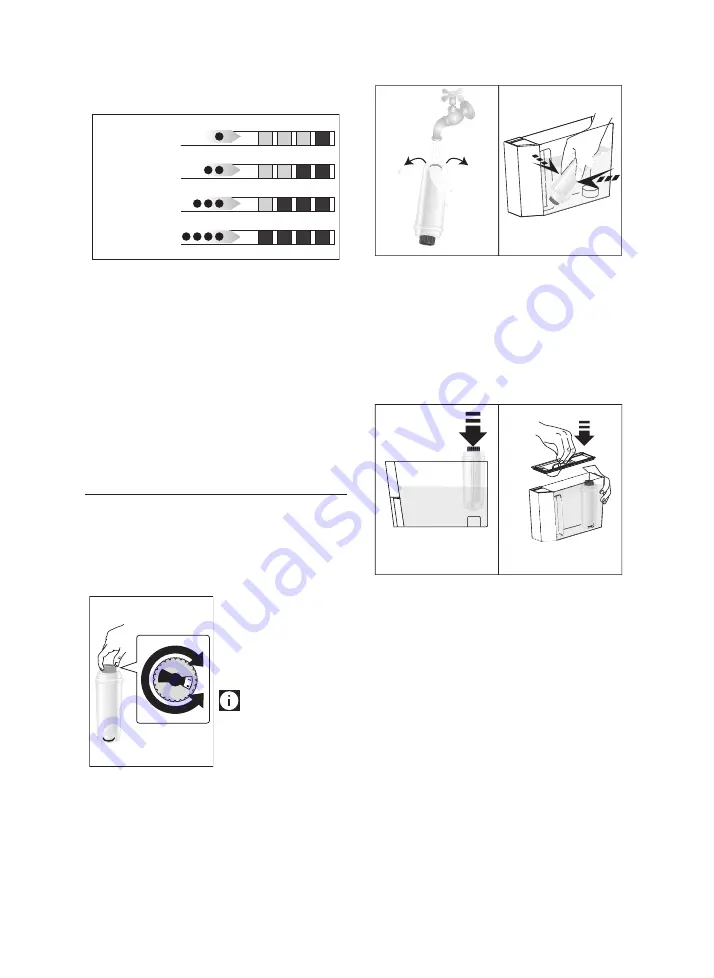
129
solution. Extract the water tank, empty, rinse under run-
ning water, fill with fresh water up to the MAX level and
put back in the appliance: “RINSING, Press OK” is displayed;
11. Place the container used to collect the descaler solution
empty under the cappuccino maker (fig. 45);
12. Press the
OK
button to start rinsing. Hot water flows out
of the spouts and the message “RINSING Please wait” is
displayed;
13. When the water tank is empty, the messages “RINSING”,
“FILL TANK” and “REPLACE FILTER” (if previously removed)
alternate on the display. Empty the container used to col-
lect the rinsing water;
14. Remove the water tank, replace the water softener filter (if
previously removed), fill the tank up to the MAX level with
fresh water and insert it in the appliance. “RINSING Press
OK” appears on the display;
15. Place the container used to collect the rinsing water empty
under the hot water spout (fig. 45);
16. Press the
OK
button to resume rinsing. Rinsing begins
again from the hot water spout only and the message
“RINSING Please wait” is displayed;
17. When it finishes, the message “Rinsing complete, Press OK”
is displayed;
18. Press the
OK
button. The message “FILL TANK” is displayed;
19. Empty the drip tray, remove and top up the water tank
with fresh water to the MAX level and put back in the
machine.
Descaling is complete.
Please note!
• If the descaling cycle is not completed correctly (e.g. no
electricity) we recommend repeating the cycle;
• After descaling, it is normal for the grounds container
(A10) to contain water.
14. SETTING WATER HARDNESS
The DESCALE message appears on the display after a period of
time established according to water hardness.
The machine is set by default for a hardness value of 4. The ma-
chine can also be programmed according to the hardness of the
mains water in the various regions so that the machine needs to
be descaled less often.
14.1 Measuring water hardness
1. Remove the “TOTAL HARDNESS TEST” indicator paper (C1)
from its pack (attached to the English instructions).
2. Immerse the paper completely in a glass of water for one
second.
3. Remove the paper from the water and shake lightly. After
about a minute, 1, 2, 3, or 4 red squares form, depending
on the hardness of the water. Each square corresponds to
one level.
14.2 Setting water hardness
1. Press the
MENU/ESC
(B14) button to enter the menu.
2. Press < (B4) or > (B8) (fig. 9) and select “Water hardness”.
3. Confirm the selection by pressing the
OK
button (B12- fig.
10).
4. Press < or > repeatedly to set the level as measured by the
indicator paper (see previous section).
5. Press the
OK
button to confirm the setting.
6. Press the
MENU/ESC
button to exit the menu.
The machine is now reprogrammed with the new water hard-
ness setting.
15. WATER SOFTENER FILTER
Certain models are fitted with a water softener filter (C4). If this
is not the case with your model, you are recommended to pur-
chase one from De’Longhi Customer Services.
To use the filter correctly, follow the instructions below.
15.1 Installing the filter
46
1. Remove the filter (C4)
from the packaging.
2. Turn the date indicator
disk (see fig. 46) until the
next two months of use
are displayed.
Please note
The filter lasts about two
months if the appliance is used
normally. If the coffee machine
is left unused with the filter in-
stalled, it will last a maximum of three weeks.
3. To activate the filter, run tap water through the hole in the
filter as shown in the figure until water comes out of the
openings at the side for more than a minute (fig. 47).
48
47
0,5 L
4. Extract the tank (A16) from the appliance and fill with
water.
5. Insert the filter in the water tank and immerse it complete-
ly for about ten seconds, sloping it and pressing it lightly to
enable the air bubbles to escape (fig. 48).
6. Insert the filter in the filter housing (A17- fig. 49A) and
press as far as it will go.
7. Close the tank with the lid (A18- fig. 49B), then replace the
tank in the machine.
49A
49B
When you install the filter, you must notify the appliance of its
presence.
8. Press the
MENU/ESC
button (B14) to enter the menu;
9. Press < (B4) or > (B8) (fig. 9) until “Install filter” appears
on the display (B13).
10. Press the
OK
button (B12- fig. 10).
11. “Install?” is displayed.
12. Press the
OK
button to confirm the selection. “HOT WATER
Press OK” is displayed.
13. Position a container under the hot water spout (C6) (min.
capacity: 500 ml).
14. Press the
OK
button to confirm the selection. The appliance
begins hot water delivery and the message “Please wait” is
displayed.
15. After the flow of hot water stops, the appliance automati-
cally resets to “Ready for coffee” status.
The filter is now active and you can use the coffee machine.
soft water
slightly hard water
hard water
very hard water



















