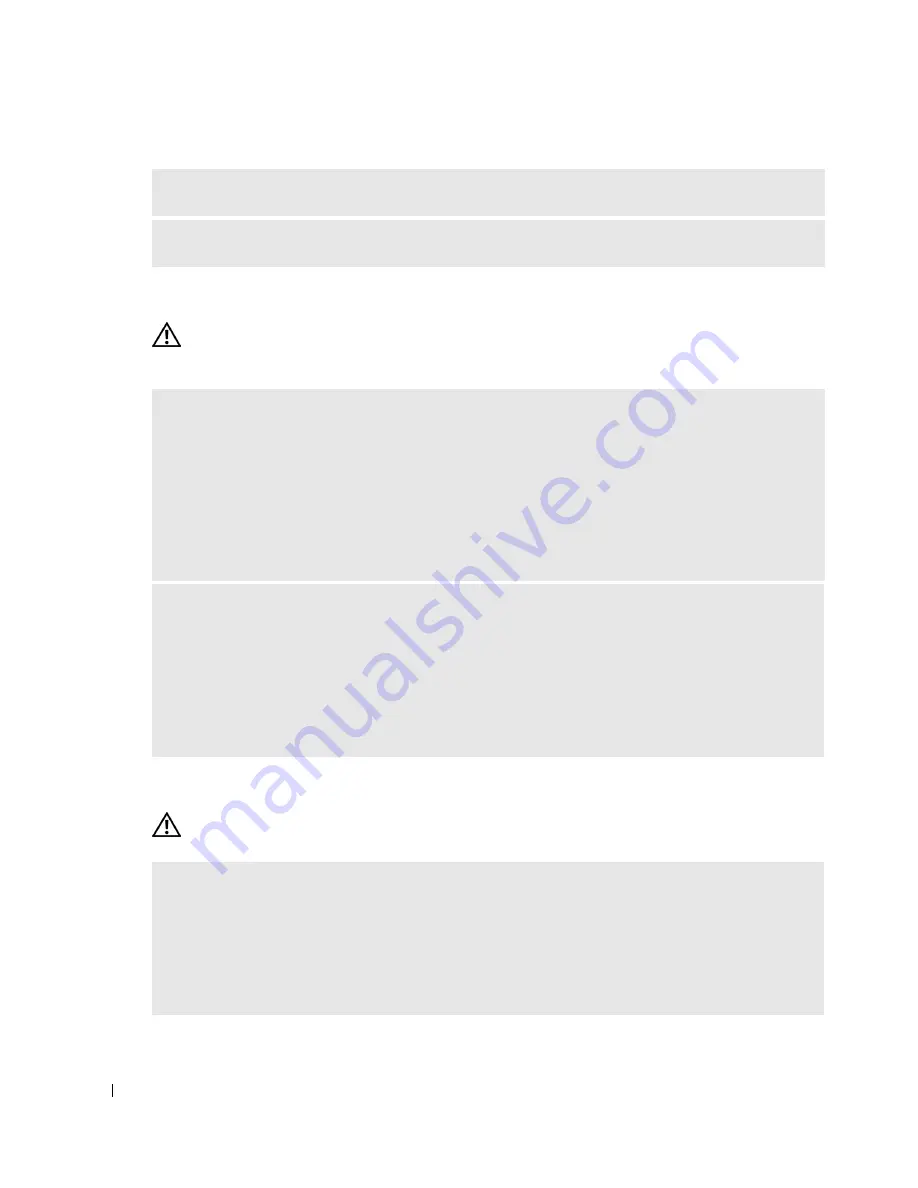
38
Solving Problems
www
.dell.com | support.dell.com
Memory Problems
CAUTION:
Before you begin any of the procedures in this section, follow the safety instructions
located in the
Product Information Guide
.
Mouse Problems
CAUTION:
Before you begin any of the procedures in this section, follow the safety instructions
located in the
Product Information Guide
.
U
SE
A
VIRUS
-
SCANNING
PROGRAM
TO
CHECK
THE
HARD
DRIVE
,
FLOPPY
DISKS
,
OR
CD
S
S
AVE
AND
CLOSE
ANY
OPEN
FILES
OR
PROGRAMS
AND
SHUT
DOWN
YOUR
COMPUTER
THROUGH
THE
S
TART
MENU
I
F
YOU
RECEIVE
AN
INSUFFICIENT
MEMORY
MESSAGE
—
• Save and close any open files and exit any open programs you are not using to see if that resolves the
problem.
• See the software documentation for minimum memory requirements. If necessary, install additional
memory (see page 109).
• Reseat the memory modules (see page 70) to ensure that your computer is successfully communicating
with the memory.
• Run the Dell Diagnostics (see page 50).
I
F
YOU
EXPERIENCE
OTHER
MEMORY
PROBLEMS
—
• Reseat the memory modules (see page 70) to ensure that your computer is successfully communicating
with the memory.
• Ensure that you are following the memory installation guidelines (see page 71).
• Your computer supports DDR2 memory. For more information about the type of memory supported by
your computer, see "Memory" on page 109.
• Run the Dell Diagnostics (see page 50).
C
HECK
THE
MOUSE
CABLE
—
1
Check the cable connector for bent or broken pins and for damaged or frayed cables. Straighten bent
pins.
2
Remove mouse extension cables, if used, and connect the mouse directly to the computer.
3
Shut down the computer (see page 61), reconnect the mouse cable as shown on the setup diagram for
your computer, and then restart the computer.
















































