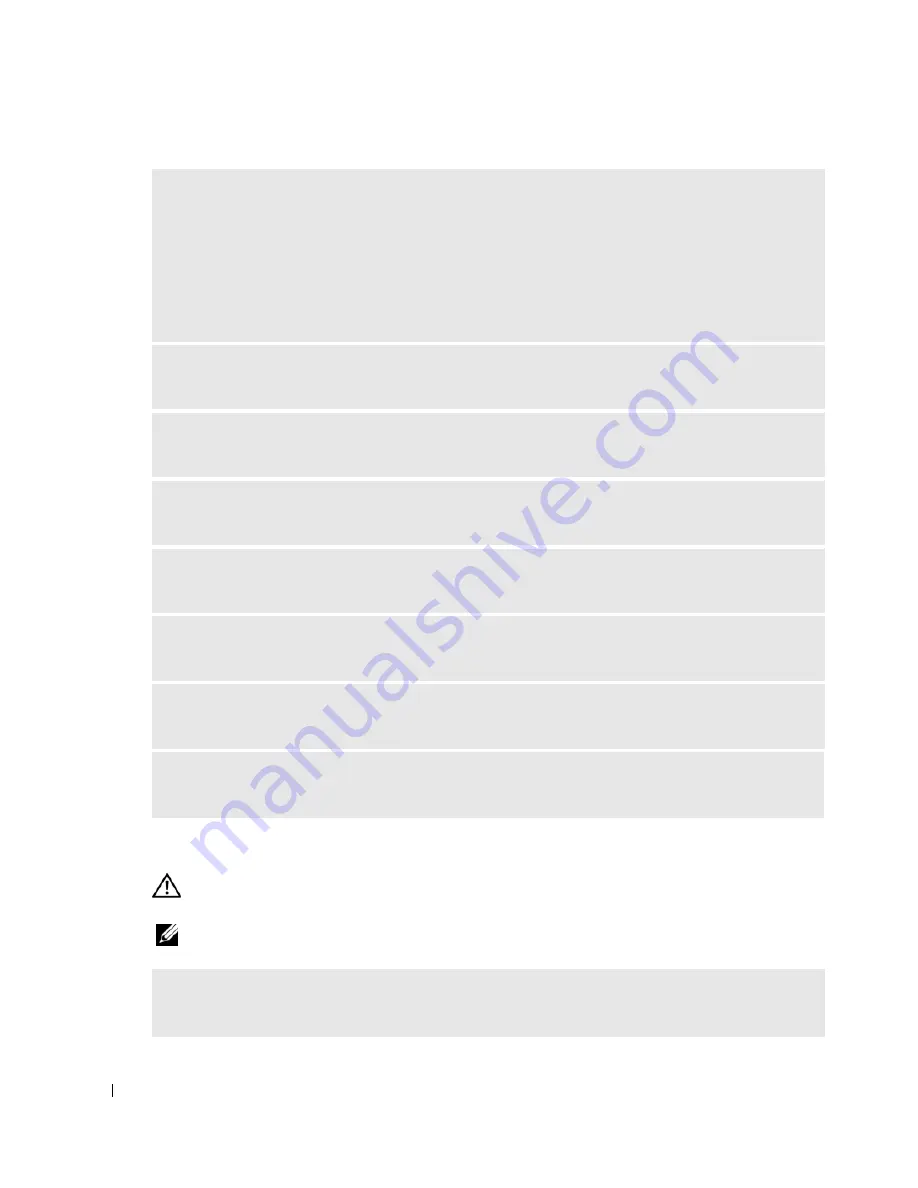
72
Solving Problems
www
.dell.com | support.dell.com
Printer Problems
CAUTION:
Before you begin any of the procedures in this section, follow the safety instructions in the
Product Information Guide
.
NOTE:
If you need technical assistance for your printer, contact the printer’s manufacturer.
C
HECK
THE
BATTERY
STATUS
LIGHT
—
If the battery status light flashes orange or is a steady orange,
the battery charge is low or depleted. Connect the computer to an electrical outlet.
If the battery status light flashes green and orange, the battery is too hot to charge. Shut down the
computer, disconnect the computer from the electrical outlet, and then let the battery and computer
cool to room temperature.
If the battery status light rapidly flashes orange, the battery may be defective. Contact Dell. See
"Contacting Dell" on page 113.
C
HECK
THE
BATTERY
TEMPERATURE
—
If the battery temperature is below 0° C (32° F), the computer
will not start up.
T
EST
THE
ELECTRICAL
OUTLET
—
Ensure that the electrical outlet is working by testing it with another
device, such as a lamp.
C
HECK
THE
A C
ADAPTER
—
Check the AC adapter cable connections. If the AC adapter has a light,
ensure that the light is on.
C
ONNECT
THE
COMPUTER
DIRECTLY
TO
AN
ELECTRICAL
OUTLET
—
Bypass power protection devices,
power strips, and the extension cable to verify that the computer turns on.
E
LIMINATE
POSSIBLE
INTERFERENCE
—
Turn off nearby fans, fluorescent lights, halogen lamps, or
other appliances.
A
DJUST
THE
POWER
PROPERTIES
—
See the
Dell Help
file or search for the keyword
standby
in the
Help and Support Center
.
To access help
,
see
page 9.
R
ESEAT
THE
MEMORY
MODULES
—
If the computer power light turns on but the display remains
blank, reinstall the memory modules. See page 87.
C
HECK
THE
PRINTER
DOCUMENTATION
—
See the printer documentation for setup and
troubleshooting information.
Summary of Contents for XPS /Dimension Gen 2
Page 8: ...8 Contents Macrovision Product Notice 113 Contacting Dell 113 Index 131 ...
Page 30: ...30 Setting Up Your Computer w w w d e l l c o m s u p p o r t d e l l c o m ...
Page 54: ...54 Using PC Cards w w w d e l l c o m s u p p o r t d e l l c o m ...
Page 82: ...82 Solving Problems w w w d e l l c o m s u p p o r t d e l l c o m ...
Page 102: ...102 Adding and Replacing Parts w w w d e l l c o m s u p p o r t d e l l c o m ...






























