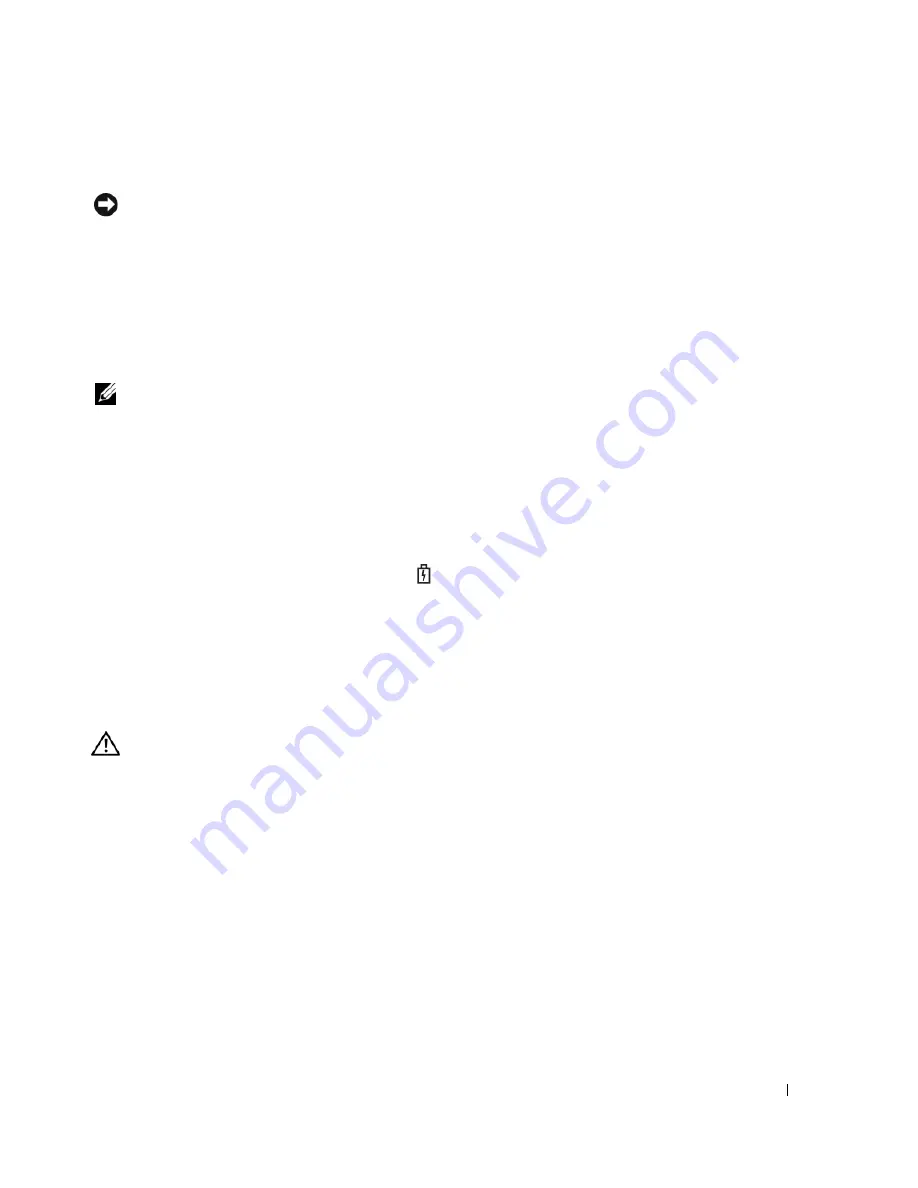
Using a Battery
33
Low-Battery Warning
NOTICE:
To avoid losing or corrupting data, save your work immediately after a low-battery warning.
Then connect the computer to an electrical outlet. If the battery runs completely out of power, hibernate
mode begins automatically.
A pop-up window warns you when the battery charge is approximately 90 percent depleted. For
more information about low-battery alarms, see "Power Management" in the
Dell Help
file. To
access the help file, see page 9.
Charging the Battery
NOTE:
The AC adapter charges a completely discharged battery in approximately 2 hours with the
computer turned off. Charge time is longer with the computer turned on. You can leave the battery in the
computer as long as you like. The battery’s internal circuitry prevents the battery from overcharging.
When you connect the computer to an electrical outlet or install a battery while the computer is
connected to an electrical outlet, the computer checks the battery charge and temperature. If
necessary, the AC adapter then charges the battery and maintains the battery charge.
If the battery is hot from being used in your computer or being in a hot environment, the
battery may not charge when you connect the computer to an electrical outlet.
The battery is too hot to start charging if the
light flashes alternately green and orange.
Disconnect the computer from the electrical outlet and allow the computer and the battery to
cool to room temperature. Then connect the computer to an electrical outlet to continue
charging the battery.
For more information about resolving problems with a battery, see "Power Problems" on page 71.
Removing a Battery
CAUTION:
Before performing these procedures, disconnect the modem from the telephone wall jack.
1
Ensure that the computer is turned off.
2
If the computer is connected to a docking device (docked), undock it. See the documentation
that came with your docking device for instructions.
Summary of Contents for XPS /Dimension Gen 2
Page 8: ...8 Contents Macrovision Product Notice 113 Contacting Dell 113 Index 131 ...
Page 30: ...30 Setting Up Your Computer w w w d e l l c o m s u p p o r t d e l l c o m ...
Page 54: ...54 Using PC Cards w w w d e l l c o m s u p p o r t d e l l c o m ...
Page 82: ...82 Solving Problems w w w d e l l c o m s u p p o r t d e l l c o m ...
Page 102: ...102 Adding and Replacing Parts w w w d e l l c o m s u p p o r t d e l l c o m ...






























