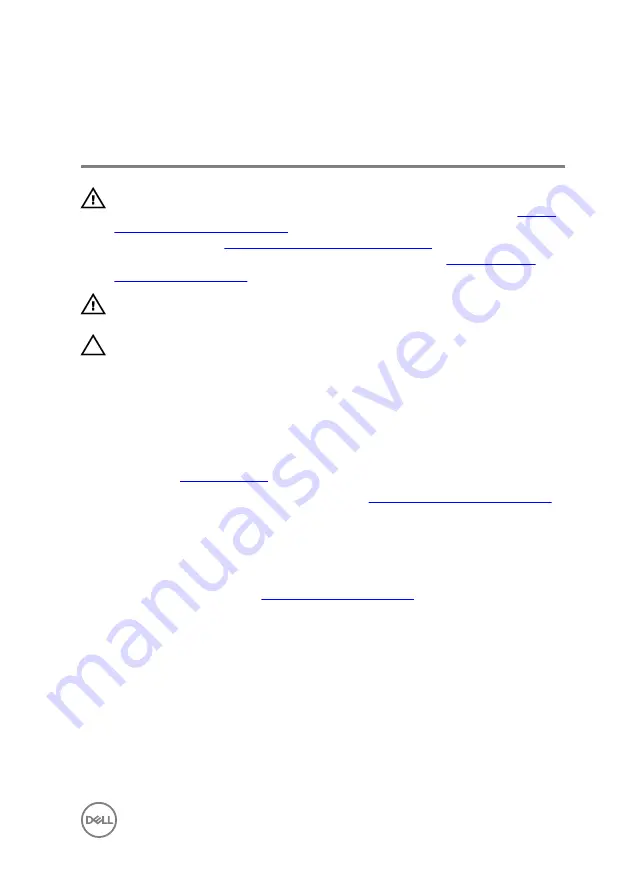
Removing the processor fan and
heat-sink assembly
WARNING: Before working inside your computer, read the safety
information that shipped with your computer and follow the steps in
. After working inside your computer, follow
the instructions in
After working inside your computer
. For more safety best
practices, see the Regulatory Compliance home page at
.
WARNING: The heat sink may become hot during normal operation. Allow
sufficient time for the heat sink to cool before you touch it.
CAUTION: For maximum cooling of the processor, do not touch the heat
transfer areas on the heat sink. The oils in your skin can reduce the heat
transfer capability of the thermal grease.
Prerequisites
1
Remove the
2
Follow the procedure from step 1 to step 2 in “
Removing the power-supply unit
”.
Procedure
1
Disconnect the processor-fan cable from the system board.
For more information, see “
”.
2
In a non-adjacent sequence as indicated in the figure below, loosen the captive
screws that secure the processor fan and heat-sink assembly to the system
board.
93
Summary of Contents for XPS 8930
Page 1: ...XPS 8930 Service Manual Computer Model XPS 8930 Regulatory Model D24M Regulatory Type D24M001 ...
Page 55: ...2 Replace the right side cover 55 ...
Page 61: ...Post requisites Replace the right side cover 61 ...
Page 89: ...2 Replace the right side cover 89 ...
Page 91: ...2 Lift the VR heat sink from the system board Figure 32 Removing the VR heat sink 91 ...
Page 135: ...2 Follow the procedure from step 9 to step 10 in Replacing the power supply unit 135 ...
















































