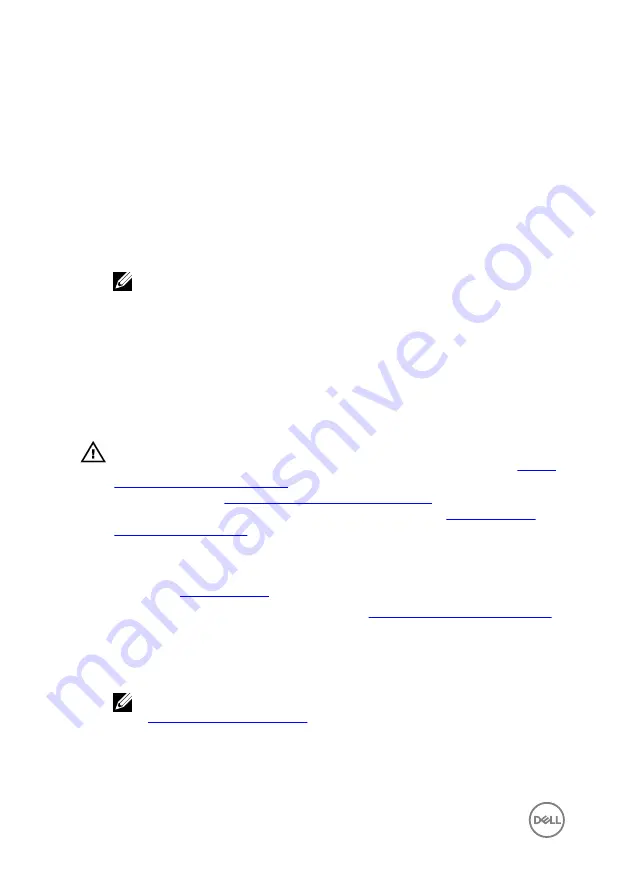
To enter the System Setup, press F2 immediately after a power-on or reboot.
1
In the
System BIOS
or
System Setup
screen, select
System Security
and press
Enter.
The
System Security
screen is displayed.
2
In the
System Security
screen, verify that
Password Status
is
Unlocked
.
3
Select
System Password
, alter or delete the existing system password and press
Enter or Tab.
4
Select
Setup Password
, alter or delete the existing setup password and press
Enter or Tab.
NOTE: If you change the System and/or Setup password, re-enter the
new password when promoted. If you delete the System and/or Setup
password, confirm the deletion when promoted.
5
Press Esc and a message prompts you to save the changes.
6
Press Y to save the changes and exit from System Setup.
The computer reboots.
Clearing CMOS settings
WARNING: Before working inside your computer, read the safety
information that shipped with your computer and follow the steps in
. After working inside your computer, follow
the instructions in
After working inside your computer
. For more safety best
practices, see the Regulatory Compliance home page at
.
Prerequisites
1
Remove the
2
Follow the procedure from step 1 to step 3 in “
Removing the power-supply unit
”.
Procedure
1
Locate the CMOS reset jumper (CMCLR) on the system board.
NOTE: For more information on the location of the CMOS jumper, see
“
”.
2
Remove the power cord.
3
Remove the jumper plug from the password jumper-pins (PSWD) and connect it
to the CMOS jumper-pins.
130
Summary of Contents for XPS 8930
Page 1: ...XPS 8930 Service Manual Computer Model XPS 8930 Regulatory Model D24M Regulatory Type D24M001 ...
Page 55: ...2 Replace the right side cover 55 ...
Page 61: ...Post requisites Replace the right side cover 61 ...
Page 89: ...2 Replace the right side cover 89 ...
Page 91: ...2 Lift the VR heat sink from the system board Figure 32 Removing the VR heat sink 91 ...
Page 135: ...2 Follow the procedure from step 9 to step 10 in Replacing the power supply unit 135 ...



























