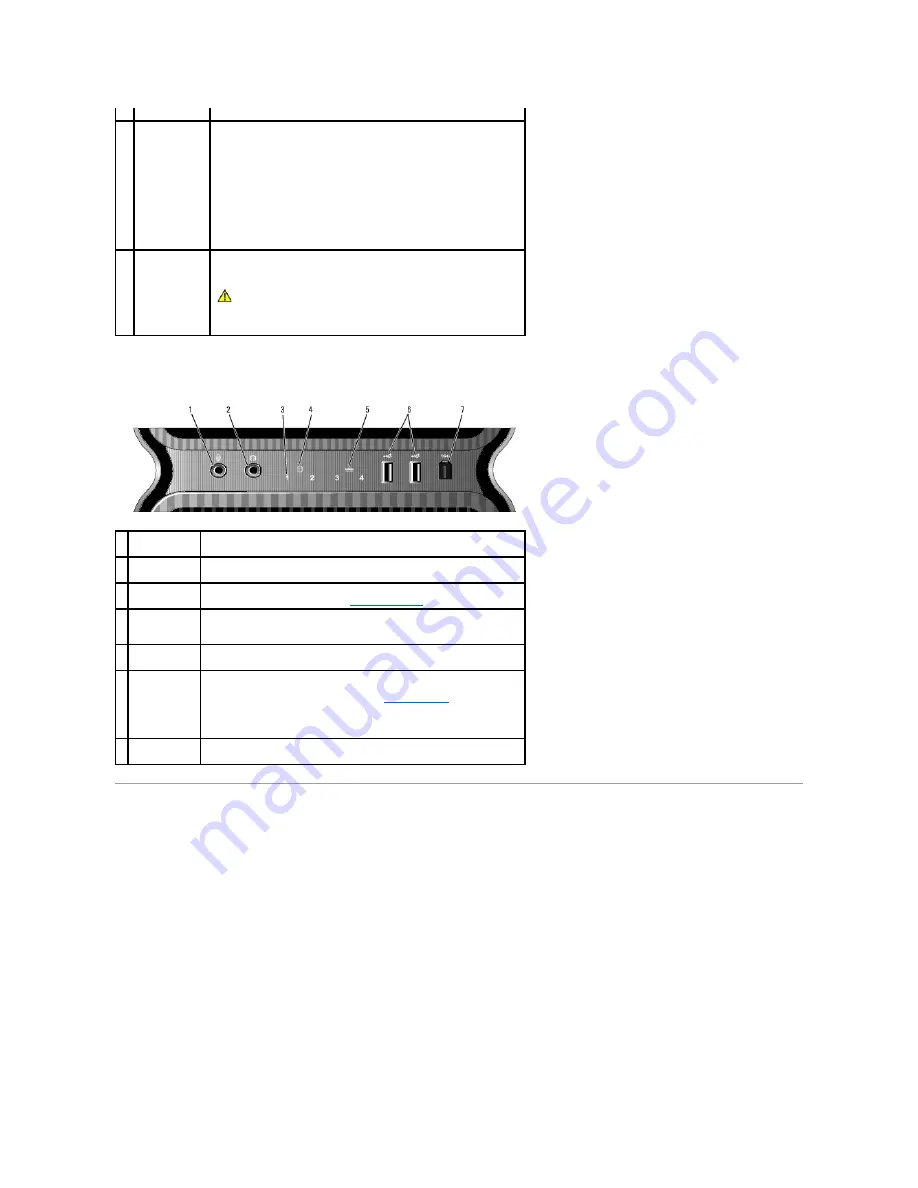
Front I/O Connectors
Back View
Owner's Manual
).
11 power light
The power light illuminates and blinks or remains solid to indicate
different states:
¡
No light
—
The computer is turned off.
¡
Steady green
—
The computer is in a normal operating
state.
¡
Blinking green
—
The computer is in a power-saving
state.
¡
Steady amber
—
There may be a problem with an
installed device.
¡
Blinking amber
—
An internal power problem may exist.
12 computer stand Attach the computer stand to provide stability to the system.
CAUTION:
The computer stand should be installed at all times
to ensure maximum system stability. Failure to install the
stand could result in the computer tipping over, potentially
resulting in bodily injury or damage to the computer.
1 microphone
connector
Use the microphone connector to attach a personal computer microphone
for voice or musical input into a sound or telephony program.
2 headphone
connector
Use the headphone connector to attach headphones.
3 diagnostic
lights (4)
Use the sequence of these diagnostics lights to help troubleshoot a
problem with your computer (see
Diagnostic Lights
).
4 hard-drive
activity light
The hard drive light is on when the computer reads data from or writes
data to the hard drive. The light may also be on when a device such as
your CD player is operating.
5 network link
light
The network link light is on when a good connection exists between a
network and the computer.
6 USB 2.0
connectors (2)
Use the front USB connectors for devices that you connect occasionally,
such as flash memory keys, cameras, or bootable USB devices. For more
information on bootable USB devices see
Boot Sequence
.
It is recommended that you use the back USB connectors for devices that
typically remain connected, such as printers and keyboards.
7 IEEE 1394
connector
Use the IEEE 1394 connector for high-speed data devices such as digital
video cameras and external storage devices.




































