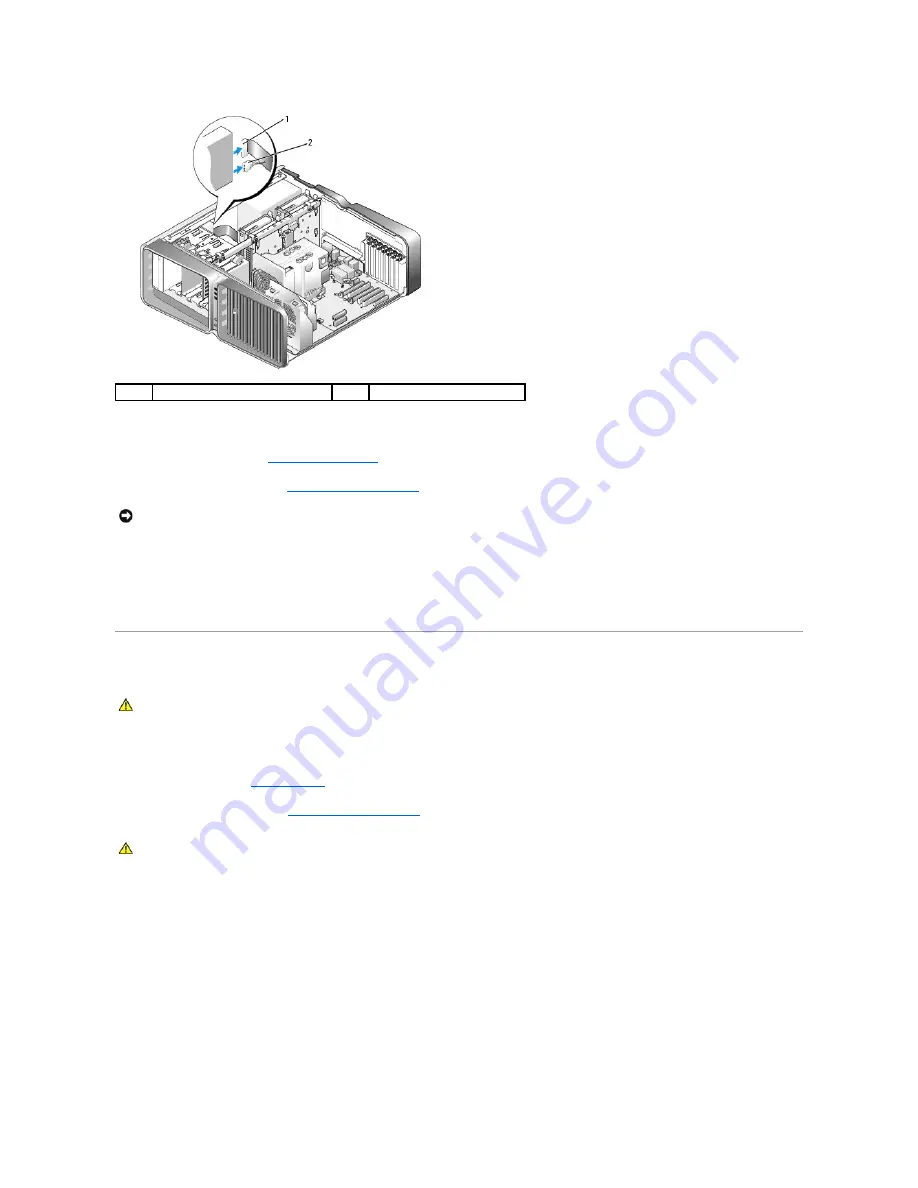
9.
Check all cable connections and fold cables out of the way to avoid blocking airflow between the fan and cooling vents.
10.
Replace the drive panel (see
Replacing the Drive Panel
).
11.
Replace the computer cover (see
Replacing the Computer Cover
).
12.
Connect your computer and devices to their electrical outlets, and turn them on.
See the documentation that came with the drive for instructions on installing any software required for drive operation.
13.
Enter system setup (see Entering System Setup) and select the appropriate
Drive
option.
Processor Airflow Shroud
Removing the Processor Airflow Shroud
1.
Follow the procedures in
Before You Begin
.
2.
Remove the computer cover (see
Removing the Computer Cover
).
3.
Loose the two captive screws on the processor airflow shroud, and then rotate the shroud back, away from the fan.
1
power cable
2
data cable
NOTICE:
To connect a network cable, first plug the cable in to the network port or device and then plug it in to the computer.
CAUTION:
Before you perform this procedure, follow the safety instructions located in the
Product Information Guide
.
CAUTION:
The processor heat sink can get very hot during normal operation. Be sure that the heat sink has had sufficient time to cool before you
touch it.






























