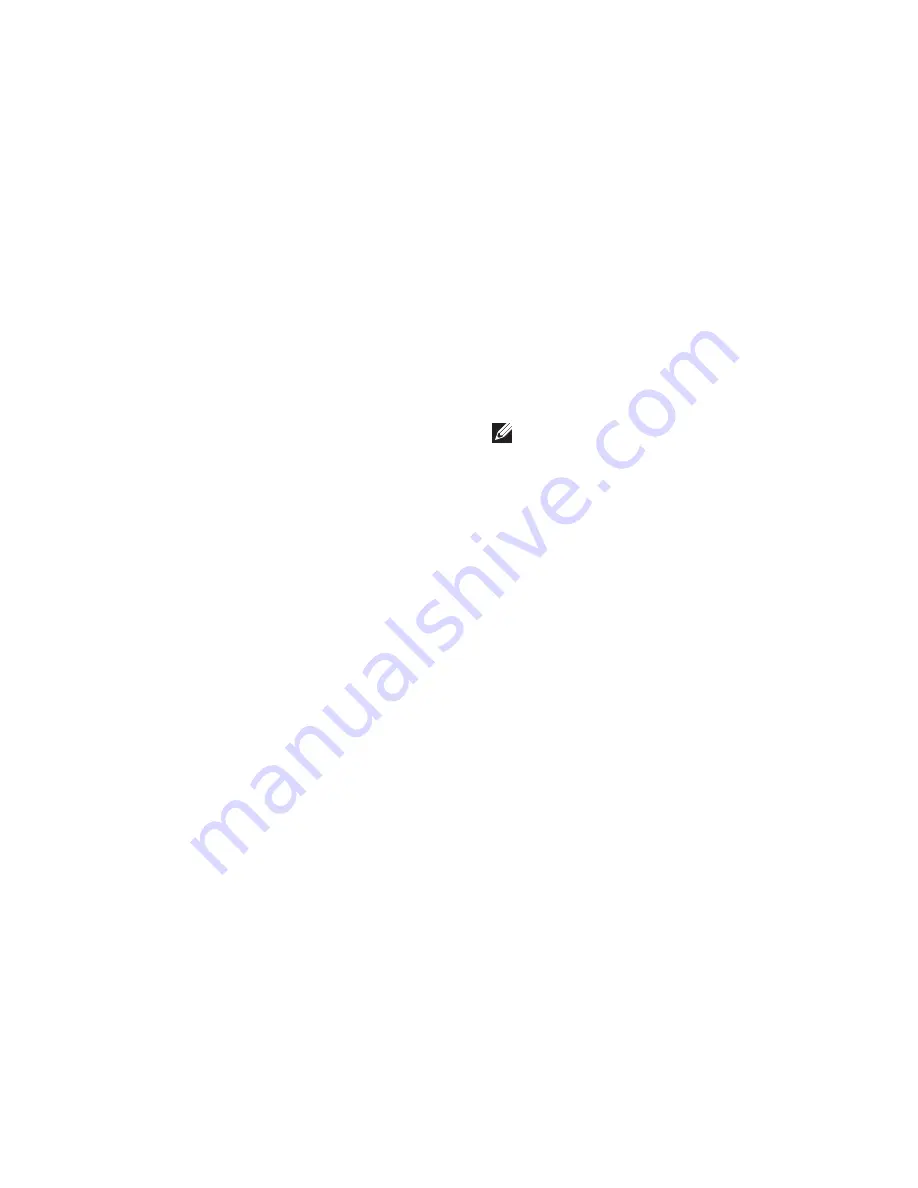
77
Getting Help
See your operating system documentation
to determine the contents of the computer’s
start‑up files. If the computer is connected to
a printer, print each file. Otherwise, record the
contents of each file before calling Dell.
Error message, beep code, or diagnostic
•
code:
Description of problem and
•
troubleshooting procedures you
performed:
Contacting Dell
For customers in the United States, call
800‑WWW‑DELL (800‑999‑3355).
NOTE:
If you do not have an active
Internet connection, you can find contact
information on your purchase invoice,
packing slip, bill, or Dell product catalog.
Dell provides several online and telephone‑
based support and service options. Availability
varies by country and product, and some
services may not be available in your area.
To contact Dell for sales, technical support, or
customer service issues:
Go to
1.
dell.com/ContactDell
.
Select your country or region.
2.
Select the appropriate service or support
3.
link based on your requirement.
Choose the method of contacting Dell that
4.
is convenient for you.
Summary of Contents for XPS 15z
Page 1: ...SETUP GUIDE ...
Page 2: ......
Page 3: ...SETUP GUIDE Regulatory model P12F Regulatory type P12F001 ...
Page 10: ...8 Setting Up Your XPS Laptop Press the Power Button ...
Page 14: ...12 Setting Up Your XPS Laptop Enable or Disable Wireless Optional ...
Page 24: ...22 Using Your XPS Laptop Left View Features 2 3 1 ...
Page 26: ...24 Using Your XPS Laptop 5 6 7 4 ...
Page 28: ...26 Using Your XPS Laptop Back View Features 2 1 ...
Page 30: ...28 Using Your XPS Laptop Computer Base and Keyboard Features 1 2 3 4 ...
Page 32: ...30 Using Your XPS Laptop 5 ...
Page 37: ...35 Using Your XPS Laptop ...
Page 40: ...38 Using Your XPS Laptop Display Features 1 2 3 4 5 ...
Page 93: ......
Page 94: ......
















































