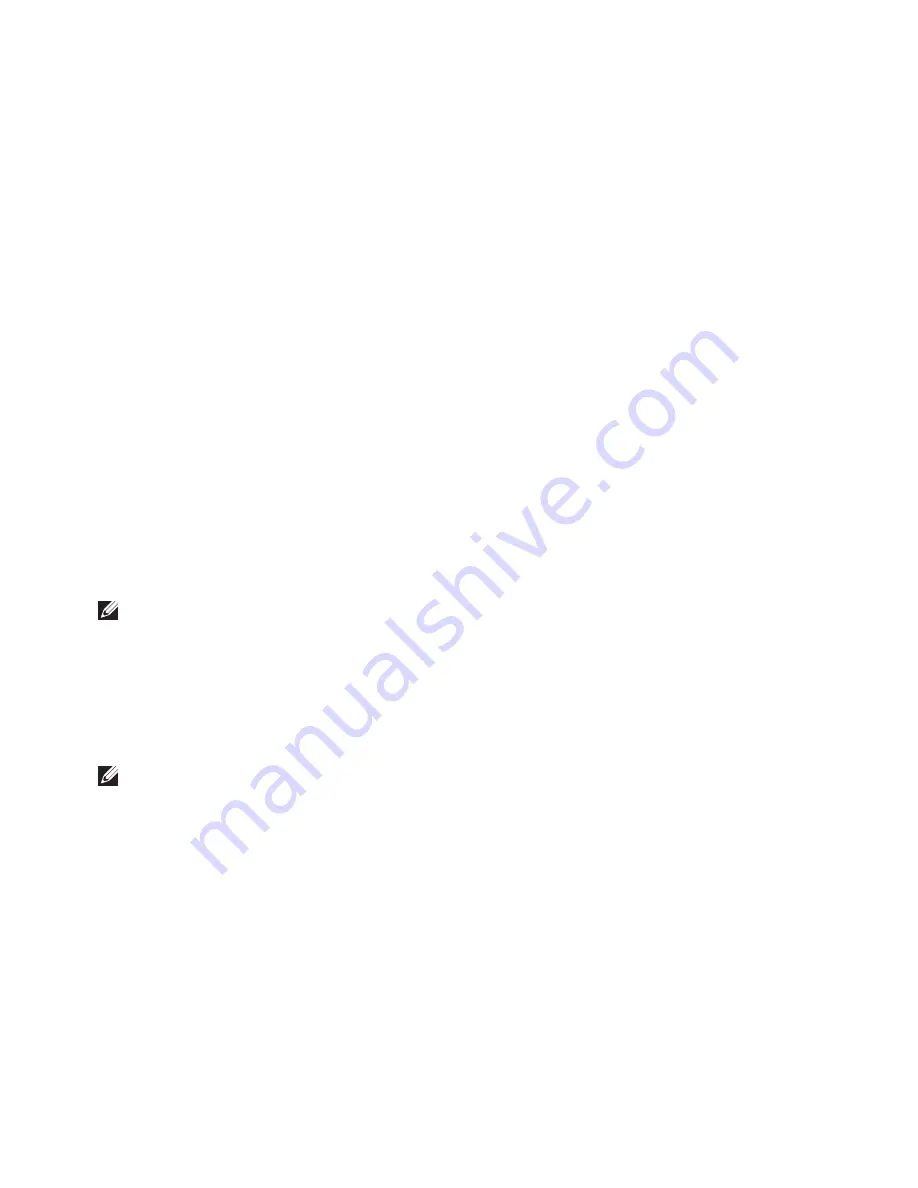
69
Restoring Your Operating System
Select
3.
Repair Your Computer
.
The
System Recovery Options
window
appears.
Select a keyboard layout and click
4.
Next
.
To access the recovery options, log on
5.
as a local user. To access the command
prompt, type
administrator
in the
User
name
field, then click
OK
.
Click
6.
Dell Factory Image Restore
.
The
Dell Factory Image Restore
welcome
screen appears.
NOTE:
Depending upon your
configuration, you may need to select
Dell Factory Tools
, then
Dell Factory
Image Restore
.
Click
7.
Next
.
The
Confirm Data Deletion
screen
appears.
NOTE:
If you do not want to proceed
with the Factory Image Restore, click
Cancel
.
Select the check box to confirm that you
8.
want to continue to reformat the hard
drive and restore the system software to
the factory condition, then click
Next
.
The restore process begins and may
take five or more minutes to complete.
A message appears when the operating
system and factory‑installed applications
have been restored to factory condition.
Click
9.
Finish
to restart the computer.
Summary of Contents for XPS 15z
Page 1: ...SETUP GUIDE ...
Page 2: ......
Page 3: ...SETUP GUIDE Regulatory model P12F Regulatory type P12F001 ...
Page 10: ...8 Setting Up Your XPS Laptop Press the Power Button ...
Page 14: ...12 Setting Up Your XPS Laptop Enable or Disable Wireless Optional ...
Page 24: ...22 Using Your XPS Laptop Left View Features 2 3 1 ...
Page 26: ...24 Using Your XPS Laptop 5 6 7 4 ...
Page 28: ...26 Using Your XPS Laptop Back View Features 2 1 ...
Page 30: ...28 Using Your XPS Laptop Computer Base and Keyboard Features 1 2 3 4 ...
Page 32: ...30 Using Your XPS Laptop 5 ...
Page 37: ...35 Using Your XPS Laptop ...
Page 40: ...38 Using Your XPS Laptop Display Features 1 2 3 4 5 ...
Page 93: ......
Page 94: ......






























