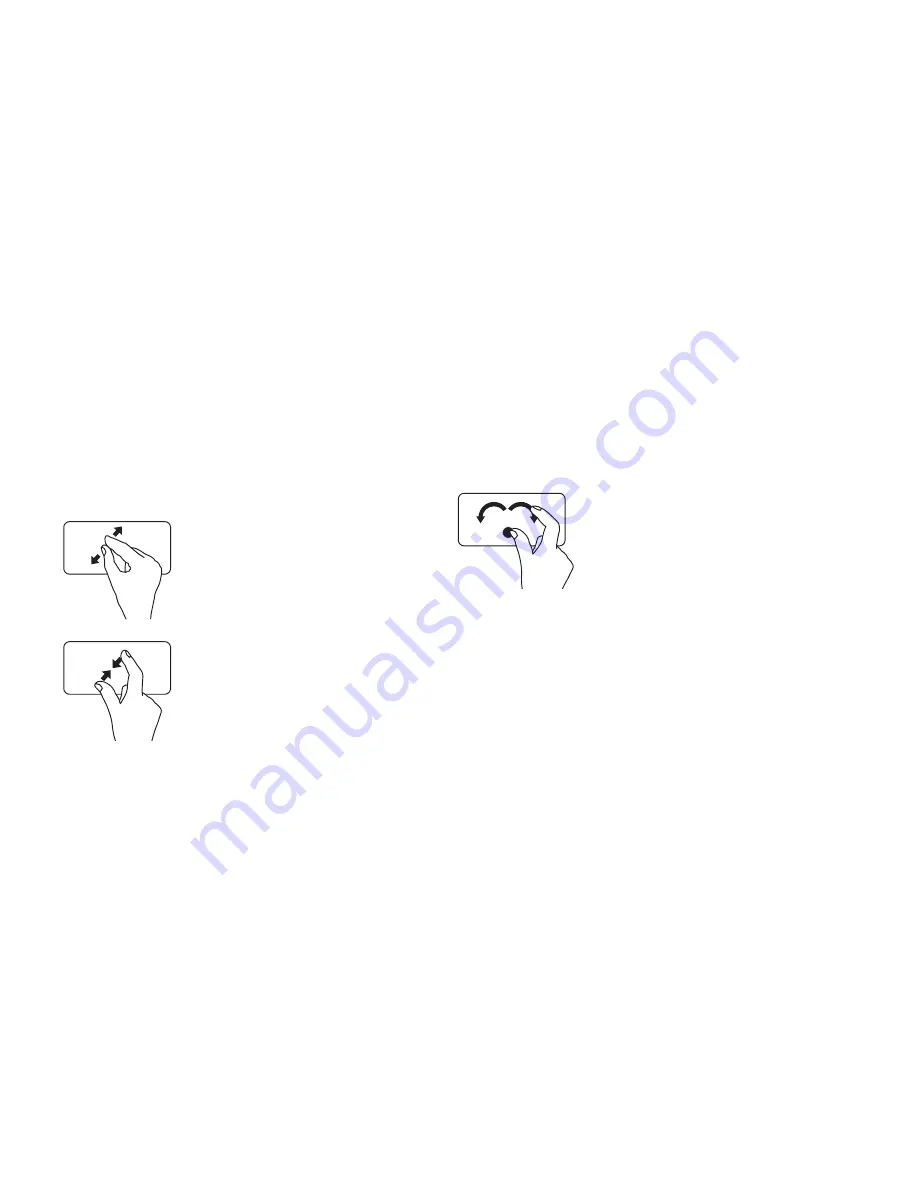
34
Using Your XPS Laptop
Zoom
Allows you to increase or decrease the
magnification of the screen content. The
zoom feature includes:
Pinch
—
Allows you to zoom‑in or zoom‑out
by moving two fingers apart or bringing them
closer together on the touch pad.
To zoom in:
Move two fingers apart to
enlarge the view of the active
window.
To zoom out:
Move two fingers close
together to reduce the view
of the active window.
Rotate
Allows you to rotate the active content on the
screen. The rotate feature includes:
Twist
—
Allows you to rotate the active
content using two fingers where one finger is
anchored and the other rotates.
Keeping the thumb in
place, move the index
finger in an arced direction
right or left to rotate the
selected item clockwise or
counterclockwise.
Summary of Contents for XPS 15z
Page 1: ...SETUP GUIDE ...
Page 2: ......
Page 3: ...SETUP GUIDE Regulatory model P12F Regulatory type P12F001 ...
Page 10: ...8 Setting Up Your XPS Laptop Press the Power Button ...
Page 14: ...12 Setting Up Your XPS Laptop Enable or Disable Wireless Optional ...
Page 24: ...22 Using Your XPS Laptop Left View Features 2 3 1 ...
Page 26: ...24 Using Your XPS Laptop 5 6 7 4 ...
Page 28: ...26 Using Your XPS Laptop Back View Features 2 1 ...
Page 30: ...28 Using Your XPS Laptop Computer Base and Keyboard Features 1 2 3 4 ...
Page 32: ...30 Using Your XPS Laptop 5 ...
Page 37: ...35 Using Your XPS Laptop ...
Page 40: ...38 Using Your XPS Laptop Display Features 1 2 3 4 5 ...
Page 93: ......
Page 94: ......






























