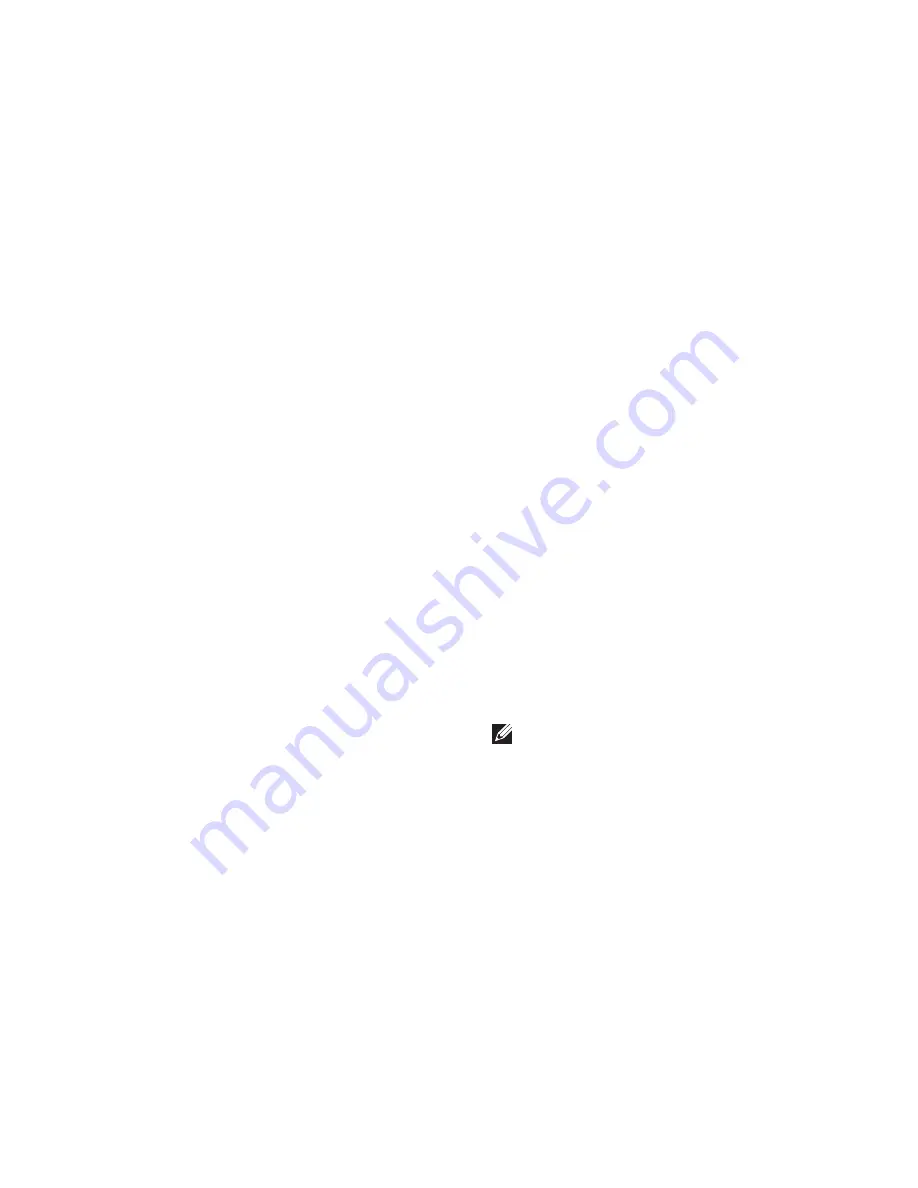
49
Using Your XPS Laptop
If an application profile exists, the NVIDIA
•
GPU is enabled and the application
runs in performance mode. The NVIDIA
GPU is disabled automatically when the
application is closed.
If an application profile does not exist, only
•
the integrated Intel GPU is used.
The default list of application profiles
is updated frequently by NVIDIA and is
automatically downloaded to your computer
when you are connected to the Internet.
You can also create application profiles for
any application on your computer. This
may be required for newly released games
or applications that do not have a default
application profile.
Changing the Application Profile
Settings
Right‑click the desktop and select
1.
NVIDIA
Control Panel.
In the
2.
NVIDIA Control Panel
window, click
3D Settings
to expand the selection (if not
already expanded)
and then click
Manage
3D Settings
.
In the
3.
Program Settings
tab, click
Add
and browse to select the application’s
executable file (
.exe
). Once added, you can
change the settings for that application.
To change the settings for a specific
application, select the application in the
Select a program to customize:
list and make
the desired changes.
NOTE:
For more information on the
NVIDIA control panel’s options and
settings, click
Help
.
Summary of Contents for XPS 15z
Page 1: ...SETUP GUIDE ...
Page 2: ......
Page 3: ...SETUP GUIDE Regulatory model P12F Regulatory type P12F001 ...
Page 10: ...8 Setting Up Your XPS Laptop Press the Power Button ...
Page 14: ...12 Setting Up Your XPS Laptop Enable or Disable Wireless Optional ...
Page 24: ...22 Using Your XPS Laptop Left View Features 2 3 1 ...
Page 26: ...24 Using Your XPS Laptop 5 6 7 4 ...
Page 28: ...26 Using Your XPS Laptop Back View Features 2 1 ...
Page 30: ...28 Using Your XPS Laptop Computer Base and Keyboard Features 1 2 3 4 ...
Page 32: ...30 Using Your XPS Laptop 5 ...
Page 37: ...35 Using Your XPS Laptop ...
Page 40: ...38 Using Your XPS Laptop Display Features 1 2 3 4 5 ...
Page 93: ......
Page 94: ......






























