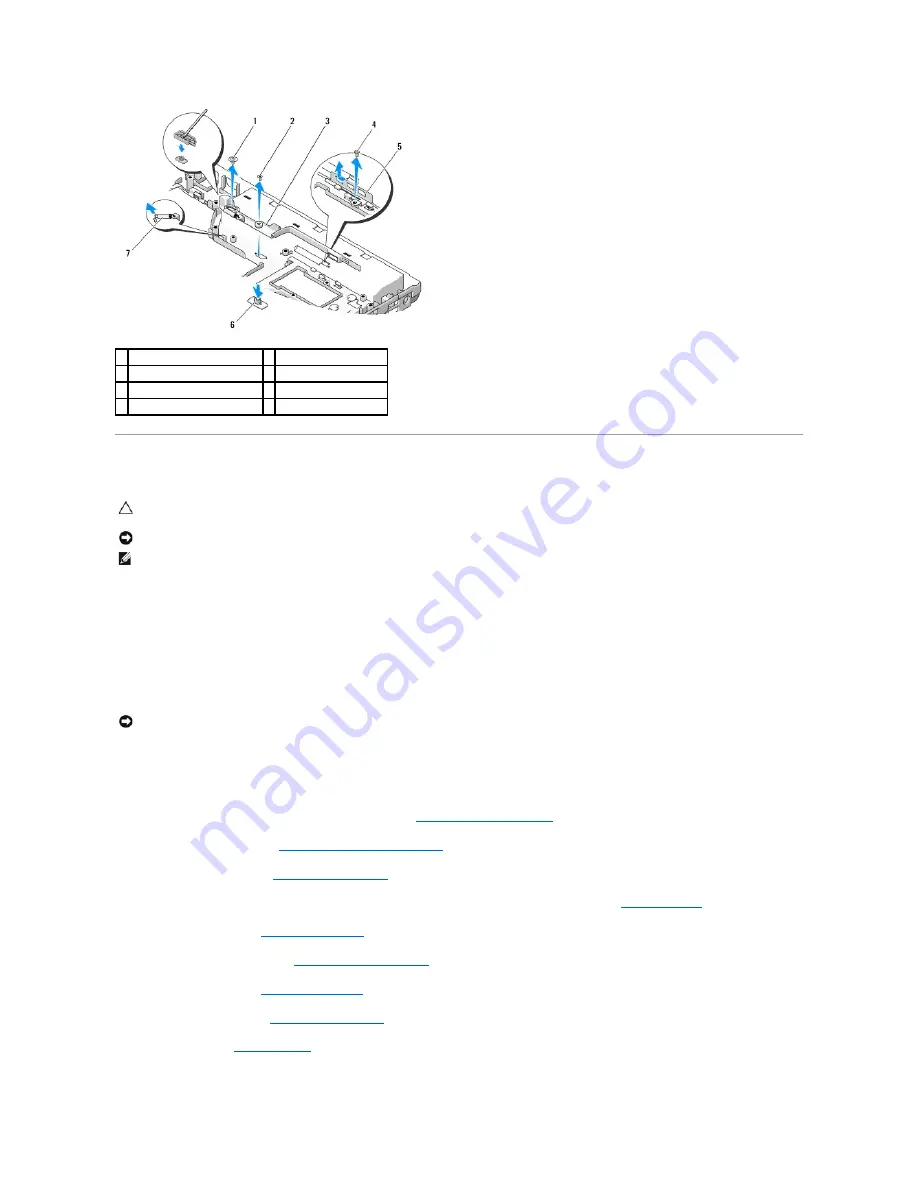
Replacing the Battery Latch Assembly
1.
Ensure that the battery-latch assembly spring is properly mounted on the guide post of the battery latch assembly.
2.
Align the battery release button with the hole in the battery latch assembly, then press the button into place.
3.
Replace the M2 washer screw that holds the battery release button in the battery latch assembly.
4.
Align the guide post on the battery latch assembly with the slot on the base of the computer, then lower the latch assembly into place.
5.
Replace the M2 x 3-mm screw that secures the battery latch assembly.
6.
Position the alignment bracket and replace the M2 x 3-mm screw that secures the bracket to the computer base.
7.
Connect the DC-power module cable to the system board (see
Replacing the DC Power Module
).
8.
Replace the system board (see
Replacing the System Board Assembly
).
9.
Replace the optical drive (see
Replacing the Optical Drive
).
10.
Connect the cable that secures the internal card with Bluetooth wireless technology to the system board (see
Replacing the Card
).
11.
Replace the palm rest (see
Replacing the Palm Rest
).
12.
Replace the display assembly (see
Replacing the Display Assembly
).
13.
Replace the keyboard (see
Replacing the Keyboard
).
14.
Replace the hinge cover (see
Replacing the Hinge Cover
).
15.
Replace the fan (see
Replacing the Fan
).
1 M2 washer screw
2 M2 x 3-mm screw
3 battery latch assembly
4 alignment bracket screw
5 alignment bracket
6 battery release button
7 battery-latch assembly spring
CAUTION:
Before you begin the following procedure, follow the safety instructions that shipped with your computer.
NOTICE:
Ensure the battery latch assembly is properly oriented. The indent for the screw should face up when installing the assembly.
NOTE:
This procedure assumes that you have completed the removal procedure first.
NOTICE:
The battery release button is keyed to ensure proper alignment. If you feel resistance, check the alignment of the release button.
Summary of Contents for Vostro 1310
Page 24: ......
















































