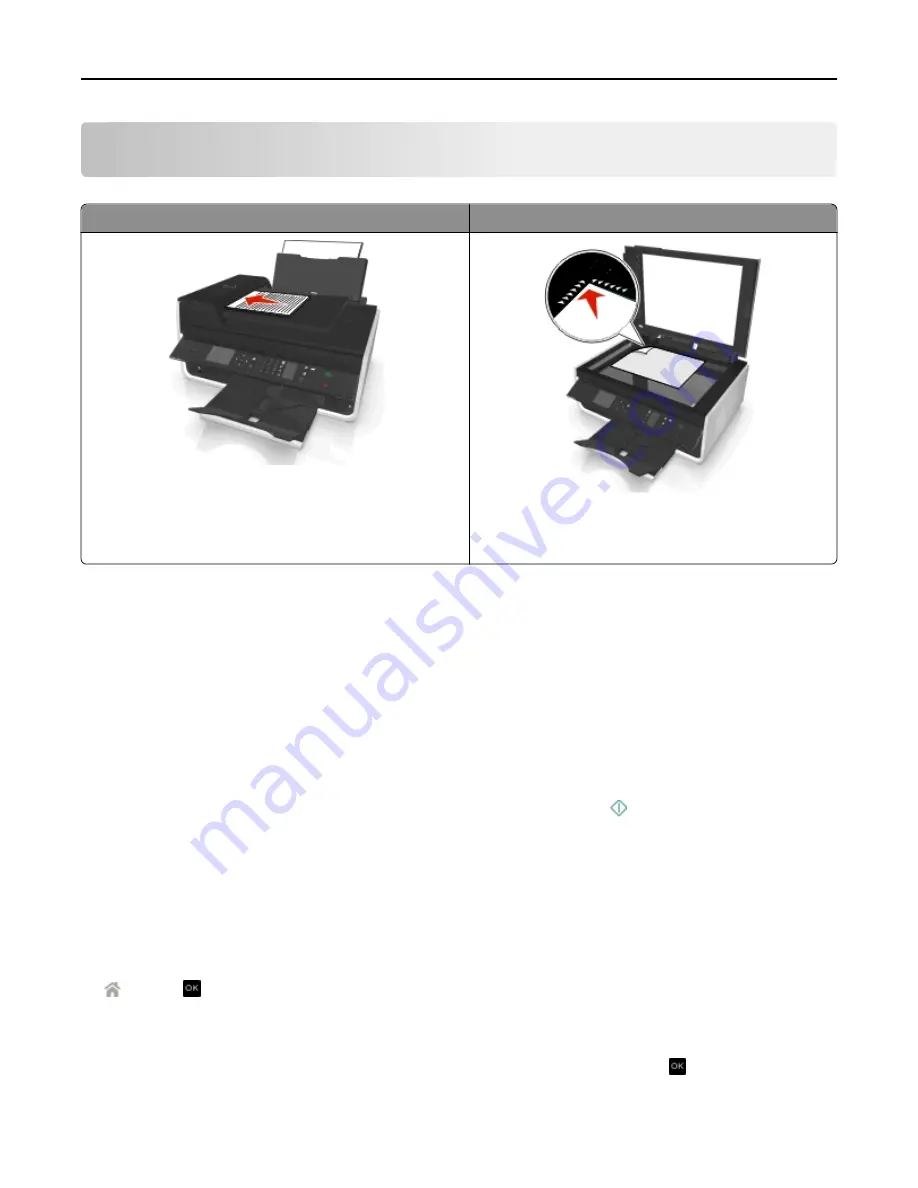
Copying
ADF
Scanner glass
Use the ADF for multiple
‑
page documents.
Note:
The ADF is available only in select printer models. If
you purchased a printer without an ADF, then load original
documents or photos on the scanner glass.
Use the scanner glass for single pages, small items (such as
postcards or photos), transparencies, photo paper, or thin
media (such as magazine clippings).
Tips for copying
•
Make sure you load the original document faceup into the ADF or facedown at the placement corner of the scanner
glass.
•
When using the ADF, adjust the paper guide on the ADF to the width of the original document.
•
When using the scanner glass, close the scanner cover, if possible, to avoid dark edges on the scanned image.
•
Do
not
load postcards, photos, small items, transparencies, photo paper, or thin media (such as magazine clippings)
into the ADF. Place these items on the scanner glass.
•
Make sure the paper exit tray is fully extended.
•
When the document to be copied is in place with the settings you want, press to start copying.
Making copies
1
Load paper.
2
Load an original document faceup into the ADF or facedown on the scanner glass.
3
From the printer control panel, navigate to:
>
Copy
> >
Copies
4
Press the left or right arrow button to select the number of copies.
5
From the Copy menu screen, press the up or down arrow button to scroll to the option you want to set, and then
press the left or right arrow button to scroll to the setting you want. If necessary, press
to make a selection.
Copying
49
















































