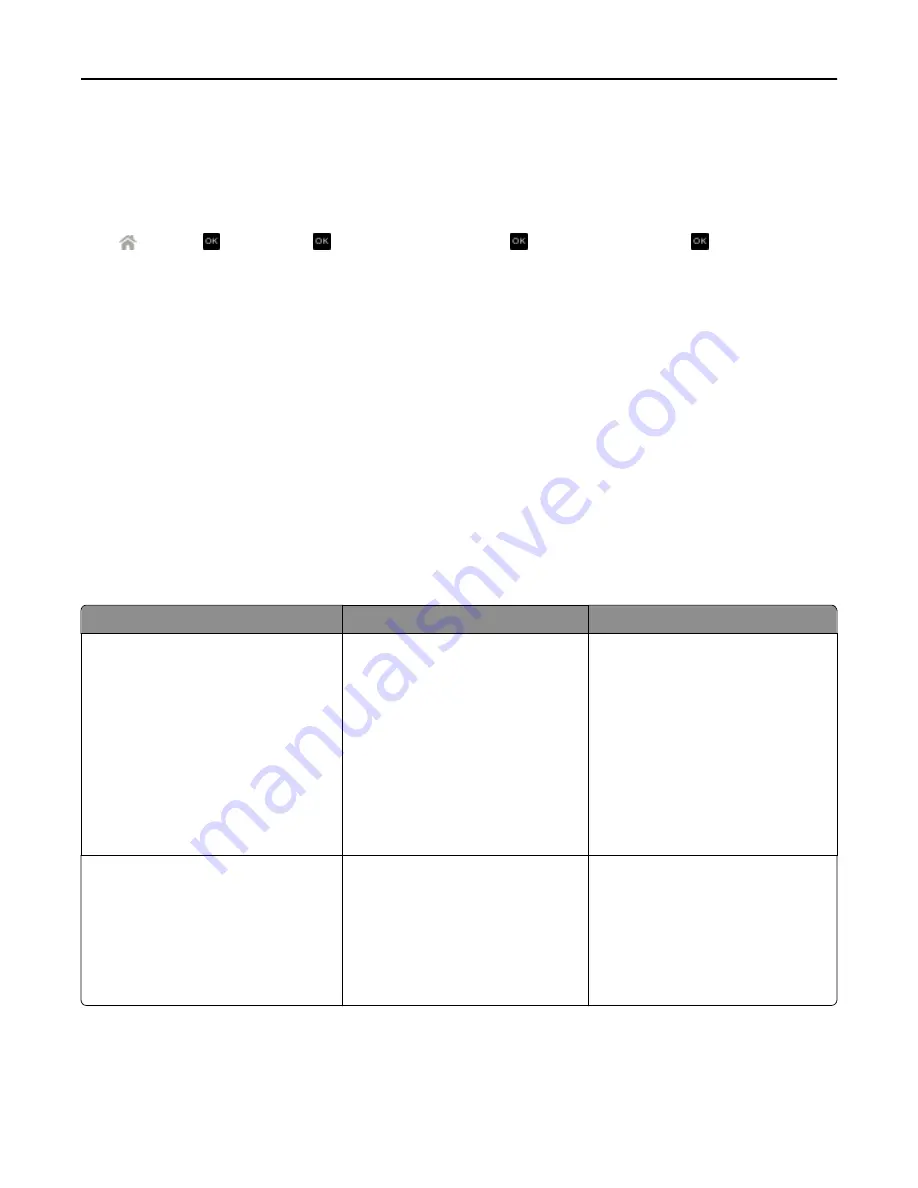
M
AKE
SURE
THAT
YOU
HAVE
THE
CORRECT
MANUAL
ANSWER
CODE
If you set the printer to receive faxes manually (Auto Answer Off), then you need to press the correct code when a
fax comes in so that the printer can receive it.
1
From the printer control panel, navigate to:
>
Setup
> >
Fax Setup
> >
Ringing and Answering
> >
Manual Pickup Code
>
2
Copy the manual answer code that appears on the display.
Note:
To increase the security, you can change your manual pickup code to a number that only you know. You can
enter up to 7 characters for your code. The valid characters are the digits 0–9 and the characters # and *.
Cannot run the fax software
The printer must be connected to a telephone, DSL, VoIP, or cable service before you can configure the fax settings in
the fax software.
M
AKE
SURE
THE
PRINTER
IS
CONNECTED
TO
A
TELEPHONE
LINE
You need to connect the printer to your telephone line (through a standard wall jack, a DSL filter, a VoIP adapter, or
a cable modem) before you can open the fax software and configure the fax settings.
Fax error messages on the printer control panel
Error Message:
What it indicates:
Possible solutions:
Remote Fax Error
The receiving fax machine cannot
receive the fax. The error on the
receiving end could be due to several
factors.
•
Resend the fax. There may have
been a problem with the quality of
the connection.
•
Decrease the transmission speed of
your fax modem.
•
Register your user information. In
some countries, you cannot send a
fax without registering your fax
name and fax number. Some fax
machines also block faxes without
sender information.
Fax Mode Unsupported
The receiving fax machine does not
support color fax or the scan resolution
of the document that you are sending.
•
Enable Auto Fax Conversion. The
printer automatically converts color
faxes to black and lowers the scan
resolution of the document.
•
Lower the fax quality.
•
Reformat the document on
Letter
‑
size paper.
Troubleshooting
148
















































